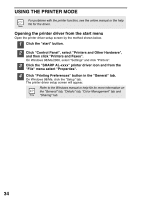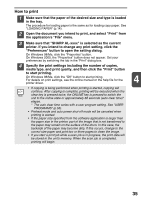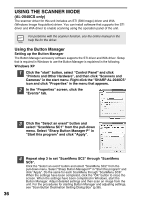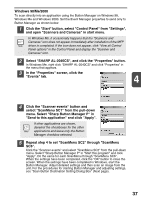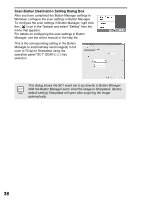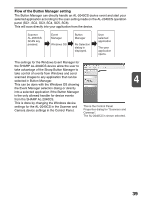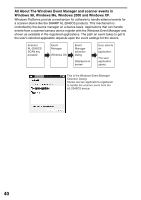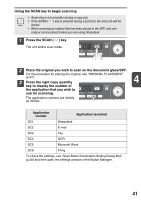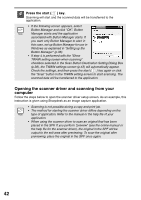Sharp AL 2030 AL-2030 AL-2040CS Operation Manual - Page 39
Select SHARP AL-2040CS, and click the Properties button. - driver windows 8
 |
UPC - 074000075146
View all Sharp AL 2030 manuals
Add to My Manuals
Save this manual to your list of manuals |
Page 39 highlights
Windows 98/Me/2000 To scan directly into an application using the Button Manager on Windows 98, Windows Me and Windows 2000. Set the Event Manager properties to send only to Button Manager as shown below. 1 Click the "Start" button, select "Control Panel" from "Settings", and open "Scanners and Cameras" in start menu. In Windows Me, it occasionally happens that the "Scanners and Cameras" icon does not appear immediately after installation of the MFP driver is completed. If the icon does not appear, click "View all Control Panel options" in the Control Panel and display the "Scanner and Cameras" icon. 2 Select "SHARP AL-2040CS", and click the "Properties" button. In Windows Me, right click "SHARP AL-2040CS" and click "Properties" in the menu that appears. 3 In the "Properties" screen, click the "Events" tab. 4 4 Click the "Scanner events" button and select "ScanMenu SC1" from the pull-down menu. Select "Sharp Button Manager P" in "Send to this application" and click "Apply". If other applications are shown, deselect the checkboxes for the other applications and leave only the Button Manager checkbox selected. 5 Repeat step 4 to set "ScanMenu SC2" through "ScanMenu SC6". Click the "Scanner events" and select "ScanMenu SC2" from the pull-down menu. Select "Sharp Button Manager P" in "Start this program" and click "Apply". Do the same for each ScanMenu through "ScanMenu SC6". When the settings have been completed, click the "OK" button to close the screen. When the settings have been completed in Windows, start the Button Manager. Adjust detailed settings and then scan an image from the unit. For the procedures for starting Button Manager and adjusting settings, see "Scan Button Destination Setting Dialog Box" (Next page). 37