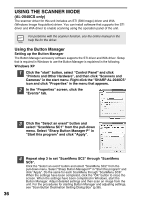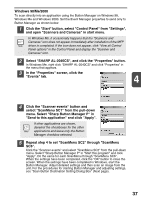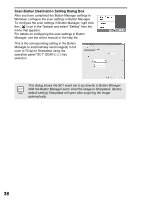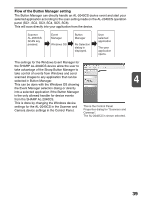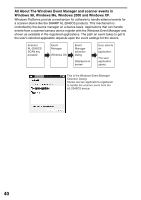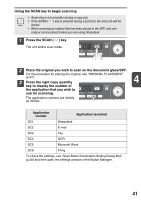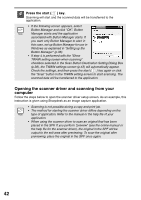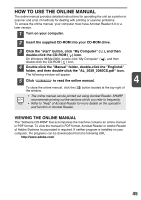Sharp AL 2030 AL-2030 AL-2040CS Operation Manual - Page 43
Press the SCAN
 |
UPC - 074000075146
View all Sharp AL 2030 manuals
Add to My Manuals
Save this manual to your list of manuals |
Page 43 highlights
Using the SCAN key to begin scanning • Scanning is not possible during a copy job. • If the SCAN ( ) key is pressed during a print job, the scan job will be stored. • When scanning an original that has been placed in the SPF, only one original can be placed unless you are using Sharpdesk. 1 Press the SCAN ( ) key. The unit enters scan mode. 2 Place the original you wish to scan on the document glass/SPF. For the procedure for placing the original, see "ORIGINAL PLACEMENT" (p.47). 3 Press the right copy quantity 4 key to display the number of the application that you wish to use for scanning. The application numbers are initially as follows. Application number Application launched SC1 Sharpdesk SC2 E-mail SC3 Fax SC4 OCR SC5 Microsoft Word SC6 Filing To check the settings, see "Scan Button Destination Setting Dialog Box" (p.38) and then open the settings window of the Button Manager. 41