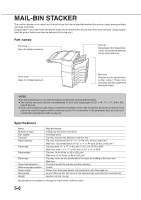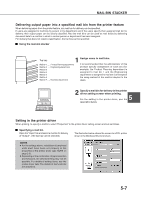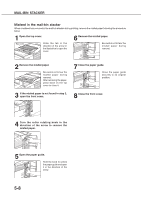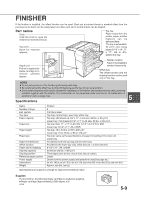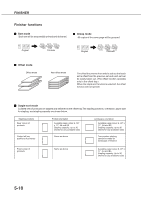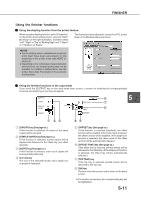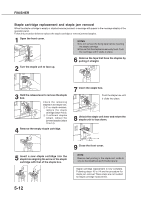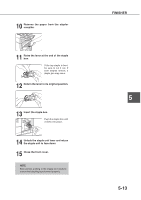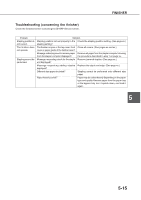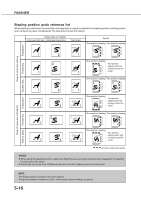Sharp AR-M350 AR-M280 AR-M350 AR-M450 Operation Manual (for multifunction - Page 79
Using the finisher functions, FINISHER - driver for windows 7
 |
View all Sharp AR-M350 manuals
Add to My Manuals
Save this manual to your list of manuals |
Page 79 highlights
FINISHER Using the finisher functions I Using the stapling function from the printer feature When using the stapling function, select "Properties" on the printer driver setting screen, open the "Main" tab shown in the right illustration, and then select "Left", "Right" or "Top" at "Binding Edge" and "1 Staple" or "2 Staples" at "Staple". The illustration below shows the screen for a PCL printer driver in the Windows 98 environment. NOTES G For the settings above, installation of peripheral units must have been set properly in the properties of the printer driver (see NOTE on page 2-5). G Depending on the combination of paper selection and functions, the desired setting may not be possible. For details of setting items, see the printer driver help. The details of the functions are described. I Using the finisher functions in the copy mode If you touch the [OUTPUT] key on the copy mode basic screen, a screen for selecting the sort/group/staple functions and selecting an exit tray will appear. OUTPUT SORT OK 5 TOP TRAY STAPLE SORT GROUP OFFSET TRAY OFFSET [GROUP] key (See page xx.) If this function is selected, all copies of the same original will be grouped. [STAPLE SORT] key (See page xx.) If this function is selected, sorted copies will be stapled and delivered to the offset tray. (not offset stacked) [SORT] key (See page xx.) If this function is selected, each set of copies will be sequentially delivered. Icon display The icon of the selected function (sort, staple sort or group) is displayed. [OFFSET] key (See page xx.) If this function is selected (checked), the offset function will be enabled. If the check mark is cleared, the offset function will be disabled. (If the staple sort function is selected, the check mark of the offset function will be automatically cleared.) [OFFSET TRAY] key (See page xx.) If the offset tray is selected, printed sheets will be delivered to the offset tray. (If the staple sort function is selected, the offset tray will be automatically selected.) [TOP TRAY] key If the top tray is selected, printed sheets will be delivered to the top tray. [OK] key Press to close this screen and to return to the basic screen. G If a function is selected, the corresponding key will be highlighted. 5-11