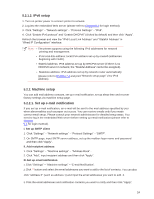Sharp DX-B351PL DX-B351PL User Manual - Page 27
Continue., Agree, Install., Input computer password and click Install, Software., Click
 |
View all Sharp DX-B351PL manuals
Add to My Manuals
Save this manual to your list of manuals |
Page 27 highlights
3. Click "Continue". 4. Read licensing agreement and then click "Continue". 5. Click "Agree" on the prompt window popping out to accept the licensing agreement. 6. Click "Install". 7. Input computer password and click "Install Software". 8. Click "Continue Installation" on the prompt window popping out. 9. The system will finish driver installation automatically. 19

19
3. Click
“Continue”.
4. Read licensing agreement and then click
“Continue”.
5. Click
“Agree”
on the prompt window popping out to accept the licensing agreement.
6. Click
“Install”.
7.
Input computer password and click “Install
Software”.
8.
Click “Continue Installation” on the prompt window
popping out.
9. The system will finish driver installation automatically.