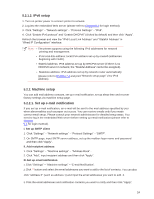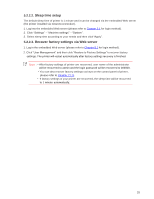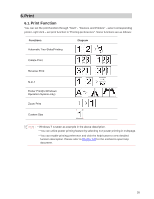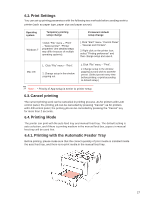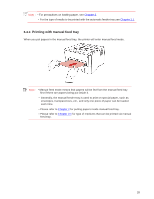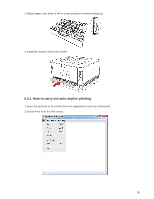Sharp DX-B351PL DX-B351PL User Manual - Page 33
Sleep time setup, Recover factory settings via Web server
 |
View all Sharp DX-B351PL manuals
Add to My Manuals
Save this manual to your list of manuals |
Page 33 highlights
5.2.2.2. Sleep time setup The default sleep time of printer is 1 minute and it can be changed via the embedded Web server (the printer installed via network connection). 1. Log into the embedded Web server (please refer to Chapter 5.1 for login method). 2. Click "Settings" - "Machine settings" - "System". 3. Select sleep time according to your needs and then click "Apply". 5.2.2.3. Recover factory settings via Web server 1. Log in the embedded Web server (please refer to Chapter 5.1 for login method). 2. Click "User Management" and then click "Restore to Factory Settings" to recover factory settings. The printer will restart automatically after factory settings recovery is finished. Note:• After factory settings of printer are recovered, user name of the administrator will be recovered to admin and the login password will be recovered to 000000. • You can also recover factory settings via keys on the control panel of printer, please refer to Chapter 7.1.5. • If factory settings of your printer are recovered, the sleep time will be recovered to 1 minute automatically. 25