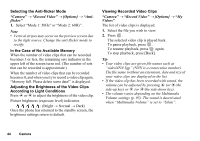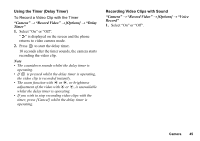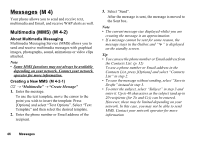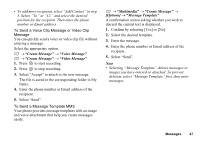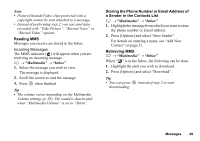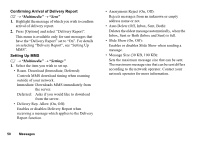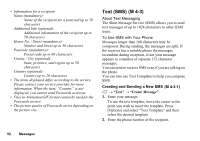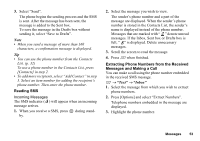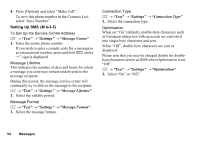Sharp GX17 User Guide - Page 50
Reading MMS, Storing the Phone Number or Email Address of, a Sender in the Contacts List - download
 |
View all Sharp GX17 manuals
Add to My Manuals
Save this manual to your list of manuals |
Page 50 highlights
Note • Pictures/Sounds/Video clips protected with a copyright cannot be sent attached to a message. • Instead of performing step 2, you can send data recorded with "Take Picture", "Record Voice" or "Record Video" options. Reading MMS Messages you receive are stored in the Inbox. Incoming Messages The MMS indicator ( ) will appear when you are receiving an incoming message. A → "Multimedia" → "Inbox" 1. Select the message you wish to view. The message is displayed. 2. Scroll the screen to read the message. 3. Press when finished. Tip • The volume varies depending on the Multimedia Volume settings (p. 95). The sound is deactivated when "Multimedia Volume" is set to "Silent". Storing the Phone Number or Email Address of a Sender in the Contacts List A → "Multimedia" → "Inbox" 1. Highlight the message from which you want to store the phone number or Email address. 2. Press [Options] and select "Save Sender". For details on entering a name, see "Add New Contact" on page 31. Retrieving MMS A → "Multimedia" → "Inbox" When " " is in the Inbox, the following can be done. 1. Highlight the alert you wish to download. 2. Press [Options] and select "Download". Tip • You can press downloading. instead of step 2 to start Messages 49