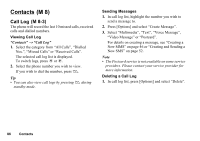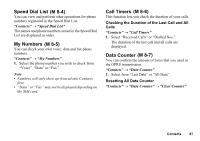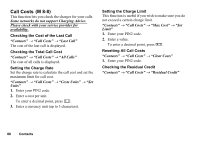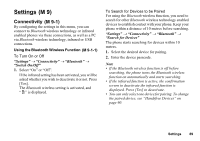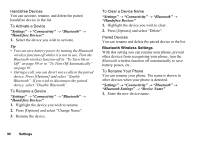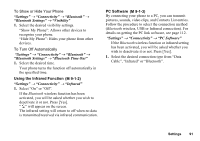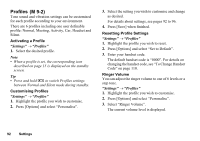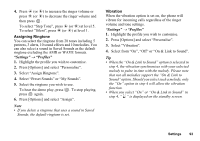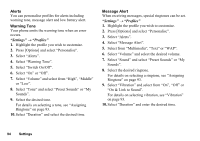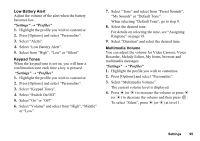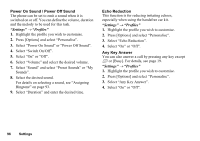Sharp GX17 User Guide - Page 92
Settings, Connectivity, Bluetooth, Bluetooth Settings, Visibility, Bluetooth Time Out, Infrared - pc software
 |
View all Sharp GX17 manuals
Add to My Manuals
Save this manual to your list of manuals |
Page 92 highlights
To Show or Hide Your Phone "Settings" → "Connectivity" → "Bluetooth" → "Bluetooth Settings" → "Visibility" 1. Select the desired visibility settings. "Show My Phone": Allows other devices to recognize your phone. "Hide My Phone": Hides your phone from other devices. To Turn Off Automatically "Settings" → "Connectivity" → "Bluetooth" → "Bluetooth Settings" → "Bluetooth Time Out" 1. Select the desired time. Your phone turns the function off automatically in the specified time. Using the Infrared Function (M 9-1-2) "Settings" → "Connectivity" → "Infrared" 1. Select "On" or "Off". If the Bluetooth wireless function has been activated, you will be asked whether you wish to deactivate it or not. Press [Yes]. " " will appear on the screen. The infrared setting will return to off when no data is transmitted/received via infrared communication. PC Software (M 9-1-3) By connecting your phone to a PC, you can transmit pictures, sounds, video clips, and Contacts List entries. Follow the procedure to select the connection method (Bluetooth wireless, USB or Infrared connection). For details on getting the PC link software, see page 112. "Settings" → "Connectivity" → "PC Software" If the Bluetooth wireless function or infrared setting has been activated, you will be asked whether you wish to deactivate it or not. Press [Yes]. 1. Select the desired connection type from "Data Cable", "Infrared" or "Bluetooth". Settings 91