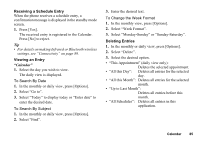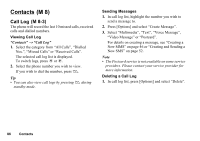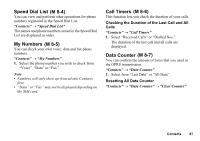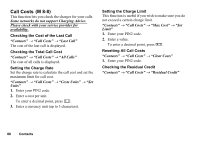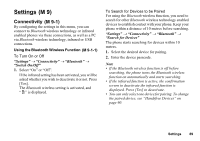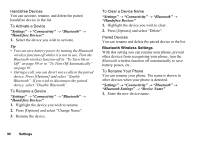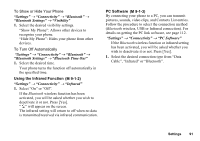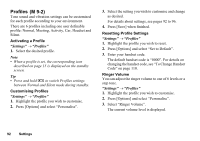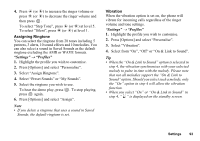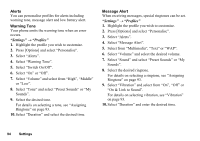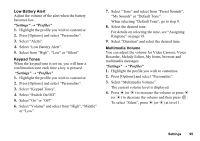Sharp GX17 User Guide - Page 91
Settings, Connectivity, Bluetooth, Handsfree Devices, Bluetooth Settings, Device Name
 |
View all Sharp GX17 manuals
Add to My Manuals
Save this manual to your list of manuals |
Page 91 highlights
Handsfree Devices You can activate, rename, and delete the paired handsfree device in the list. To Activate a Device "Settings" → "Connectivity" → "Bluetooth" → "Handsfree Devices" 1. Select the device you wish to activate. Tip • You can save battery power by turning the Bluetooth wireless function off whilst it is not in use. Turn the Bluetooth wireless function off in "To Turn On or Off" on page 89 or in "To Turn Off Automatically" on page 91. • During a call, you can divert voice calls to the paired device. Press [Options] and select "Enable Bluetooth". If you wish to disconnect the paired device, select "Disable Bluetooth". To Rename a Device "Settings" → "Connectivity" → "Bluetooth" → "Handsfree Devices" 1. Highlight the device you wish to rename. 2. Press [Options] and select "Change Name". 3. Rename the device. To Clear a Device Name "Settings" → "Connectivity" → "Bluetooth" → "Handsfree Devices" 1. Highlight the device you wish to clear. 2. Press [Options] and select "Delete". Paired Devices You can rename and delete the paired device in the list. Bluetooth Wireless Settings With this setting you can rename your phone, prevent other devices from recognising your phone, turn the Bluetooth wireless function off automatically to save battery power, etc. To Rename Your Phone You can rename your phone. The name is shown in other devices when your phone is detected. "Settings" → "Connectivity" → "Bluetooth" → "Bluetooth Settings" → "Device Name" 1. Enter the new device name. 90 Settings