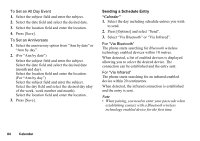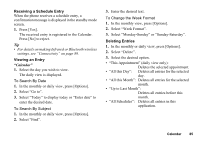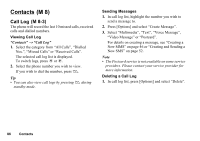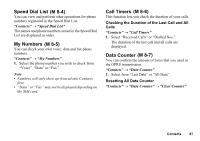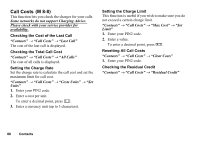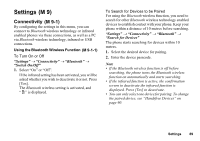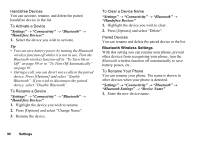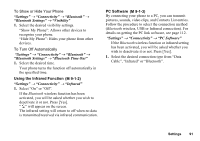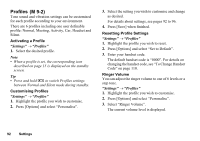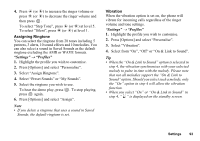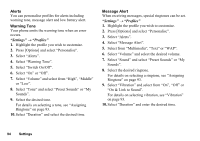Sharp GX17 User Guide - Page 90
Settings, Connectivity, M 9-1
 |
View all Sharp GX17 manuals
Add to My Manuals
Save this manual to your list of manuals |
Page 90 highlights
Settings (M 9) Connectivity (M 9-1) By configuring the settings in this menu, you can connect to Bluetooth wireless technology or infrared enabled phones via these connections, as well as a PC via Bluetooth wireless technology, infrared or USB connections. Using the Bluetooth Wireless Function (M 9-1-1) To Turn On or Off "Settings" → "Connectivity" → "Bluetooth" → "Switch On/Off" 1. Select "On" or "Off". If the infrared setting has been activated, you will be asked whether you wish to deactivate it or not. Press [Yes]. The Bluetooth wireless setting is activated, and " " is displayed. To Search for Devices to be Paired For using the Bluetooth wireless function, you need to search for other Bluetooth wireless technology enabled devices to establish contact with your phone. Keep your phone within a distance of 10 metres before searching. "Settings" → "Connectivity" → "Bluetooth" → "Search for Devices" The phone starts searching for devices within 10 metres. 1. Select the desired device for pairing. 2. Enter the device passcode. Note • If the Bluetooth wireless function is off before searching, the phone turns the Bluetooth wireless function on automatically and starts searching. • If the infrared function is active, the confirmation screen to deactivate the infrared function is displayed. Press [Yes] to deactivate. • You can only select one device for pairing. To change the paired device, see "Handsfree Devices" on page 90. Settings 89