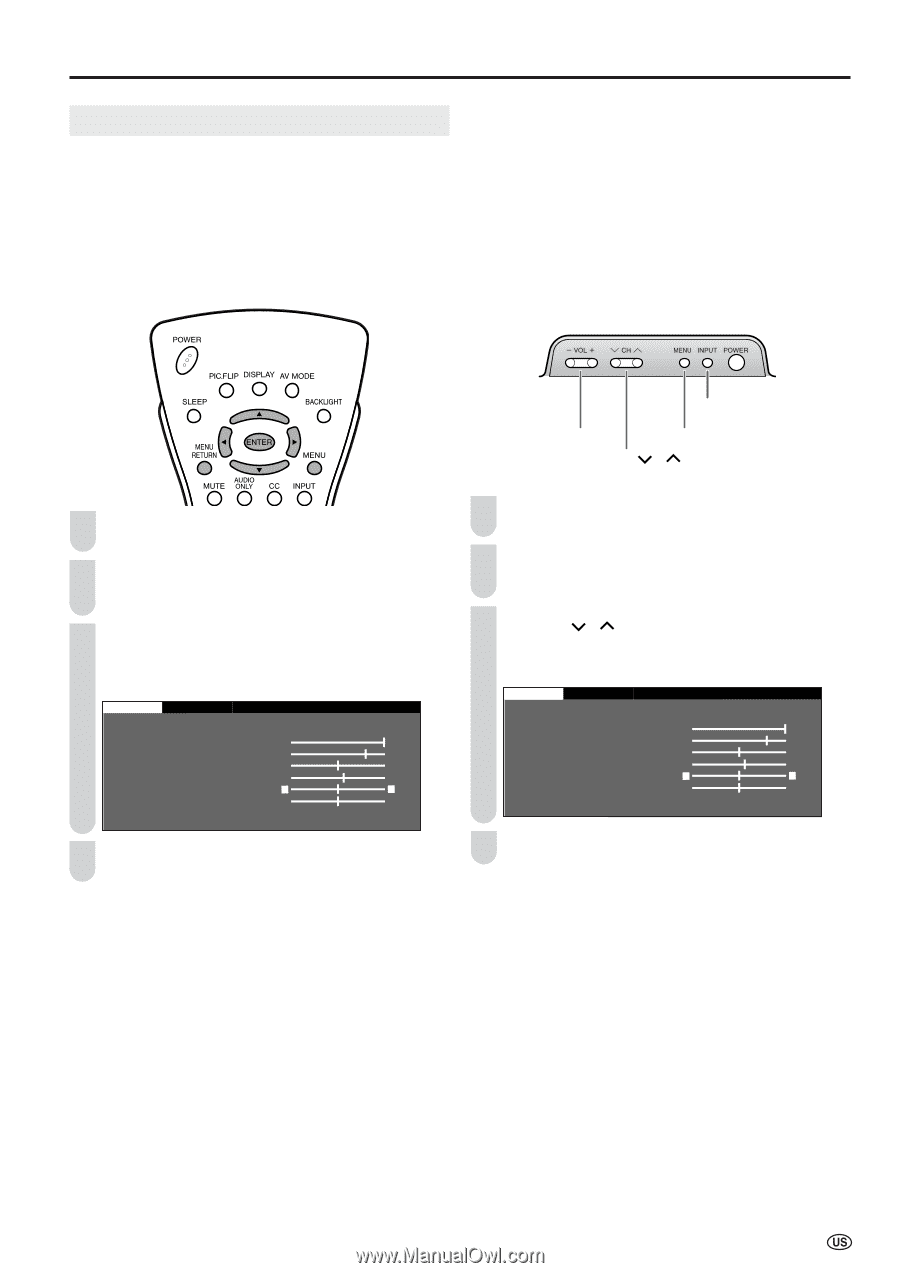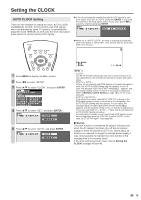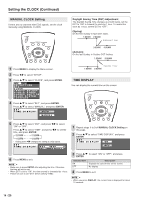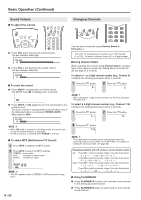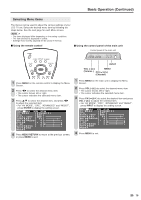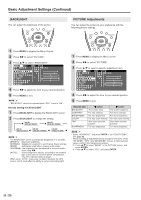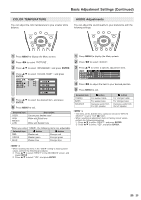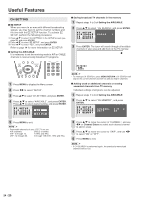Sharp LC-20S4U-S LC-20S4U-S Operation Manual - Page 20
Selecting Menu Items, Using the control panel of the main unit, Using the remote control
 |
UPC - 074000362802
View all Sharp LC-20S4U-S manuals
Add to My Manuals
Save this manual to your list of manuals |
Page 20 highlights
Basic Operation (Continued) Selecting Menu Items The menus can be used to adjust the various settings of your LCD TV set. Select the desired menu item by following the steps below. See the next page for each Menu screen. A • The items displayed differ depending on the setting conditions. • The item selected is displayed in yellow. • Settings most recently adjusted will be saved in memory. ■ Using the remote control ■ Using the control panel of the main unit Control panel of the main unit 1 Press MENU on the remote control to display the Menu Screen. 2 Press \/| to select the desired menu item. • The cursor moves left or right. • The cursor indicates the selected menu item. 3 Press '/" to select the desired item, and press \/| to adjust the selected item. • For "AV MODE", "OPC", "ADVANCED" and "RESET", press ENTER to display the setting screen. PICTURE S AUDIO SETUP OPTION AV MODE [DYNAMIC] OPC [OFF] B A C K L I G H T [ BRIGHT ] CONTRAST [ 45] BRIGHTNESS[ 0 ]- + COLOR [+ 5]- + TINT [ 0] SHARPNESS [ 0 ]- + ADVANCED RESET 4 Press MENU RETURN to return to the previous screen, or press MENU to exit. INPUT VOL (-)/(+) MENU (Volume ) CH ( )/( ) (Channel) 1 Press MENU on the main unit to display the Menu Screen. 2 Press VOL (-)/(+) to select the desired menu item. • The cursor moves left or right. • The cursor indicates the selected menu item. 3 Press CH ( )/( ) to select the desired item and press VOL (-)/(+) to adjust the selected item. • For "AV MODE", "OPC", "ADVANCED" and "RESET", press INPUT to display the setting screen. PICTURE S AUDIO SETUP OPTION AV MODE [DYNAMIC] OPC [OFF] B A C K L I G H T [ BRIGHT ] CONTRAST [ 45] BRIGHTNESS[ 0 ]- + COLOR [+ 5]- + TINT [ 0] SHARPNESS [ 0 ]- + ADVANCED RESET 4 Press MENU to exit. 19