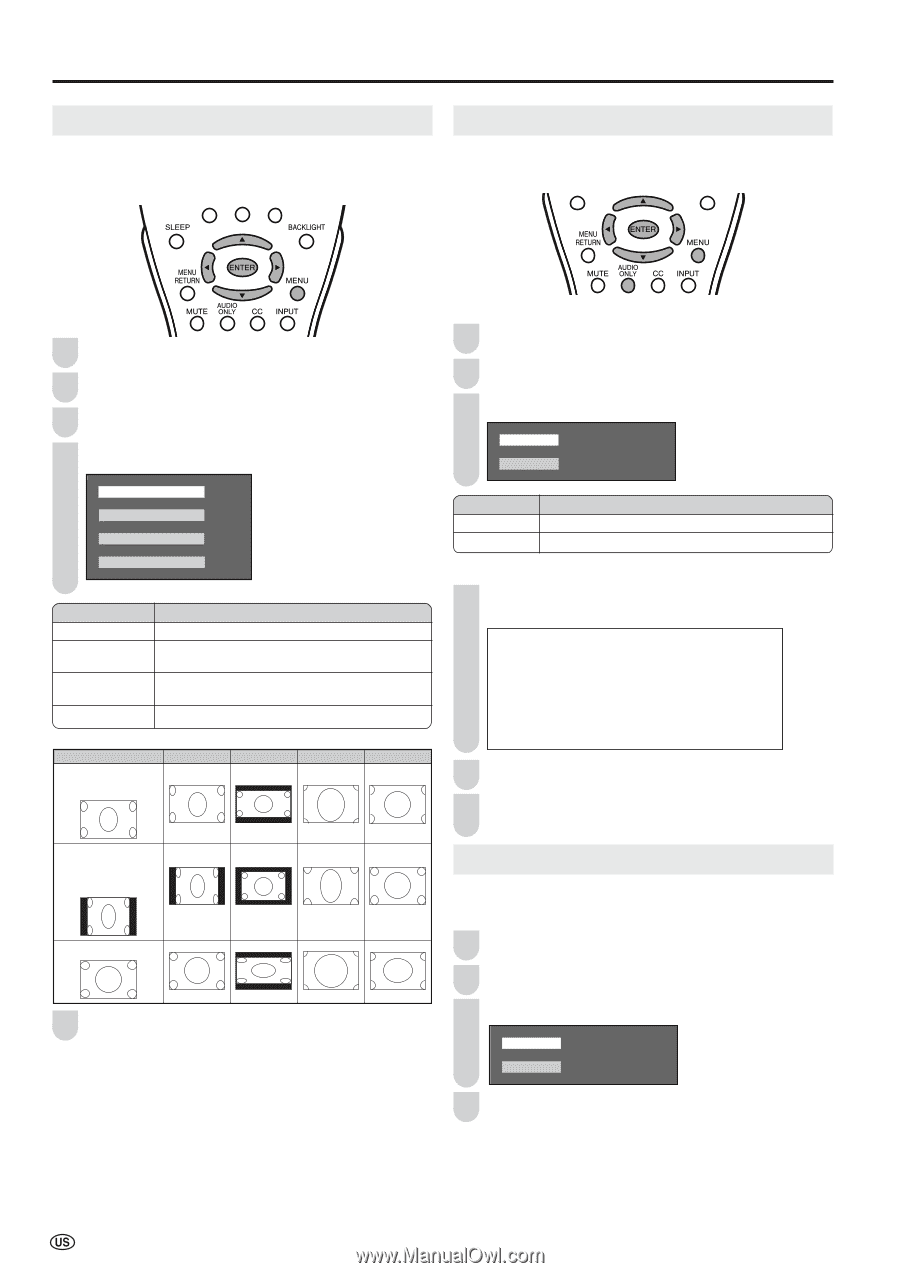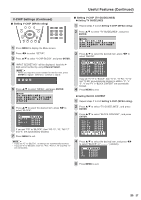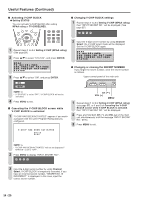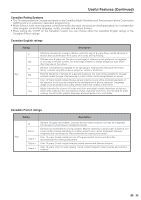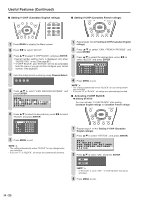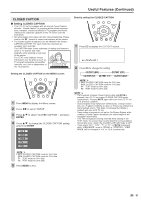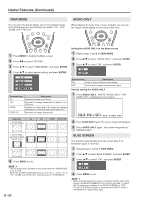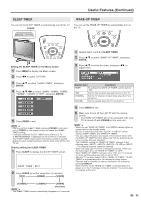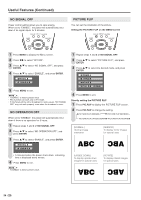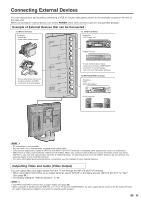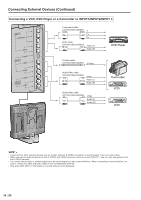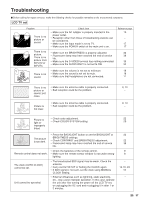Sharp LC-20S4U-S LC-20S4U-S Operation Manual - Page 33
VIEW MODE, AUDIO ONLY, BLUE SCREEN, Setting the AUDIO ONLY on the Menu screen, ENTER
 |
UPC - 074000362802
View all Sharp LC-20S4U-S manuals
Add to My Manuals
Save this manual to your list of manuals |
Page 33 highlights
Useful Features (Continued) VIEW MODE You can select the picture display size for the playback image of the DVD player from the following four modes: "4:3", "16:9", "ZOOM" and "STRETCH". AUDIO ONLY When listening to music from a music program, you can set the Liquid Crystal display off and enjoy audio only. 1 Press MENU to display the Menu screen. 2 Press \/| to select "OPTION". 3 Press '/" to select "VIEW MODE", and press ENTER. 4 Press '/" to select desired setting, and press ENTER. Setting the AUDIO ONLY on the Menu screen 1 Repeat steps 1 and 2 of VIEW MODE. 2 Press '/" to select "AUDIO ONLY", and press ENTER. 3 Press '/" to select "ON", and press ENTER. ON OFF 4:3 16:9 ZOOM STRETCH Selected item 4:3 16:9 ZOOM STRETCH Description Displays the image in a 4:3 size. Stretches the image horizontally to display it in a 16:9 size. Displays the center part of the image by enlarging it towards the horizontal and vertical directions. Stretches the image horizontally. Image type 4:3 (For an image stretched vertically) 16:9 ZOOM STRETCH Selected item Description ON Audio is output without screen image. OFF Both screen images and audio are output. Directly setting the AUDIO ONLY 1 Press AUDIO ONLY. 'PRESS "AUDIO ONLY" FOR VIDEO OFF' is displayed on the screen. AUDIO ONLY [OFF] PRESS"AUDIO ONLY"FOR VIDEO OFF 2 Press AUDIO ONLY again. The screen image will disappear. 3 Press AUDIO ONLY again. The screen image will be displayed again. (For an image stretched vertically with bands at the left and right sides) BLUE SCREEN This function automatically turns the screen blue if no broadcast signal is received. (For a 4:3 image) 1 Repeat steps 1 and 2 of VIEW MODE. 2 Press '/" to select "BLUE SCREEN", and press ENTER. 5 Press MENU to exit. A • The 4:3 image will be distorted on the screen when the "VIEW MODE" is set to "16:9". • When the CLOSED CAPTION mode is set to "CC1", "CC2", "T1" or "T2", "ZOOM" and "STRETCH" cannot be set for "VIEW MODE". 3 Press '/" to select "ON", and press ENTER. ON OFF 4 Press MENU to exit. A • When received signals are weak or interfered with by some other signals, the BLUE SCREEN function may be activated. To watch the TV under such conditions, set "BLUE SCREEN" to "OFF". • The BLUE SCREEN function is activated when INPUT mode is selected with no signal being input. 32