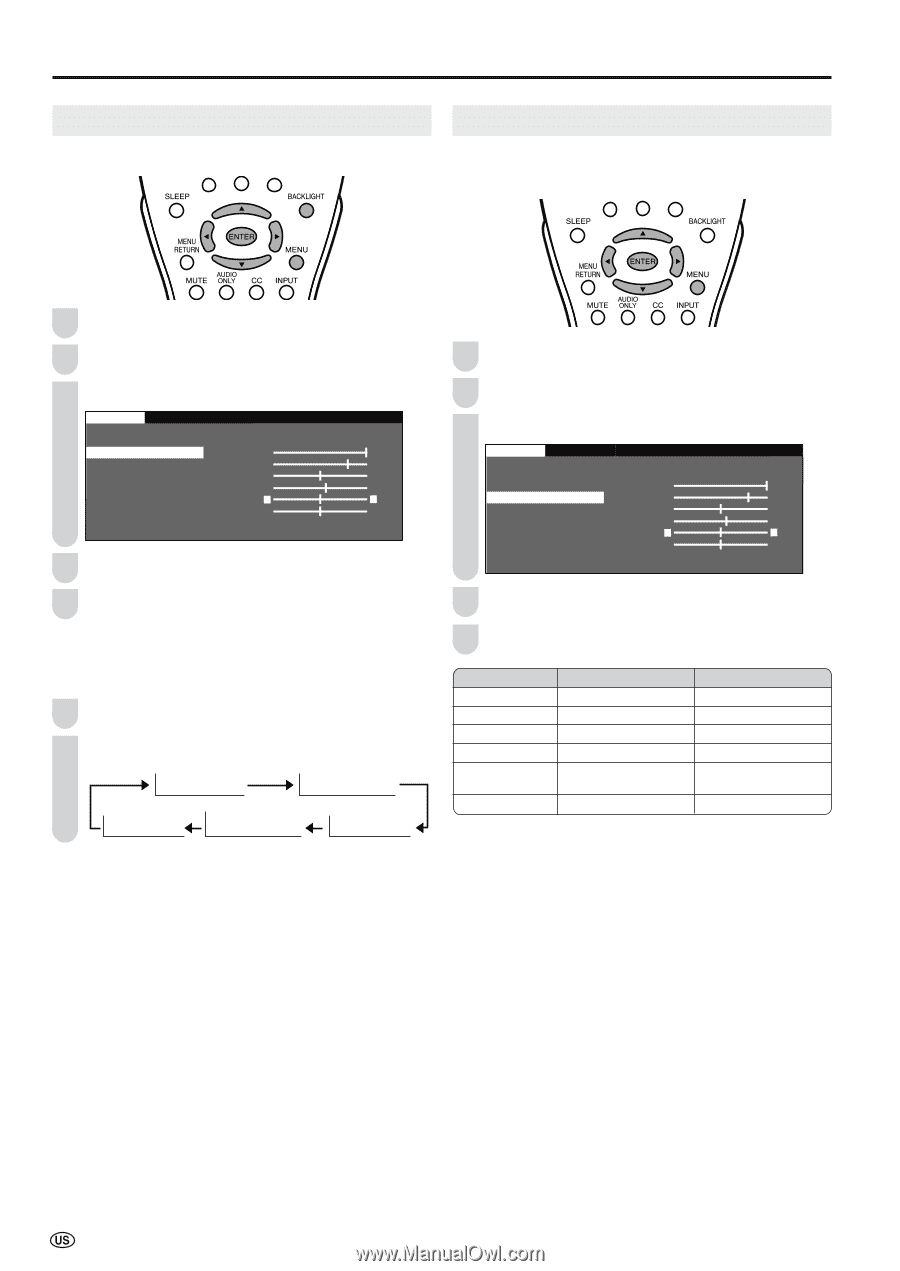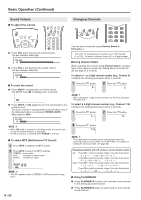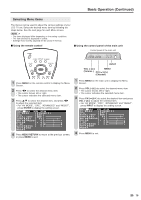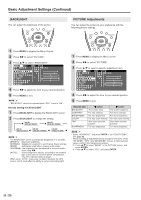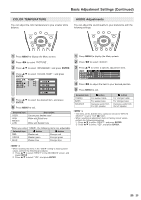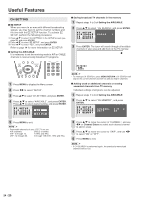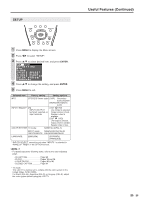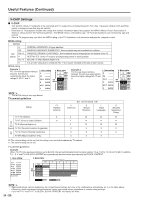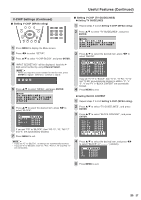Sharp LC-20S4U-S LC-20S4U-S Operation Manual - Page 23
BACKLIGHT, PICTURE Adjustments
 |
UPC - 074000362802
View all Sharp LC-20S4U-S manuals
Add to My Manuals
Save this manual to your list of manuals |
Page 23 highlights
Basic Adjustment Settings (Continued) BACKLIGHT You can adjust the brightness of the picture. PICTURE Adjustments You can adjust the picture to your preference with the following picture settings. 1 Press MENU to display the Menu Screen. 2 Press \/| to select "PICTURE". 3 Press '/" to select "BACKLIGHT". PICTURE S AUDIO SETUP OPTION AV MODE [DYNAMIC] OPC [OFF] B A C K L I G H T [ BRIGHT ] CONTRAST [ 45] BRIGHTNESS[ 0 ]- + COLOR [+ 5]- + TINT [ 0] SHARPNESS [ 0 ]- + ADVANCED RESET 4 Press \/| to adjust the item to your desired position. 5 Press MENU to exit. A • "BACKLIGHT" cannot be adjusted while "OPC" is set to "ON". Directly setting the BACKLIGHT 1 Press BACKLIGHT to display the BACKLIGHT screen. 2 Press BACKLIGHT to change the setting. OPC OFF BACKLIGHT [BRIGHT] OPC OFF BACKLIGHT [NORMAL] OPC ON BACKLIGHT [AUTO] OPC OFF BACKLIGHT [VARIABLE] OPC OFF BACKLIGHT [DARK] A • The BACKLIGHT screen automatically disappears in 3 seconds. • [BRIGHT]: Maximum brightness [NORMAL]: Suitable for viewing in a well-lit area. Saves energy. [DARK]: Sufficiently bright when viewing in dim areas. [VARIABLE]: The brightness can be adjusted to suit your prefer- ence using \/|. [AUTO]: Screen brightness adjusts according to the ambient light of the room to conserve power consumption. The OPC indicator lights up green. • When set to "AUTO", make sure no object obstructs the OPC sensor, which could affect its ability to sense surrounding light. 1 Press MENU to display the Menu screen. 2 Press \/| to select "PICTURE". 3 Press '/" to select a specific adjustment item. PICTURE S AUDIO SETUP OPTION AV MODE [DYNAMIC] OPC [OFF] B A C K L I G H T [ BRIGHT ] CONTRAST [ 45] BRIGHTNESS[ 0 ]- + COLOR [+ 5]- + TINT [ 0] SHARPNESS [ 0 ]- + ADVANCED RESET 4 Press \/| to adjust the item to your desired position. 5 Press MENU to exit. Selected item BACKLIGHT CONTRAST BRIGHTNESS COLOR TINT SHARPNESS \ button The screen dims For less contrast For less brightness For less color intensity Skin tones become purplish For less sharpness | button The screen brightens For more contrast For more brightness For more color intensity Skin tones become greenish For more sharpness A • Select "ADVANCED", and press ENTER to set "COLOR TEMP.". See page 23. • When resetting all adjustment items (except for the items on the "AV MODE", "OPC" and "ADVANCED" menus) to factory preset values, perform the following procedures. 1 Press '/" to select "RESET" in the PICTURE screen, and press ENTER. 2 Press '/" to select "YES", and press ENTER. 22