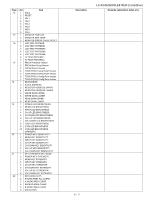Sharp LC-60LE810UN Service Manual - Page 36
How to upgrade the software - blinking
 |
UPC - 074000372580
View all Sharp LC-60LE810UN manuals
Add to My Manuals
Save this manual to your list of manuals |
Page 36 highlights
LC-40/46/52/60LE810UN (1st Edition) 2.2.3 How to upgrade the software 1. Plug AC cord and turn on the TV. 2. After picture displayed, touch the power key for 5seconds. NOTE: Picture will disappear when you touch the power key, but keep touching it. 3. When the center icon LED blinks, release your finger from the power key. 4. Next, touch the "POWER" and "CH ( )" keys at the same time. 5. When the center icon LED turns on, release your finger form the keys. 6. After the unit startup, the system upgrade screen as shown below within 20-40 seconds. LE810UN 7. Even a single failure in the process will trigger the upgrade failure screen. LE810UN NOTE: In the event of a failure, repeat the upgrade process. If the process repeatedly fails, it is likely that the hardware need fixing. 8. Upon completion of the whole process, the upgrade success screen as shown below appears. You can check the new software version on this screen. The version information appears after the upgrade is complete. LE810UN 9. Unplug the AC cord and remove the USB Memory for version upgrade. 10.Now the software version upgrade is complete. NOTE: When you are done with the software version upgrade, start the set, go to the top page of the adjustment process screen and check the main software version information. 5 - 2