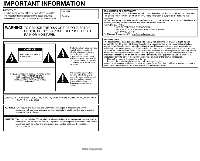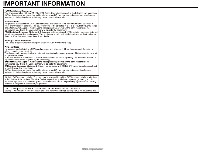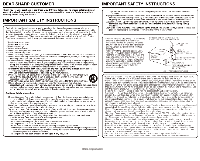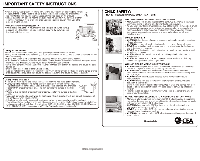Sharp LC-70LE660U Operation Manual
Sharp LC-70LE660U Manual
 |
View all Sharp LC-70LE660U manuals
Add to My Manuals
Save this manual to your list of manuals |
Sharp LC-70LE660U manual content summary:
- Sharp LC-70LE660U | Operation Manual - Page 1
- Sharp LC-70LE660U | Operation Manual - Page 2
Screen Display Menu 4-1. Introduction 4-3. On-Screen Display Menu Operation 4-4. Menu Operation Buttons 4-5. Initial Setup 4-14. Information 4-17. Picture Settings 4-21. Audio Settings 4-22. Smart TV the Stand 10-2. Setting the TV on the Wall 10-6. Troubleshooting 11. Specifications 11-1. TV 11-2. - Sharp LC-70LE660U | Operation Manual - Page 3
ENG Important1 - Sharp LC-70LE660U | Operation Manual - Page 4
ENG Important2 - Sharp LC-70LE660U | Operation Manual - Page 5
ENG Important3 - Sharp LC-70LE660U | Operation Manual - Page 6
ENG Important4 - Sharp LC-70LE660U | Operation Manual - Page 7
ENG Important5 - Sharp LC-70LE660U | Operation Manual - Page 8
Part Names TV (Front) (Rear) *1 See page 4-18. *2 See page 4-26. (Side) * See pages 2-1 and 4-4 for button operations. *1 See the Setup Guide. And the Input Select function. The illustrations and on-screen displays in this operation manual are for explanation purposes and may vary slightly from - Sharp LC-70LE660U | Operation Manual - Page 9
Part Names Remote Control Unit NOTE When using the remote control unit, point it at the TV. 1 POWER: Switch the TV power on or enter standby. 2 TV, STB, DVD•VCR, AUDIO: Switches the remote control for TV item on the screen. 16 EXIT: Turn off the menu screen. 17 FAVORITE CH: Set the favorite channels - Sharp LC-70LE660U | Operation Manual - Page 10
Display the Netflix screen. If you press the NETFLIX button when the TV is turned off, the TV turns on and the NETFLIX screen is displayed. (See page 3-7.) 31 FAV APP 1, 2, 3: You can assign your favorite applications to these buttons. (See page 8-12.) NOTE When using the remote control unit, point - Sharp LC-70LE660U | Operation Manual - Page 11
an External Equipment Image To view external source images, select the input source by pressing INPUT on the remote control unit or on the TV. Example 1 Press INPUT. The INPUT list screen displays. 2 Press / to select the input source. An image from the selected source automatically displays. You - Sharp LC-70LE660U | Operation Manual - Page 12
and Spanish. 1 Press / to select the desired language listed on the screen, and then press ENTER. Location & Time Make settings for the country, area and time zone where you use the TV. 2 Press / to select "United States", "Canada" or "Mexico", and then press ENTER. 3 Press / to select the time - Sharp LC-70LE660U | Operation Manual - Page 13
plan to install the TV. This product qualifies for ENERGY STAR in Home mode default setting. Home: AV MODE is set to "STANDARD (ENERGY STAR)". Store: AV MODE is set to "DYNAMIC (Fixed)". Picture Reset and Feature Demo can be set. Picture Reset: AV MODE will be set to "DYNAMIC (Fixed)" regardless - Sharp LC-70LE660U | Operation Manual - Page 14
to the terminal connected to the set-top box. Make the necessary settings on the connected external equipment. See the operation manual of the connected equipment for setting up the equipment. Air/Cable (Antenna setting) Make sure what kind of connection is made with your TV when selecting "Air" or - Sharp LC-70LE660U | Operation Manual - Page 15
auto search makes the TV look for all channels viewable in the set area. 8 When "Air" is selected in Antenna setting: Press / to select "Start", and then press ENTER. Smart TV When you connect to the Internet on the TV, select the desired connection method and follow the instructions shown on the - Sharp LC-70LE660U | Operation Manual - Page 16
TV is properly connected with the router, and then press "Next". Follow the instructions settings, configure the "TV Name Setting". (See pages 4-24, 7-3.) When you change the network settings, refer to Smart TV > Internet Setup. (See pages 8-2 to 8-4.) Completed 11 The settings confirmation screen - Sharp LC-70LE660U | Operation Manual - Page 17
TV and try "Easy Setup" again. (See page 4-5.) When "Set-top box" was selected in step 6. NOTE For changing the settings screen for input source switching. Show the input list: You can check the current connection status of external equipment. Confirm which input terminal is connected to the set - Sharp LC-70LE660U | Operation Manual - Page 18
Direct Button Operation Changing Channels You can change channels in several ways. Method 1 Using CH / on the remote control unit or on the TV. Method 2 Using remote control buttons 0-9, • (DOT). Examples: To select a 1 or 2-digit channel number (e. g., Channel 5): Press 5 ENTER To select a 3-digit - Sharp LC-70LE660U | Operation Manual - Page 19
+/- on the TV or on the remote control unit. To increase the volume, press VOL +. To decrease the volume, press VOL -. Audio status Output device Output Select Fixed Variable Speaker Variable sound Mute When "Output Select" is set to "Variable", the indicator on the screen changes as shown - Sharp LC-70LE660U | Operation Manual - Page 20
on the screen for 30 minutes, and the sound is silenced. NOTE Within 30 minutes of pressing MUTE, mute can be canceled by pressing VOL+/- or MUTE. Mute will be canceled after 30 minutes have passed. However, the TV will not suddenly output a loud sound as the volume level is set to 0 automatically - Sharp LC-70LE660U | Operation Manual - Page 21
Direct Button Operation FREEZE Allows you to capture and freeze a moving image that you are watching. Press FREEZE. A moving image is captured. Press FREEZE again to cancel the function. NOTE When this function is not available, "No displaying still image available." will display. The still image - Sharp LC-70LE660U | Operation Manual - Page 22
Direct Button Operation FLASHBACK Press FLASHBACK to switch to the previously tuned channel or previous input mode. Press FLASHBACK again to switch back to the currently tuned channel. NOTE FLASHBACK will not work if no channel has been changed after the TV is turned on. ENG 3-5 - Sharp LC-70LE660U | Operation Manual - Page 23
the desired application, and then press ENTER. If " " is displayed, check the USB connection. If " " or " " is displayed, check your TV's network settings and connection. NOTE See page 5-2, 8-7 to 8-12 for details of viewable applications. When this function is not available, "Can not operate - Sharp LC-70LE660U | Operation Manual - Page 24
. Press NETFLIX. NOTE If you press the NETFLIX button when the TV is turned off, the TV turns on and the NETFLIX screen is displayed. To enjoy Netflix, you need to make: -a broadband Internet connection (See page 8-1.) -settings of Internet Setup (See pages 8-2 to 8-4.) -adjustments for Netflix (See - Sharp LC-70LE660U | Operation Manual - Page 25
in dynamic stereo sound. SAP broadcasts: Receive TV broadcasts in either MAIN or SAP sound. MAIN sound: The normal program soundtrack (either in Digital broadcasting NOTE MTS only operates while in TV mode. You can have the same settings by choosing "Change Audio" on the menu items. (See - Sharp LC-70LE660U | Operation Manual - Page 26
Operation Sleep Timer Allows you to set a time when the TV automatically switches to standby. Press SLEEP. The remaining time displays when the sleep timer has been set. Each time you press SLEEP, the remaining time switches as shown below. When set, the time automatically starts counting down - Sharp LC-70LE660U | Operation Manual - Page 27
of device connected. You can use USER Mode to create customized settings for each TV input. These settings will be automatically saved on each input for convenience. Press AV MODE. Current AV MODE displays. Press AV MODE again before the mode displayed on the screen disappears. The mode changes as - Sharp LC-70LE660U | Operation Manual - Page 28
movie. PC: For PC. USER: Allows the user to customize settings as desired. You can set the mode for each input settings to the factory preset values. No adjustments are allowed. NOTE You can select a different AV MODE item for each input mode. (For example, select STANDARD (ENERGY STAR) for TV - Sharp LC-70LE660U | Operation Manual - Page 29
CC2" services display subtitles of TV programs superimposed over the program's picture. In the Closed Caption system, the "Text1" or "Text2" services display text on the screen. Press repeatedly until you select the desired closed caption service. Depending on the number of caption services in the - Sharp LC-70LE660U | Operation Manual - Page 30
service is displayed on your screen. "1/1(CC1)" is displayed instead of "1/2/ENG". NOTE See page 4-26 for detailed closed caption settings. When the program contains no closed caption, "--" displays in the closed caption information. If the language code, e.g. "ENG", is not found on Digital TV - Sharp LC-70LE660U | Operation Manual - Page 31
Mode that has its own aspect ratio. NOTE You can have the same settings by choosing "View Mode" on the menu items. (See page 4-25.) For HD programs Stretch Dot by Dot (Full Screen) S.Stretch (Smart stretch) Zoom Suitable for viewing widescreen 1.78:1 aspect ratio program, stretch mode will - Sharp LC-70LE660U | Operation Manual - Page 32
VIEW MODE (Continue) For 4:3 programs Example: Screen size images Side Bar S.Stretch (Smart stretch) Zoom Stretch Suitable for viewing conventional 4:3 programs in their normal format. Suitable for stretching 4:3 programs to fill the screen. Suitable for viewing widescreen 2.35:1 anamorphic - Sharp LC-70LE660U | Operation Manual - Page 33
Dot by Dot 16:9 An image fully fills the Detects the resolution screen. of the signal and displays an image with the same number of pixels on the screen. NOTE Connect the PC before making adjustments. See the Setup Guide. Selectable screen size may vary with input signal type. ENG 3-16 - Sharp LC-70LE660U | Operation Manual - Page 34
the buttons that can be operated on the displayed screen. The guide display varies depending on the menu setting screen. The operations for some selected items may be displayed in the operational guide bar at the bottom of the screen. Item displayed in blue This indicates the item currently - Sharp LC-70LE660U | Operation Manual - Page 35
The screens in the operation manual are for explanation purposes (some are enlarged, others cropped) and may vary slightly from the actual screens. The the items on the screen. LCFONT: This product is embedded with LC Font technology, which was developed by SHARP Corporation for clearly displaying - Sharp LC-70LE660U | Operation Manual - Page 36
. Press / to select the desired item. Adjust the item while referring to the guide display. Operations vary depending on the function or item. Refer to the guide display corresponding to the menu setting screen for button operations. 3 Press MENU to exit. NOTE Menu options differ in the selected - Sharp LC-70LE660U | Operation Manual - Page 37
to the next step or complete the setting. RETURN: Press to return to the previous step. Using the control panel of the TV You can also operate the menu with the control panel of the TV. Button operations on the control panel correspond to the ones on the remote control as shown below. MENU: MENU - Sharp LC-70LE660U | Operation Manual - Page 38
"Auto", "Manual" or "Off". TV Location: Select "Home" or "Store" for the location where you plan to install the TV. This product qualifies for ENERGY STAR in Home mode default setting. Home: AV MODE is set to "STANDARD (ENERGY STAR)". Store: AV MODE is set to "DYNAMIC (Fixed)". Picture Reset and - Sharp LC-70LE660U | Operation Manual - Page 39
channels in your region, follow the instructions below to manually memorize the channels. Air/Cable: Make sure what kind of connection is made with your TV when selecting "Air" or "Cable". CH Search: Channel auto search makes the TV look for all channels viewable in the set area. CH Memory: You can - Sharp LC-70LE660U | Operation Manual - Page 40
To delete all the favorite channels, select "All Data Clear". NOTE Before setting the channel, select the channel you want to register as a favorite channel. You can display the "Favorite CH" screen by pressing FAVORITE CH on the remote control. Antenna Setup-DIGITAL In order to receive digital air - Sharp LC-70LE660U | Operation Manual - Page 41
the V-CHIP to help parents screen out inappropriate television shows from their children. Movie ratings are used for original movies rated by the Motion Picture Association of America (MPAA) as watched on cable TV and not edited for television. The V-CHIP can also be set to block MPAA-rated movies - Sharp LC-70LE660U | Operation Manual - Page 42
FV V S L D TV-Y TV-Y7 Suggested age TV-G TV-PG TV-14 TV-MA : The content rating can be set, but this rating is not normally broadcast by TV stations. : Content rating can be set. Canadian Rating Systems (Canadian English ratings and Canadian French ratings) The TV rating systems in Canada are - Sharp LC-70LE660U | Operation Manual - Page 43
On-Screen Display Menu Example Initial Setup (Continue) Individual Setup Parental Control (Parental Control Setting) Canadian English Ratings E: Exempt: Includes news, sports, documentaries and other information programming; talk shows, music videos, and variety programming. C: Children: Intended - Sharp LC-70LE660U | Operation Manual - Page 44
the Parental Control menu to reactivate BLOCK. Select "V-Chip" setting ("MPAA", "TV Guidelines", "Can. English Ratings" or "Can. French Ratings") from the Parental Control to reactivate BLOCK. (See pages 4-8 to 4-10.) Switch off the TV power. (When "Quick Start Mode" is "OFF".) NOTE Performing any - Sharp LC-70LE660U | Operation Manual - Page 45
For connecting to an audio system that supports Dolby Digital and DTS. Audio is output through both the main and sub channels. NOTE Analog channel the operation manual of the external equipment for the signal type. Input Skip This setting allows you to skip the TV, HDMI or PC IN Input ("TV, PC IN - Sharp LC-70LE660U | Operation Manual - Page 46
to normal, you can reset the settings to the factory preset values. If you have already set the Secret No., input the 4-digit secret number here. NOTE The Channel Setup settings will not be changed. The Language settings will not be changed. The TV Location settings will not be changed. ENG - Sharp LC-70LE660U | Operation Manual - Page 47
the MENU screen, and then press / to select "Information". 2 Press / to select "Software Update", and then press ENTER. 3 Press / to select "Manual Update" or "Auto Update Setting", and then press ENTER. The operations thereafter vary depending on the setting. Auto Update Setting When the TV is on - Sharp LC-70LE660U | Operation Manual - Page 48
cannot read the data in the USB memory device and software updating will fail. 1 Insert the USB memory device with the update file into the USB terminal on the TV. 2 Press / on the Manual Update screen to select "USB Update", and then press ENTER. 3 Press ENTER to start checking the data in the USB - Sharp LC-70LE660U | Operation Manual - Page 49
is displayed, the TV automatically turns off and then turns on again. If the update has failed, check the file in the USB memory device and try Software Update again. 6 Remove the USB memory device. Updating the Software via the Network 1 Press / on the Manual Update screen to select "Network - Sharp LC-70LE660U | Operation Manual - Page 50
become greenish Sharpness For less sharpness For more sharpness For resetting all Picture adjustment items to the factory preset values, press / to select "Reset", press ENTER, press / to select "Yes", and then press ENTER. AV MODE (Changing Pic.Quality) The audio and video settings can be - Sharp LC-70LE660U | Operation Manual - Page 51
light. When set to "On:Display", Light Sensor effect displays on the screen while the Light Sensor adjusts the screen brightness. Advanced Motion Enhancement Use Motion Enhancement to view fast-action video more clearly. Selected item Description AquoMotion240 Turn the LED backlight on or - Sharp LC-70LE660U | Operation Manual - Page 52
Screen Display Menu Example Picture Settings (Continue) Advanced C.M.S. (Color Management System) Color tone is managed using the six-color adjustment setting the image darker. NOTE For resetting all adjustment items to the factory preset values, press / to select "Reset", and then press ENTER. - Sharp LC-70LE660U | Operation Manual - Page 53
On-Screen Display Menu Example Picture Settings (Continue) Advanced Active Contrast Automatically adjusts the image contrast type. Monochrome For viewing a video in monochrome. Reset Returns Picture Settings to their factory preset values. To reset, select "YES" and then press ENTER. ENG 4-20 - Sharp LC-70LE660U | Operation Manual - Page 54
following settings. NOTE For operating the on-screen problem by equalizing. ON: Reduces the loudness gaps among different sound source. The result is automatically adjusted according to the sound sources. OFF: No adjustment. Reset Returns Audio Settings to their factory preset values. To reset - Sharp LC-70LE660U | Operation Manual - Page 55
On-Screen Display Menu Example Smart TV Dashboard You can display a list of the main Smart TV settings. Internet Setup Configures LAN and Internet settings. (See page 8-2 to 8-4.) AQUOS Remote Control Set this function when operating the TV from equipment connected by LAN or wireless LAN. (See page - Sharp LC-70LE660U | Operation Manual - Page 56
USB memory device to the TV before turning off the TV. If there are images on the USB memory device but they do not appear on the screen, switch to USB mode and check whether the image files on the USB memory device are shown correctly. Timer Setting You can set the length of time the - Sharp LC-70LE660U | Operation Manual - Page 57
Example Smart TV (Continue) Miracast You can connect a device such as a Miracast-compatible smartphone or tablet to the TV. (See page 9-1.) Advanced TV Name Setting Set this function when operating the TV from equipment connected by LAN or wireless LAN. (See page 7-3.) Use the software keyboard - Sharp LC-70LE660U | Operation Manual - Page 58
Display Menu Example System Options NOTE For operating the on-screen display menu, see page 4-3. Power Control Power control setting allows you to save energy. No Signal Off When this function is enabled, the TV automatically shuts down if no signal is received for more than 15 minutes. NOTE When - Sharp LC-70LE660U | Operation Manual - Page 59
Screen With this function activated, the SHARP logo will be displayed when you turn on the TV. NOTE This function is not available when the TV is set to "Quick Start Mode". Front Indicator Light When this function is set to "On", the LED on the front of the TV turns on. NOTE "On" is the factory - Sharp LC-70LE660U | Operation Manual - Page 60
pictures, listening to music, and watching videos. NOTE Depending on the USB memory device/USB hard drive/Home Network server, the TV (may vary depending on character set) may not be displayed. Home Network server from the TV while transferring files, when a screen is switching to another or - Sharp LC-70LE660U | Operation Manual - Page 61
data on a USB memory device, insert the USB memory device on the TV. Use the following procedure to switch back to USB mode after switching from USB mode to another mode. 1 Select "USB" or "Home Network" from INPUT list screen. 2 Press / to select "Photo", "Music" or "Video", and then press - Sharp LC-70LE660U | Operation Manual - Page 62
MPEGAudio LPCM MS-ADPCM DTS AC3 LPCM WMA MPEGAudio LPCM MS-ADPCM AC3 MPEGAudio LPCM MS-ADPCM AC3 NOTE Progressive format jpeg files are not supported. USB 1.1 devices may not be played properly. Operation using USB hubs is not guaranteed. Some video file formats may not be played depending on the - Sharp LC-70LE660U | Operation Manual - Page 63
Music/Video Playback Playing Back Files on a USB Memory Device/Home Network Server NOTE The screen images in this section are for the USB mode. It may be slightly different in cursor is positioned on a thumbnail, the file information is displayed in the right of the center of the screen. ENG 5-4 - Sharp LC-70LE660U | Operation Manual - Page 64
(Continue) Slide Show The photos displayed on the thumbnail selection screen are displayed as a slide show. Buttons for slide show operation Buttons Description RETURN Return to the thumbnail selection screen. B (green) Previous file C (blue) Displaying/hiding operation - Sharp LC-70LE660U | Operation Manual - Page 65
on the files. A few seconds after the cursor is positioned on a thumbnail, the file information is displayed in the right of the center of the screen. ENG 5-6 - Sharp LC-70LE660U | Operation Manual - Page 66
few seconds after the cursor is positioned on a thumbnail, the file information is displayed in the right of the center of the screen. Buttons for file selecting operations Buttons Description /// Select a desired item. ENTER When selecting a folder icon: Enter this directory. When selecting - Sharp LC-70LE660U | Operation Manual - Page 67
(Continue) Buttons for playing mode Buttons Description Frame advance Stop playback Fast forward Fast rewind A (red) Clear OSD B (green) Previous file C (blue) Display/hide operation guide D (yellow) Next file RETURN Go back to the file selection - Sharp LC-70LE660U | Operation Manual - Page 68
an incorrect operation, the LED will blink quickly then turn off.) Manufacturer codes STB BRAND ANVISION CABLE STAR DISH NETWORK DIRECTV EAGLE G.INSTRUMENT GERROLD JERROLD MAGNAVOX MOTOROLA OKA SIGMA PANASONIC PHILIPS PIONEER RANDTEK RCA S.ATLANTA VIEWSTAR ZENITH REMOTE CONTROL CODE NUMBER 04 - Sharp LC-70LE660U | Operation Manual - Page 69
PIONEER 30, 33, 35 PROSCAN 25 RCA 25, 39 SAMSUNG 29, 34 SHARP 23, 32, 41, 42 SONY 27, 40 TOSHIBA 26 YAMAHA 24 ZENITH 26 Depending on the brand, the codes of some BD players may not be supported. VCR BRAND AUDIO DYNAMICS BROCKSONIC CANON CRAIG CURTIS MATHIS DBX EMERSON GE - Sharp LC-70LE660U | Operation Manual - Page 70
Enjoying Photo/Music/Video Playback Presetting Remote Control Function (Continue) VCR BRAND SHARP SONY SYLVANIA TATUNG TEAC TMK YAMAHA REMOTE CONTROL CODE NUMBER 01, 02, 03 07, 08, 15 04, 05, 06 09 09 10 09 AUDIO BRAND SHARP SHARP (SOUND BAR) REMOTE CONTROL CODE NUMBER 01 02 ENG 5-11 - Sharp LC-70LE660U | Operation Manual - Page 71
connected to your device. CABLE and SAT cannot be selected at the same time. 1 POWER (SOURCE) Turns the connected equipment power on and off. 2 Starts playback. (VCR, BD, DVD) 3 Rewinds the tape and allows picture search. (VCR) Hold down to go in reverse. (BD, DVD) 4 Stops the tape transport - Sharp LC-70LE660U | Operation Manual - Page 72
remote control. NOTE For connecting the TV to LINK-compatible equipment, use commercially available cables. Point the remote control toward the TV If the equipment does not operate, turn on the equipment and select the operated without changing the settings of the remote control unit. The OPTION - Sharp LC-70LE660U | Operation Manual - Page 73
(Continue) LINK Setup Make the settings to use LINK Operation. Set the settings with "Initial Setup" > "Input Settings" > "LINK Setup". Link unexpectedly. Auto Power On If this is activated, the One Touch Play function is enabled. While the TV is in standby mode, it automatically turns on and plays - Sharp LC-70LE660U | Operation Manual - Page 74
Using LINK Operation Link Operation Menu Recorder Power On/Off You can manually turn on/off the power of the connected LINK-compatible equipment. Each time you press ENTER, the connected equipment switches on or off. The Link Operation Menu allows you to - Sharp LC-70LE660U | Operation Manual - Page 75
is muted and only the sound from the LINK-compatible audio system is audible. • You can use VOL+/- and MUTE. By AQUOS SP: The sound is output from the TV speaker. HDMI Device Selection If multiple HDMI devices are connected in a daisy chain, you can specify which device to control here. Press - Sharp LC-70LE660U | Operation Manual - Page 76
the TV to your MHL-compatible smartphone, be sure to use an MHL cable (commercially available). You can view pictures and video on a large screen. Auto Power On When an MHL-compatible device is connected to the TV, the TV turns on automatically. This function operates when "LINK Operation" is set to - Sharp LC-70LE660U | Operation Manual - Page 77
is moved while executing "Auto Sync.". Be sure to connect the PC to the TV and switch it on before starting "Auto Sync.". For resetting all "Fine Sync." adjustment items to the factory preset values, press / to select "Reset", and then press ENTER. It is not necessary to adjust the "Clock" or "Phase - Sharp LC-70LE660U | Operation Manual - Page 78
connected to the PC and then adjust the desired item. To perform the operation, refer to "Initial Setup" > "Input Settings" > "Audio Select". HDMI 2 HDMI(Digital): Select this when the TV and PC are connected using an HDMI-certified cable and audio is input via the same cable. HDMI+Analog: Select - Sharp LC-70LE660U | Operation Manual - Page 79
, refer to "Smart TV". AQUOS Remote Control When "AQUOS Remote Control" is selected, "Change" will be highlighted. Press ENTER. Detailed Settings Make the detailed settings (Login ID, password, etc.). Follow the on-screen instructions to configure the settings. TV Name Setting Set the name of - Sharp LC-70LE660U | Operation Manual - Page 80
Using a PC PC Compatibility Chart It is necessary to set the PC correctly to display XGA and WXGA signal. Resolution Horizontal Frequency Vertical Frequency 720 x 400 31.5 kHz 70 Hz VESA Standard - VGA 640 x 480 31.5 kHz 37.9 kHz 60 Hz 72 Hz 37.5 kHz 75 Hz 35.1 kHz 56 Hz SVGA 800 - Sharp LC-70LE660U | Operation Manual - Page 81
must have a broadband Internet connection. If you do not have a broadband Internet connection, consult the store where you purchased your TV or ask your Internet service provider or telephone company. When an Internet connection is made, an Ethernet and wireless connection cannot be used at the same - Sharp LC-70LE660U | Operation Manual - Page 82
Internet Setup Perform the procedure below to make adjustments or to confirm the settings for accessing the Internet. 1 Press MENU to display the MENU screen, and then press ENTER. 2 Press / to select "Smart TV", and then press ENTER. 3 Press / to select "Internet Setup", and then press ENTER - Sharp LC-70LE660U | Operation Manual - Page 83
settings, go to step 3. 3 Press / to select "Change", and then press ENTER. 4 Select the desired connection method and follow the instructions to connect the TV to the Internet using a wireless LAN. See the operation manual of your access point for setup. If your access point is set to a stealth - Sharp LC-70LE660U | Operation Manual - Page 84
Setup (Continue) IP Setup You can make adjustments manually for the IP. Check that numbers are displayed for each setting. If there are any settings without numbers, specify the numbers by following the on-screen instructions. Input the IP address by using remote control buttons 0-9. ENG 8-4 - Sharp LC-70LE660U | Operation Manual - Page 85
Keyboard) When you are editing an input screen or specifying the Network settings used for accessing the Internet, enter text from the software keyboard. NOTE You can enter up to 128 characters for text. Some special characters or diacritics may not be available depending on where you enter - Sharp LC-70LE660U | Operation Manual - Page 86
. When the cursor is at the right end of a line: the entire line will be erased. Close Closes the software keyboard without applying the entered information. Buttons on the remote control unit /// ENTER EXIT RETURN 0-9 Description Moves the focus. When moved at the far edge, the focus moves to - Sharp LC-70LE660U | Operation Manual - Page 87
Using the Browser ENTER, / / / Press / / / to select a link that you want to jump, and then press ENTER. EXIT Press the button to return to the TV screen. RETURN Press the button to return to the previous page. NOTE Restrictions apply to window display. ENG 8-7 - Sharp LC-70LE660U | Operation Manual - Page 88
page. Selected item Description Displays the bookmarks list. Displays your browsing history. Configures browser settings. Using the Toolbar You can use the toolbar to control the browser and to specify settings. 1 Press / to select a function, and then press ENTER. Browsing Web Contents You can - Sharp LC-70LE660U | Operation Manual - Page 89
power is cut due to a power failure or the TV being unplugged while you are using the Internet, information such as bookmarks or cookies may not be saved correctly. To users "link" to the corresponding link destination. DISCLAIMERS SHARP corporation bears no responsibility regarding the content and - Sharp LC-70LE660U | Operation Manual - Page 90
Using the Internet Using the Browser (Continue) Browser Settings You can check or modify your browser settings from the Browser menu. 1 Press / to select " ENTER. " in the toolbar, and then press 2 Press / / / to specify the required setting, and then press ENTER. ENG 8-10 - Sharp LC-70LE660U | Operation Manual - Page 91
Mouse You can use a keyboard or mouse for operating the TV while using the browser. When you use the USB devices, connect the device to the USB terminal on the TV. NOTE The keyboard and mouse can only be used on a browser screen. The keyboard or mouse may not operate properly depending on - Sharp LC-70LE660U | Operation Manual - Page 92
and photos. Please check that the most current software is loaded on TV by selecting "Auto Update Setting" on "Software Update" (see page 4-14) or by visiting http://www.sharpusa.com/products/support/ to check for a download of the newest software version. Use the application window to access your - Sharp LC-70LE660U | Operation Manual - Page 93
to "Smart TV" > "Advanced" > "VUDU Help" and select "Yes".When you access the Internet application for the first time, the following appears. This message is available only in English. AQUOS Advantage Live When you select this app on the SmartCentral screen, you can use the remote support function - Sharp LC-70LE660U | Operation Manual - Page 94
or whether or not it could have been avoided. ALL THIRD PARTY CONTENT OR SERVICES ACCESSIBLE VIA THIS DEVICE IS PROVIDED TO YOU ON AN "AS-IS" AND "AS AVAILABLE" BASIS AND SHARP AND ITS AFFILIATES MAKE NO WARRANTY OR REPRESENTATION OF ANY KIND TO YOU, EITHER EXPRESS OR IMPLIED, INCLUDING, WITHOUT - Sharp LC-70LE660U | Operation Manual - Page 95
audio from the device on the TV's large screen and speakers. 1 Select the "Smart TV" > "Miracast". 2 Enable the Miracast function on the Miracast device and connect to the TV. (The TV screen changes according to the behavior of the device) NOTE When the TV is turned off or the connection is ended - Sharp LC-70LE660U | Operation Manual - Page 96
(or attaching) the stand, make sure to turn off the TV and unplug the AC cord. CAUTION Do not remove the stand from the TV unless using an optional wall mount bracket to mount it. 1 Unfasten the four screws used to secure the stand in place. Example 2 Detach the stand from the TV. NOTE Be sure to - Sharp LC-70LE660U | Operation Manual - Page 97
. SHARP bears no responsibility for improper mounting or mounting that results in accident or injury. Hanging on the wall AN-52AG4 wall mount bracket. (See the bracket instructions for details.) Hanging on the wall AN-52AG4 LC-70LE660U/LC-70C6600U The center of the display: 3/32 inch (2mm - Sharp LC-70LE660U | Operation Manual - Page 98
Appendix Setting the TV on the Wall(Continue) LC-70LE660U/LC-60LE660U/LC-70C6600U/LC-60C6600U The location of the AC cord holder differs depending on whether it is in its shipment location (A)or has been used as a cable tie (B). ENG 10-3 - Sharp LC-70LE660U | Operation Manual - Page 99
Maximum distance from the TV's center b1: Distance between the TV's center and the mounting hole b2: Maximum distance from the TV's center b3: Maximum distance from the mounting hole c1: Minimum gap VESA screw hole specs (A-B) a1 Width a2 b1 Height b2 b3 c1 LC-70LE660U/LC-70C6600U 15 3/4(400 - Sharp LC-70LE660U | Operation Manual - Page 100
liable for these kinds of accidents. SHARP is not liable for product damage or personal injury when a non-VESA or non-specified wall mount is used or the consumer fails to follow the product installation instructions. Do not install the wall mount kit while your TV is turned on. It may result in - Sharp LC-70LE660U | Operation Manual - Page 101
Appendix Troubleshooting Problem No power Unit cannot be operated. Remote control unit does not operate. Picture is cut off/with sidebar screen. Strange color, light color, or color misalignment Power is suddenly turned off. Possible Solution Check if you pressed POWER on the remote control unit. - Sharp LC-70LE660U | Operation Manual - Page 102
HDMI IN 2 terminal, connect a Ø 3.5 mm stereo minijack cable to the AUDIO IN terminal and set "Audio Select" to "HDMI+Analog". Page 7-2 Problem Miracast image/audio cannot be output to the TV. Check pairing. Possible Solution Cautions regarding use in high and low temperature environments When - Sharp LC-70LE660U | Operation Manual - Page 103
TV Item Model: LC-70LE660U/LC-70C6600U Model: LC-60LE660U/LC-60C6600U LCD panel Size Resolution 70" Class (69 1/2" Diagonal) 2,073,600 pixels (1,920 x 1,080) 60" Class (60 3/32" Diagonal) TV-standard (CCIR) American TV Standard ATSC/NTSC System VHF/UHF VHF 2-13ch, UHF 14-69ch TV - Sharp LC-70LE660U | Operation Manual - Page 104
Specifications Wireless LAN Standard Frequency Band Security Modulation Specification IEEE 802.11b/g/n 2.412-2.462 GHz 64-bit, 128-bit WEP, TKIP, AES, WPA, WPA2, WPS, IEEE802.11i DBPSK@1Mbps DQPSK@2Mbps [email protected]/11Mbps BPSK@6/9 Mbps QPSK@12/18Mbps 16 - QAM@24Mbps 64 - QAM@48/54Mbps ENG 11-2 - Sharp LC-70LE660U | Operation Manual - Page 105
Home Networking Software 'DiXiM' developed by DigiOn, Inc. and LC logo mark are registered trademarks of SHARP Corporation. This product is embedded with LC Font technology, which was developed by SHARP Corporation for clearly displaying easy-to-read characters on LCD screens. However, other - Sharp LC-70LE660U | Operation Manual - Page 106
Dimensional Drawings LC-70LE660U/LC-70C6600U Unit: inch (mm) Unité: pouce (mm) Unidad: pulgada (mm) *1 Active area/Área activa/Zone active *2 Thinnest part/Parte más delgada/Partie la plus mince *3 Including projecting parts/Incluyendo partes salientes/Parties saillantes incluses ENG 13-1 - Sharp LC-70LE660U | Operation Manual - Page 107
Dimensional Drawings LC-60LE660U/LC-60C6600U Unit: inch (mm) Unité: pouce (mm) Unidad: pulgada (mm) *1 Active area/Área activa/Zone active *2 Thinnest part/Parte más delgada/Partie la plus mince *3 Including projecting parts/Incluyendo partes salientes/Parties saillantes incluses ENG 13-2 - Sharp LC-70LE660U | Operation Manual - Page 108
the Software. THE SOFTWARE IS PROVIDED "AS IS", WITHOUT WARRANTY OF ANY KIND, EXPRESS OR IMPLIED, INCLUDING BUT NOT LIMITED TO THE WARRANTIES OF DAMAGES (INCLUDING, BUT NOT LIMITED TO, PROCUREMENT OF SUBSTITUTE GOODS OR SERVICES; LOSS OF USE, DATA, OR PROFITS; OR BUSINESS INTERRUPTION) HOWEVER - Sharp LC-70LE660U | Operation Manual - Page 109
in commercial products. If you use this source code in a product, acknowledgment would be highly appreciated. Parts of this software have been adapted from the libpng package. Although this library supports all features from the PNG specification (as MNG descends from it) it does not require the - Sharp LC-70LE660U | Operation Manual - Page 110
, 2010 by David Turner, Robert Wilhelm, and Werner Lemberg. The software is based in part of the work of the Free Type Team. libxml2 Copyright (c) 1998 . THE SOFTWARE IS PROVIDED "AS IS", WITHOUT WARRANTY OF ANY KIND, EXPRESS OR IMPLIED, INCLUDING BUT NOT LIMITED TO THE WARRANTIES OF MERCHANTABILITY - Sharp LC-70LE660U | Operation Manual - Page 111
SOFTWARE IS PROVIDED BY THE OpenSSL PROJECT "AS IS" AND ANY EXPRESSED OR IMPLIED WARRANTIES, INCLUDING, BUT NOT LIMITED TO, THE IMPLIED WARRANTIES SUBSTITUTE GOODS OR SERVICES; LOSS OF USE attribution as the author of the parts of the library used. This a firesafe at the main offices of Hwaci. Anyone - Sharp LC-70LE660U | Operation Manual - Page 112
Software License(Continue) The previous paragraph applies to the deliverable code and documentation in SQLite - those parts of the SQLite library that you actually bundle and ship with a larger application. Some scripts used as part of the build process (for example the "configure" scripts generated - Sharp LC-70LE660U | Operation Manual - Page 113
Software permission to use the trade names, trademarks, service marks, or product names of the Licensor, to any part of the Derivative Works; and If the Work includes a "NOTICE" text file as part of and charge a fee for, acceptance of support, warranty, indemnity, or other liability obligations and - Sharp LC-70LE660U | Operation Manual - Page 114
Software may be sold as part of a larger software package but no copy of one or more of the Font Software typefaces may be sold by itself. Copyright [yyyy] [name of copyright owner in writing, software distributed under the License is distributed on an "AS IS" BASIS, WITHOUT WARRANTIES OR CONDITIONS - Sharp LC-70LE660U | Operation Manual - Page 115
Software may be sold as part of a larger software package but no copy of one or more of the Font Software typefaces may be sold by itself. THE FONT SOFTWARE IS PROVIDED "AS IS", WITHOUT WARRANTY facility refers to a function or data to be supplied by an Application that uses the facility (other than - Sharp LC-70LE660U | Operation Manual - Page 116
these notices, as well as a reference directing the user to the copies of the GNU GPL and this part of it is a work based on the Library, and explaining where to find the accompanying uncombined form of the same work. 6. Revised Versions of the GNU Lesser General Public License. The Free Software - Sharp LC-70LE660U | Operation Manual - Page 117
warranty for this free software. For both users' and authors' sake, the GPL requires that modified versions be marked as changed, so that their problems masks. To "modify" a work means to copy from or adapt all or part of the work in a fashion requiring copyright permission, other than the making of - Sharp LC-70LE660U | Operation Manual - Page 118
it includes a convenient and prominently visible feature that (1) displays an appropriate copyright notice, and (2) tells the user that there is no warranty for the work (except to the extent that warranties are provided), that licensees may convey the work under this License, and how to view a copy - Sharp LC-70LE660U | Operation Manual - Page 119
price or no price for each copy that you convey, and you may offer support or warranty parts or customer support for that product model, to give anyone who possesses the object code either (1) a copy of the Corresponding Source for all the software of the compilation's users beyond what the individual - Sharp LC-70LE660U | Operation Manual - Page 120
Software License(Continue) A "User Product" support service, warranty, or updates for a work that has been modified or installed by the recipient, or for the User option remove any additional permissions from that copy, or from any part of it. (Additional permissions may be written to require their - Sharp LC-70LE660U | Operation Manual - Page 121
Software License(Continue) Additional terms, permissive or non-permissive, may be stated in the form of a separately written license, or stated as exceptions; the above requirements - Sharp LC-70LE660U | Operation Manual - Page 122
part which new problems or concerns the Free Software Foundation. WARRANTIES OF MERCHANTABILITY AND FITNESS FOR A PARTICULAR PURPOSE. THE ENTIRE RISK AS TO THE QUALITY AND PERFORMANCE OF THE PROGRAM IS WITH YOU. SHOULD THE PROGRAM PROVE DEFECTIVE, YOU ASSUME THE COST OF ALL NECESSARY SERVICING - Sharp LC-70LE660U | Operation Manual - Page 123
Software License(Continue) 16. Limitation of Liability. IN NO EVENT UNLESS REQUIRED BY Sections 15 and 16. If the disclaimer of warranty and limitation of liability provided above cannot be given local legal effect according to their terms, reviewing courts shall apply local law that most closely - Sharp LC-70LE660U | Operation Manual - Page 124