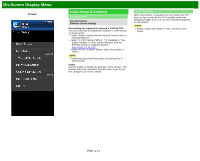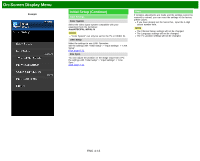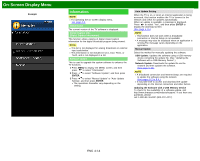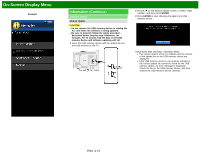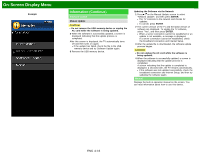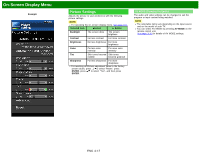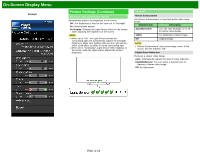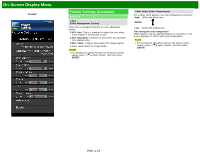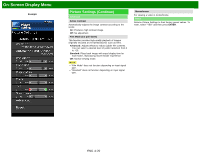Sharp LC-70LE660U Operation Manual - Page 49
ENG 4-16
 |
View all Sharp LC-70LE660U manuals
Add to My Manuals
Save this manual to your list of manuals |
Page 49 highlights
On-Screen Display Menu Example Information (Continue) Software Update Manual Update CAUTION Do not remove the USB memory device or unplug the AC cord while the software is being updated. 5 When the software is successfully updated, a screen is displayed indicating that the update process is completed. After this screen is displayed, the TV automatically turns off and then turns on again. If the update has failed, check the file in the USB memory device and try Software Update again. 6 Remove the USB memory device. Updating the Software via the Network 1 Press / on the Manual Update screen to select "Network Update", and then press ENTER. The TV connects to the network and checks for updates. To cancel, press ENTER. 2 The current version of the TV and the latest version of software are displayed. To update the TV software, select "Yes", and then press ENTER. When a server connection cannot be established or an update is not available, a message is displayed. If a server connection cannot be established, check the broadband connection and Internet Setup. 3 After the update file is downloaded, the software update process begins. CAUTION Do not unplug the AC cord while the software is being updated. 4 When the software is successfully updated, a screen is displayed indicating that the update process is completed. A screen indicating that the update is completed is displayed. 4 seconds later, the TV restarts automatically. If the software was not updated successfully, check the broadband connection and Internet Setup, and then try updating the software again. Manual Displays the built-in operation manual on the screen. You can read information about how to use this device. ENG 4-16