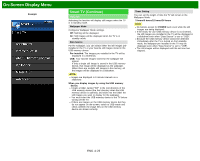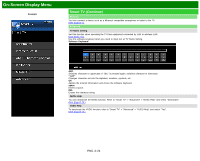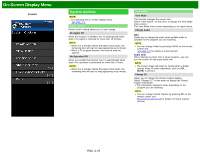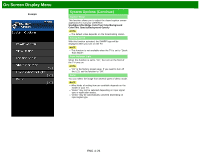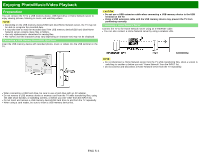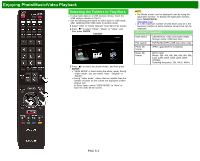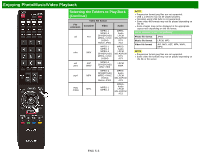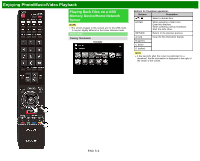Sharp LC-70LE660U Operation Manual - Page 61
Selecting the Folders to Play Back
 |
View all Sharp LC-70LE660U manuals
Add to My Manuals
Save this manual to your list of manuals |
Page 61 highlights
Enjoying Photo/Music/Video Playback Selecting the Folders to Play Back To play back data on a USB memory device, insert the USB memory device on the TV. Use the following procedure to switch back to USB mode after switching from USB mode to another mode. 1 Select "USB" or "Home Network" from INPUT list screen. 2 Press / to select "Photo", "Music" or "Video", and then press ENTER. Example 3 Press / to select the desired folder, and then press ENTER. "VIEW MODE" is fixed during the Music mode. During "Video mode", you can select "Auto", "Original" or "Stretch". During "Video mode", videos that are smaller than the number of pixels on the screen are displayed at their original size. In these cases, switch "VIEW MODE" to "Auto" to have the video fill the screen. NOTE The Media screen can be displayed even by using the application window. To display the application window, press SmartCentral. (See page 3-6.) 16 is the maximum number of USB drives and 10 is the maximum number of Home Network servers that can be displayed. USB Device Compatibility USB device File system Photo file format Music file format USB Memory, USB card reader (Mass Storage class), USB hard drive FAT/FAT32/NTFS (USB hard drive only) JPEG (.jpg) (DCF2.0 compliant) MP3 (.mp3) Bitrate: 32k, 40k, 48k, 56k, 64k, 80k, 96k, 112k, 128k, 160k, 192k, 224k, 256k, 320kbps Sampling frequency: 32k, 44.1k, 48kHz ENG 5-2