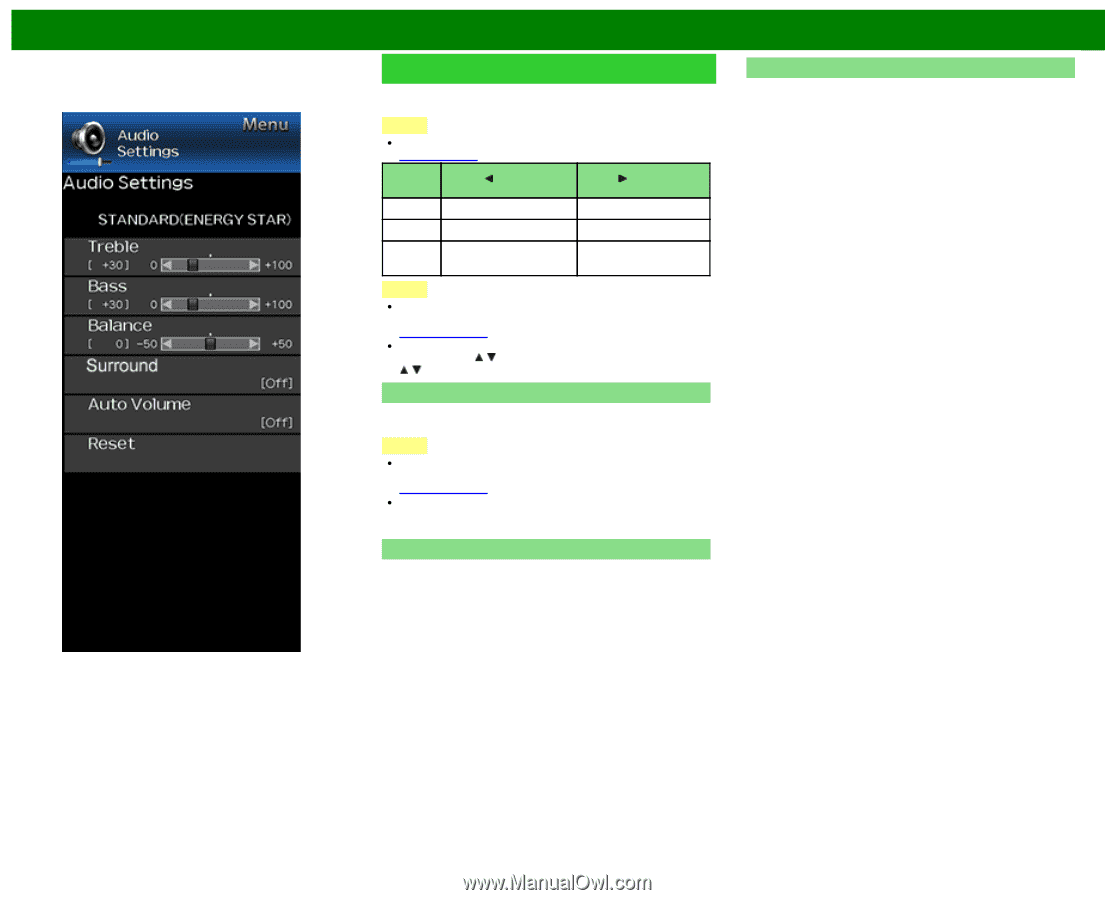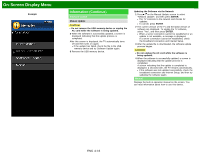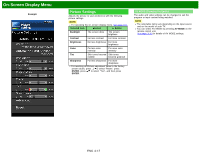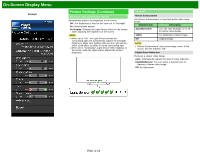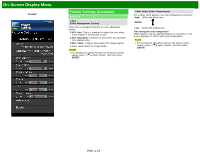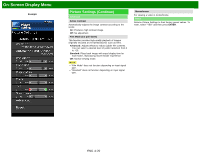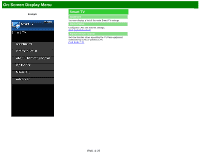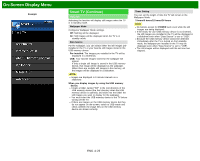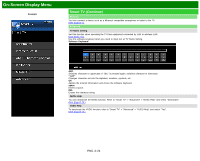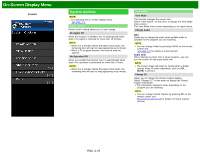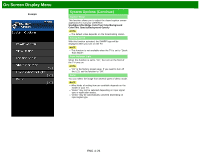Sharp LC-70LE660U Operation Manual - Page 54
Audio Settings - problems
 |
View all Sharp LC-70LE660U manuals
Add to My Manuals
Save this manual to your list of manuals |
Page 54 highlights
On-Screen Display Menu Example Audio Settings You can adjust the sound quality to your preference with the following settings. NOTE For operating the on-screen display menu, see page 4-3. Selected item button button Treble For weaker treble For stronger treble Bass For weaker bass For stronger bass Balance Decrease audio from Decrease audio from the right speaker the left speaker NOTE The Audio menu is grayed out when "Output Select" is set to "Variable". (See page 4-12.) For resetting Audio adjustment items to the factory preset values, press / to select "Reset", press ENTER, press / to select "Yes", and then press ENTER. Surround The surround function produces Surround effect from the speakers. NOTE The Audio Settings menu is grayed out when "Output Select" is set to "Variable". (See page 4-12.) For some discs, setup may be required on your BD/DVD player. In this case, please refer to the operation manual of your BD/DVD player. Auto Volume Different sound sources sometimes do not have the same loudness level, such as a program and its commercial brakes, The Automatic Volume Control(Auto Volume) reduces this problem by equalizing. ON: Reduces the loudness gaps among different sound source. The result is automatically adjusted according to the sound sources. OFF: No adjustment. Reset Returns Audio Settings to their factory preset values. To reset, select "YES" and then press ENTER. ENG 4-21