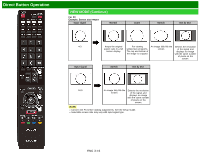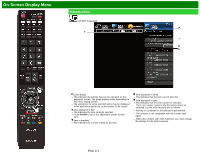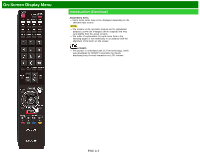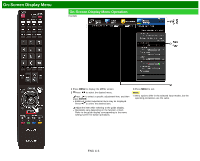Sharp LC-70LE660U Operation Manual - Page 31
View Mode
 |
View all Sharp LC-70LE660U manuals
Add to My Manuals
Save this manual to your list of manuals |
Page 31 highlights
Direct Button Operation VIEW MODE You can select the screen size. 1 Press VIEW MODE. The View Mode menu displays. The menu lists the View Mode options selectable for the type of video signal currently being received. 2 Press VIEW MODE or / while the View Mode menu is displayed to select a desired item on the menu. You can sequentially select a View Mode that has its own aspect ratio. NOTE You can have the same settings by choosing "View Mode" on the menu items. (See page 4-25.) For HD programs Stretch Dot by Dot (Full Screen) S.Stretch (Smart stretch) Zoom Suitable for viewing widescreen 1.78:1 aspect ratio program, stretch mode will still show very thin black bands at the top and bottom of the screen. "Dot by Dot" when the number of pixels on the screen and the resolution of the signal are the same. "Full Screen" when the number of pixels on the screen and the resolution of the signal are different. In either case, the image fully fills the screen. Suitable for stretching 4:3 programs to fill the screen. Suitable for viewing widescreen 2.35:1 aspect-ratio programs in full screen. NOTE When using Dot by Dot or Full Screen, it is possible to see noise or bars around different outer portions of the screen. Please change view mode to correct this. ENG 3-14