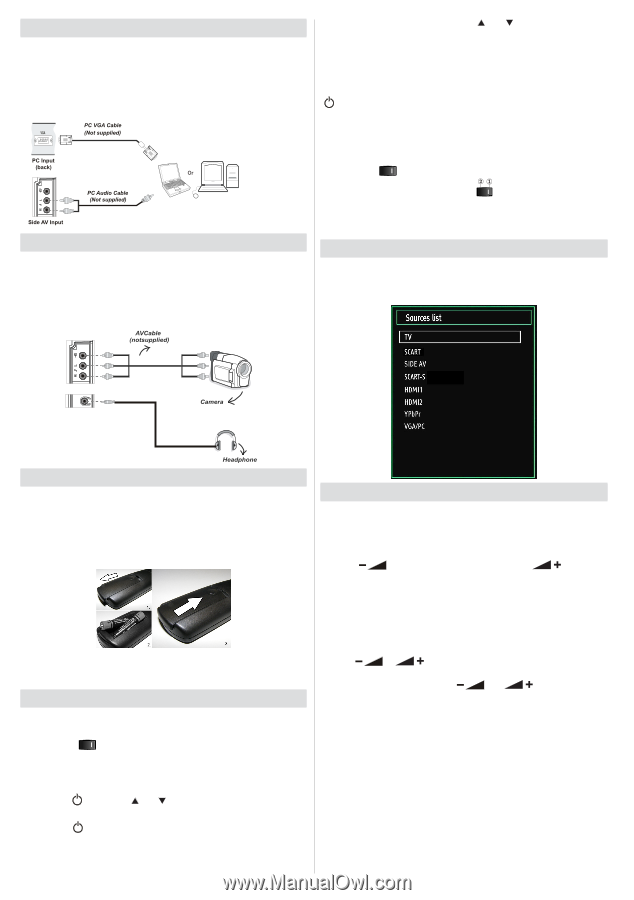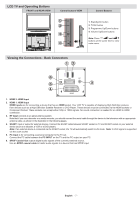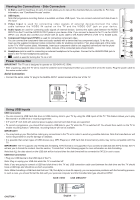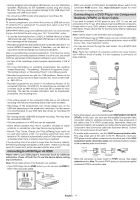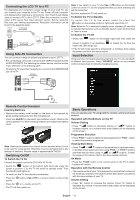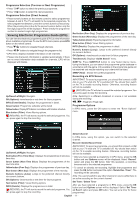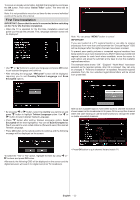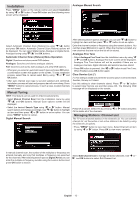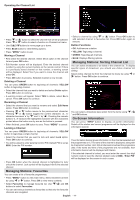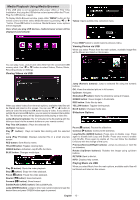Sharp LC32SH130K Operation Manual - Page 11
Input Selection, Basic Operations, Connecting the LCD TV to a PC, Using Side AV Connectors, Remote - remote control
 |
View all Sharp LC32SH130K manuals
Add to My Manuals
Save this manual to your list of manuals |
Page 11 highlights
Connecting the LCD TV to a PC For displaying your computer's screen image on your LCD TV, you can connect your computer to the TV set. Power off both computer and display before making any connections. Use 15-pin D-sub display cable to connect a PC to the LCD TV. When the connection is made, switch to PC source. See "Input selection" section. Set the resolution that suits your viewing requirements. Resolution information can be found in the appendix parts. PC VGA Cable (Not supplied) PC Input (back) Or Note: If you switch on your TV via CH / CH buttons on the remote control or on the TV set, the programme that you were watching last will be reselected. By either method the TV will switch on. To Switch the TV to Standby To s w i t c h t h e T V t o l o w p o w e r s t a n d b y p r e s s t h e " " button on the remote control or right hand side of the TV. Note: When the TV is switched to standby mode, standby LED can blink to indicate that features such as Standby Search, Over Air Download or Timer is active. To Switch the TV Off • Switch the " " button on the bottom right hand side under the PC Audio Cable (Not supplied) . Side AV Input Using Side AV Connectors You can connect a range of optional equipment to your LCD TV. • For connecting a camcorder, connect to the VIDEO IN socket and the AUDIO SOCKETS. For selecting the related source, see the section "Input selection" in the following parts. • To listen the TV sound from headphones, connect to the HEADPHONE jack of theTV. AVCable (notsupplied) screen to position 2 as illustrated, mains, the LED will go out. to isolate the TV from the • If the TV will not be used for a long period i.e. holidays, then unplug the power cord from the mains socket. Input Selection Once you have connected external systems to your TV, you can switch to different input sources. Press "SOURCE" button on your remote control consecutively for directly changing sources. Camera Headphone Remote Control Handset Inserting Batteries • Remove the battery cover located on the back of the handset by gently pulling backwards from the indicated part. • Insert two AAA/R3 or equivalent type batteries inside. Observe the correct polarity (+/-) when inserting batteries and replace the battery cover. Note: Remove the battery from remote control handset when it is not to be used for a long period. Otherwise it can be damaged due to any leakage of batteries. Remote range is approximately 7m/23ft. Switching On/Off To Switch the TV On Connect the power cord to the 220-240V AC 50 Hz. • Switch the " " button on the bottom right hand side under the screen to position "|" so the TV will switch to standby mode. Then the standby LED lights up. • To switch on the TV from standby mode either: • Press the " " button, CH / CH or a numeric button on the remote control. • Press the " " or +/- button on the TV. • The TV will then switch on. Basic Operations You can operate your TV using both the remote control and onset buttons. Operation with the Buttons on the TV Volume Setting • Press " " button to decrease volume or " " button to increase volume, so a volume level scale (slider) will be displayed on the screen. Programme Selection • Press "P/CH +" button to select the next programme or "P/CH -" button to select the previous programme. Viewing Main Menu • Press " " / " " buttons at the same time to view main menu. In the Main menu select sub-menu using "P/CH -" or "P/CH +" buttons and enter the sub-menu using " " or " " buttons. To learn the usage of the menus, refer to the menu system sections. AV Mode • Press the "TV/AV" button in the control panel on the TV to switch between AV modes. Operation with the Remote Control • The remote control of your TV is designed to control all the functions of the model you selected. The functions will be described in accordance with the menu system of your TV. Volume Setting • Press "V+" button to increase the volume. Press "V-" button to decrease the volume. A volume level scale (slider) will be displayed on the screen. English - 10 -