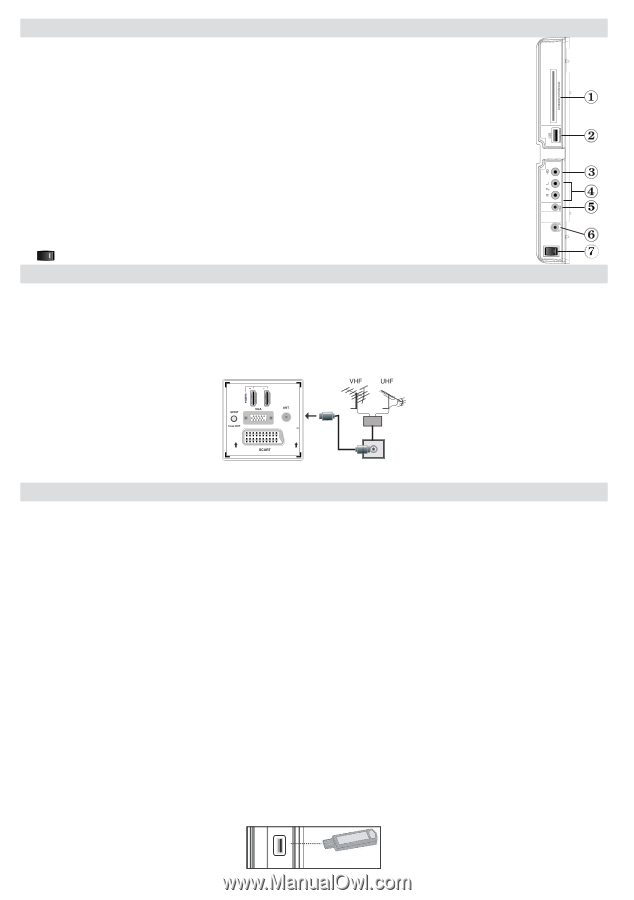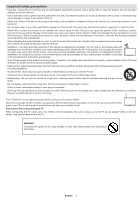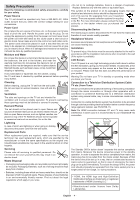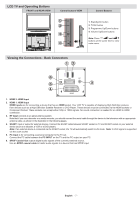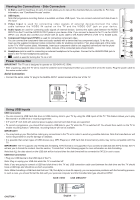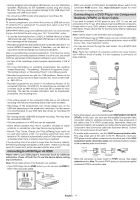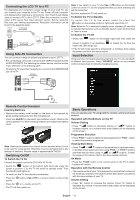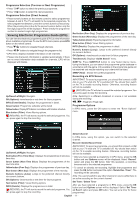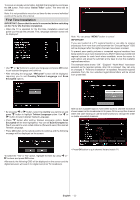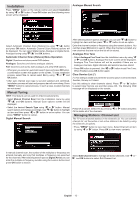Sharp LC32SH130K Operation Manual - Page 9
Viewing the Connections - Side Connectors, Power Connection, Using USB Inputs - problems
 |
View all Sharp LC32SH130K manuals
Add to My Manuals
Save this manual to your list of manuals |
Page 9 highlights
Viewing the Connections - Side Connectors 1. CI Slot is used for inserting a CI card. A CI card allows you to view all the channels that you subscribe to. For more information, see "Conditional Access" section. 2. USB Inputs. Note that programme recording feature is available via these USB inputs. You can connect external hard disk drives to this input. 3. V i d e o I n p u t i s u s e d f o r c o n n e c t i n g v i d e o s i g n a l s o f e x t e r n a l d e v i c e s . C o n n e c t t h e v i d e o cable between the VIDEO IN socket on the TV and the VIDEO OUT jack on your device. 4. Audio Inputs are used for connecting audio signals of external devices. Connect the audio cable between the AUDIO INPUTS on the TV and the AUDIO OUTPUT jacks on your device. Note: If you connect a device to the TV via the VIDEO INPUT, you should also connect your device with an audio cable to the AUDIO INPUTS of the TV to enable audio. 5. Component Video Input (YPbPr) is used for connecting component video. You can connect the component video and audio sockets with a device that has component output. To do this, you must use the supplied component video connection cable for enabling connection. First, plug single jack of the cable to the TV's YPbPr socket (side). Afterwards, insert your component cable's (not supplied) connectors into the plural part of the Component video connection cable. Colours of the connected jacks should match. 6. Headphone jack is used for connecting an external headphone to the system. Connect to the HEADPHONE jack to listen to the TV from headphones (optional). 7. , switch is used for turning the TV on or off. Power Connection IMPORTANT: The TV set is designed to operate on 220-240V AC, 50Hz. • After unpacking, allow the TV set to reach the ambient room temperature before you connect the set to the mains. Plug the power cable to the mains socket outlet. Aerial Connection • Connect the aerial ,cable TV plug to the AERIAL INPUT socket located at the rear of the TV. 2 1 SPDIF Coax.OUT VGA SCART Using USB Inputs USB Connection • You can connect a USB hard disk drive or USB memory stick to your TV by using the USB inputs of the TV. This feature allows you to play files stored in a USB drive or record programmes. • 2.5" and 3.5" inch (hdd with external power supply) external hard disk drives are supported. • To record a programme, you should first connect a USB disk to your TV while the TV is switched off. You should then switch on the TV to enable recording feature. Otherwise, recording feature will not be available. IMPORTANT ! • You may back up your files before making any connections to the TV set in order to avoid any possible data loss. Note that manufacturer will not be responsible for any file damage or dataloss. • It is possible that certain types of USB devices (e.g. MP3 Players) or USB hard disk drives/memory sticks may not be compatible with this TV. IMPORTANT: The TV supports only FAT32 disk formatting. NTFS format is not supported. If you connect a USB disk with NTFS format, the TV will ask you to format the content. See the section, "Format Disk" in the following pages for more information on disk formatting. Note that ALL the data stored on the USB disk will be lost and then the disk format will be converted to FAT32 in such a case. USB Disk Connection • Plug your USB device to the USB input of the TV. Note: Plug or unplug your USB disk while the TV is switched off. Note: If you are going to connect a USB hard disk drive to the TV set, USB connection cable used between the disk drive and the TV should have a USB logo and should be as short as possible. Note: While formatting a USB hard disk that has 1TB (Tera Byte) or more file capacity, you can experience problems with the formatting process. In such a case, you should format the disk with your personal computer and the formatted disk type should be FAT32. SIDE VIEW USB MEMORY USB CAUTION ! 5Vdc Max:500mA English - 8 -