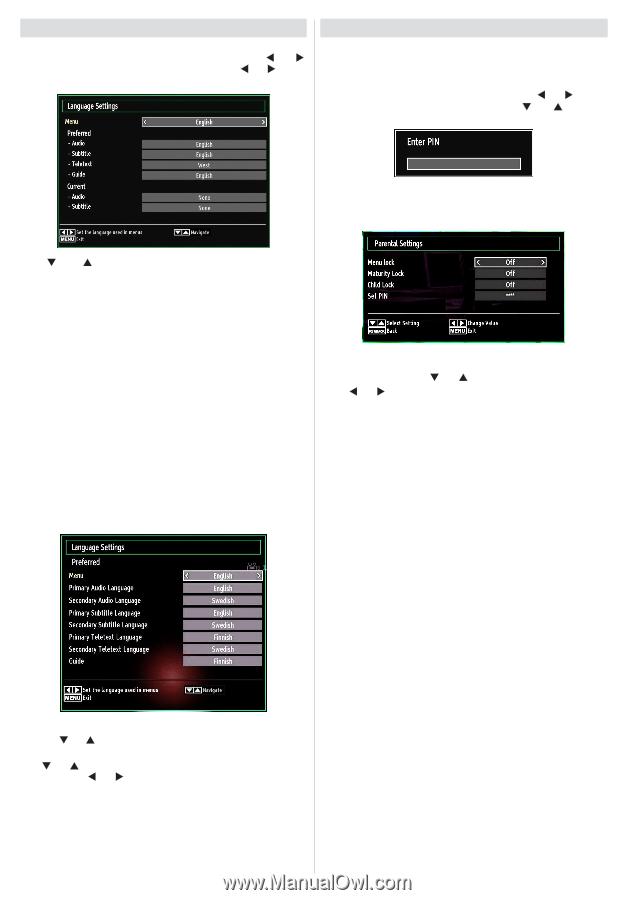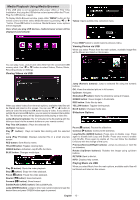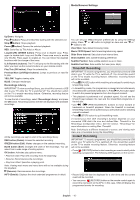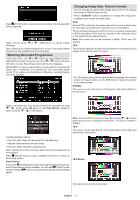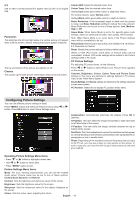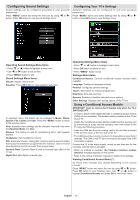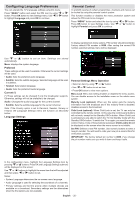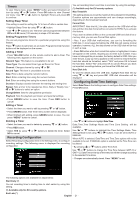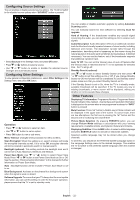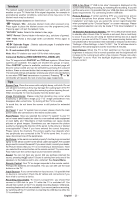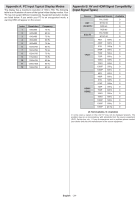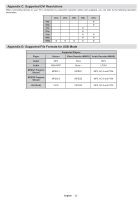Sharp LC32SH130K Operation Manual - Page 21
Configuring Language Preferences
 |
View all Sharp LC32SH130K manuals
Add to My Manuals
Save this manual to your list of manuals |
Page 21 highlights
Configuring Language Preferences You can operate the TV's language settings using this menu. Press "MENU" button and select the fifth icon by using " " or " " button. Press OK button to view Settings menu. Use " " or " " button to highlight Language and press OK to continue: Parental Control To prohibit viewing of certain programmes, channels and menus can be locked by using the parental control system. This function enables or disables the menu protection system and allows the PIN code to be changed. Press "MENU" button and select the icon by using " " or " " button. Press OK button to view Settings menu. Use " " or " " button to highlight Parental and press OK to continue: To display parental lock menu options, PIN number should be entered. Factory default PIN number is 0000. After coding the correct PIN number, parental settings menu will be displayed: Use " " or " " button to set an item. Settings are stored automatically. Menu: displays the system language. Preferred These settings will be used if available. Otherwise the current settings will be used. • Audio: Sets the preferred audio language. • Subtitle: Sets the subtitle language. Selected language will be seen in subtitles. • Teletext: Sets teletext language. • Guide: Sets the preferred Guide language. Current (*) (*) These settings can be changed if only the broadcaster supports. Otherwise, settings will not be available to be changed. Audio: Changes the audio language for the current channel. • Subtitle: Sets the subtitle language for the current channel. Note: If the Country option is set to Denmark, Sweden, Norway or Finland, the Language Settings menu will function as described below: Language Settings Parental Settings Menu Operation • Select an item by using " " or " " button. • Use " " or " " button to set an item. • Press OK button to view more options. Menu Lock: Menu lock setting enables or disables the menu access. You can disable access to the installation menu or the whole menu system. Maturity Lock (optional): When set, this option gets the maturity information from the broadcast and if this maturity level is disabled, disables access to the broadcast. Child Lock (optional): When Child Lock is set, the TV can only be controlled by the remote control. In this case the control panel buttons will not work, except for the Standby Off/On button. When Child Lock is activated you are able to switch the TV into Standby mode with the Standby Off/On button. To switch the TV on again, you need the remote control. Hence, if one of those buttons is pressed, Child Lock Is On will be displayed on the screen when the menu screen is not visible. Set PIN: Defines a new PIN number. Use numeric buttons to enter a new pin number. You will need to code your new pin a second time for verification purposes. IMPORTANT: The factory default pin number is 0000, if you change the pin number make sure you write it down and keep it safe. In the configuration menu, highlight the Language Settings item by pressing " " or " " buttons. Press OK and Language Settings submenu will be displayed on the screen: Use " " or " " buttons to highlight the menu item that will be adjusted and then press " " or " " button to set. Notes: • System Language determines the on-screen menu language. • Audio Language is used for selecting the soundtrack of a channels. • Primary settings are the rst priority when multiple choices are available on a broadcast. Secondary settings are the alternatives when the rst options are not available. English - 20 -