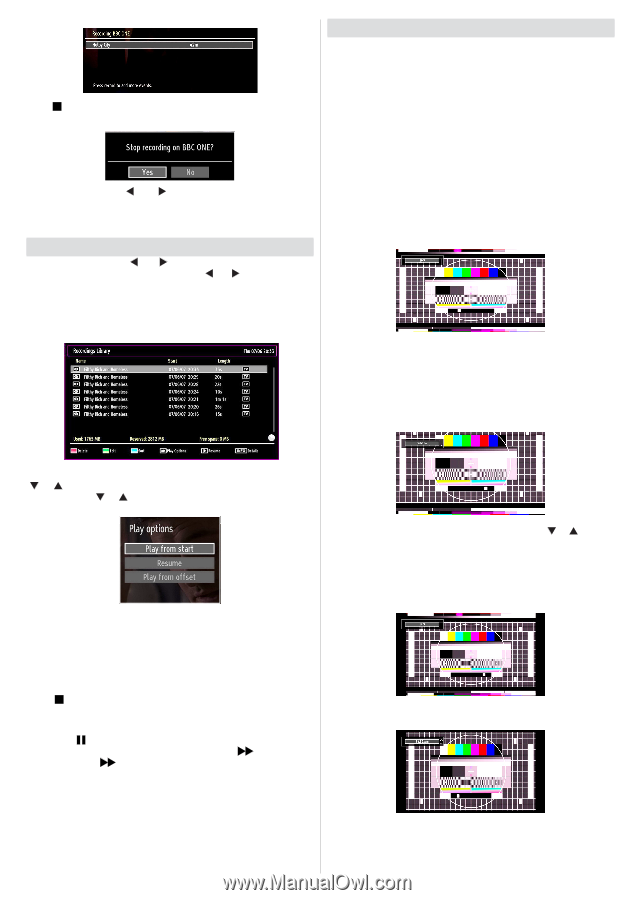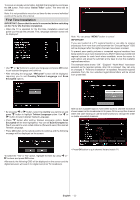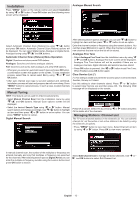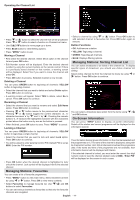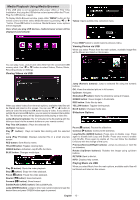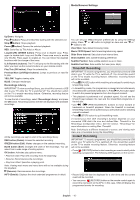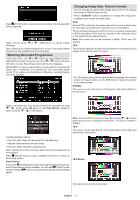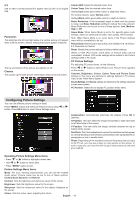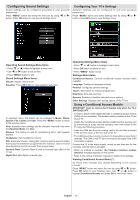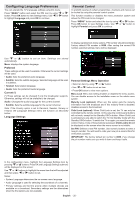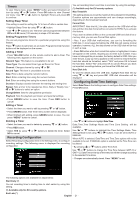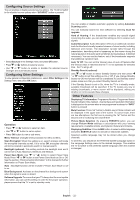Sharp LC32SH130K Operation Manual - Page 18
Watching Recorded Programmes, Changing Image Size: Picture Formats
 |
View all Sharp LC32SH130K manuals
Add to My Manuals
Save this manual to your list of manuals |
Page 18 highlights
Press (STOP) button to cancel instant recording. The following OSD will be displayed: Select Yes by using " " or " " / OK buttons to cancel instant recording. Note: Switching to a different broadcast or source; and viewing Media Browser are not available during the recording. Watching Recorded Programmes In the main menu, use " " or " " buttons to select Media Browser. Highlight Recordings Library item by using " " or " " button and press OK button to enter. Recordings Library will then be displayed. IMPORTANT: To view recordings library, you should first connect a USB disk to your TV while the TV is switched off. You should then switch on the TV to enable recording feature. Otherwise, recording feature will not be available. Changing Image Size: Picture Formats • You can change the aspect ratio (image size) of the TV for viewing the picture in different zoom modes. • Press "SCREEN" button repeatedly to change the image size. Available zoom modes are listed below. Auto When AUTO is selected, the aspect ratio of the screen is adjusted by the information provided by the selected source (if available). The format being displayed in AUTO mode is completely independent of WSS information which could be included in the broadcast signal or the signal from an external device. Note: Auto mode only will be available in HDMI, YPbPr and DTV sources. 16:9 This uniformly stretches the left and right sides of a normal picture (4:3 aspect ratio) to fill the wide TV screen. • For 16:9 aspect ratio pictures that have been squeezed into a normal picture (4:3 aspect ratio), use the 16:9 mode to restore the picture to its original shape. Subtitle This zooms up the wide picture (16:9 aspect ratio) with subtitles to the full screen. Select a recorded item from the list (if previously recorded) by using " " / " " button. Press OK button to view Play Options. Select an option by using " " / " " or OK buttons. Note: You can shift to screen up or down by pressing " " / " " buttons while picture zoom is selected as panaromic, 14:9 Zoom, Cinema or Subtitle. 14:9 This zooms up the wide picture (14:9 aspect ratio) to the upper and lower limits of the screen. Available playback options: • Play from start: Plays the recording from the beginning. • Resume: Recommences the recordings. • Play from offset: Specifies a playing point. Note: Viewing main menu and menu items will not be available during the playback. Press (STOP) button to stop a playback and return to return to Recordings Library. Slow Forward If you press (PAUSE) button while watching recorded programmes, slow forward feature will be available. You can use button to slow forward. Pressing button consecutively will change slow forwarding speed. 14:9 Zoom This option zooms to the 14:9 picture. English - 17 -