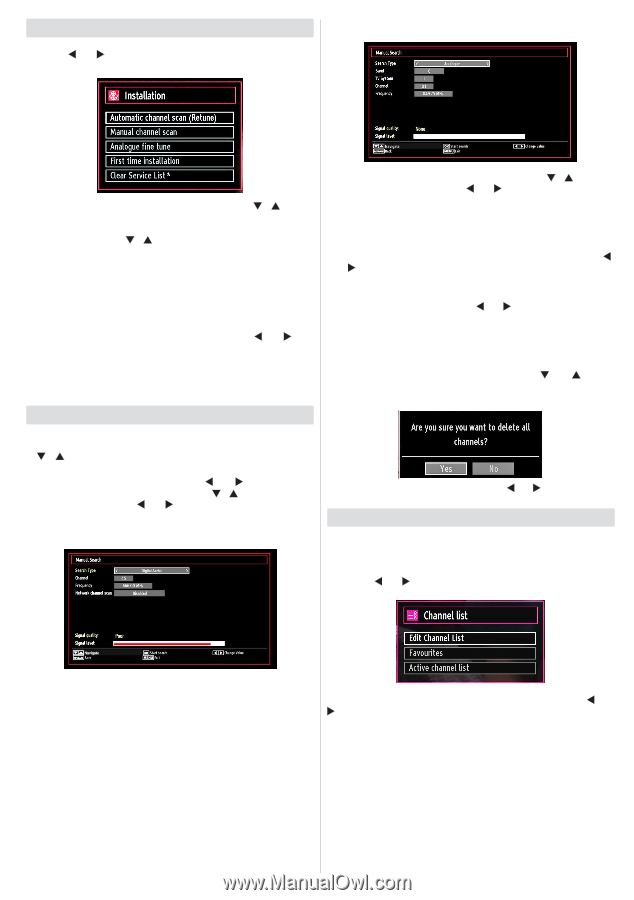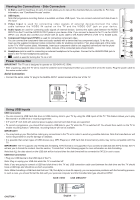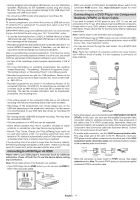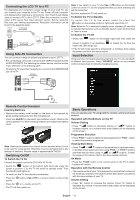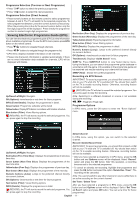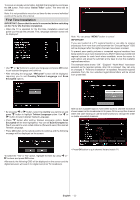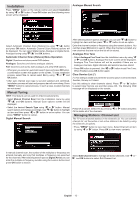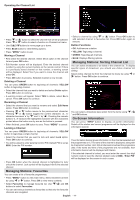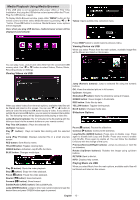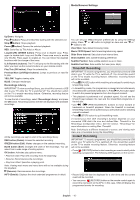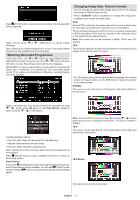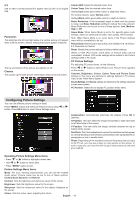Sharp LC32SH130K Operation Manual - Page 14
Manual Tuning, Managing Stations: Channel List - remote
 |
View all Sharp LC32SH130K manuals
Add to My Manuals
Save this manual to your list of manuals |
Page 14 highlights
Installation Press "MENU" button on the remote control and select Installation by using " " or " " button. Press OK button and the following menu screen will be displayed. Analogue Manual Search Select Automatic Channel Scan (Retune) by using " "/" " button and press OK button. Automatic Channel Scan (Retune) options will be displayed. You can select Digital Aerial, Analogue or Digital AerialAnalogue tuning using " "/" " and OK buttons. Automatic Channel Scan (Retune) Menu Operation Digital: Searches and stores aerial DVB stations. Analogue: Searches and stores analogue stations. Full: Searches and stores both analogue and aerial DVB stations. • Whenever you select an automatic search type and press OK button, a confirmation screen will appear on the screen. To start installation process, select Yes, to cancel select No by using ." " or " " and OK button. • After auto channel scan type is set and selected and confirmed, installation process will start and progress bar will move along. Press "MENU" button to cancel process. In such a case, located channels are not stored. Manual Tuning HINT: This feature can be used for direct broadcast entry. • Select Manual Channel Scan from the Installation menu by using " "/" " and OK buttons. Manual Scan options screen will be displayed. • Select the desired Search Type using " " or " " button. Manual search options will change accordingly. Use " "/" " button to highlight an item and then press " " or " " button to set an option. You can press "MENU" button to cancel. Digital Manual Search After selecting search type as analogue, you can use " "/" " button to highlight an item and then press " " or " " button to set an option. Enter the channel number or frequency using the numeric buttons. You can then press OK button to search. When the channel is located, any new channels that are not on the list will be stored. Analogue Fine Tune • Select Analogue Fine Tune from the Installation menu by using " " or " " and OK buttons. Analogue fine tune screen will be displayed. Analogue Fine Tune feature will not be available if there are no analogue channels, digital channels and external sources stored. • Press OK button to proceed. Use " " or " " button to set Fine Tune. When finished, press OK button again. Clear Service List (*) (*) This setting is visible only when the Country option is set to Denmark, Sweden, Norway or Finland. Use this setting to clear channels stored. Press " " or " " button to select Clear Service List and then press OK. The following OSD message will be displayed on the screen: Press OK to cancel. Select Yes by pressing " " or " " button and press OK to delete all of the channels. Managing Stations: Channel List The TV sorts all stored stations in the Channel List. You can edit this channel list, set favourites or set active stations to be listed by using the Channel List options. • Press "MENU" button to view main menu. Select Channel List item by using " " or " " button. Press OK to view menu contents. In manual channel scan, the number of the multiplex or frequency are entered manually and only that multiplex or frequency are searched for the channels. After selecting search type as Digital Aerial, you can enter the multiplex or frequency number using the numeric buttons and press OK button to search. Select Edit Channel List to manage all stored channels. Use " " or " " and OK buttons to select Edit Channel List. English - 13 -