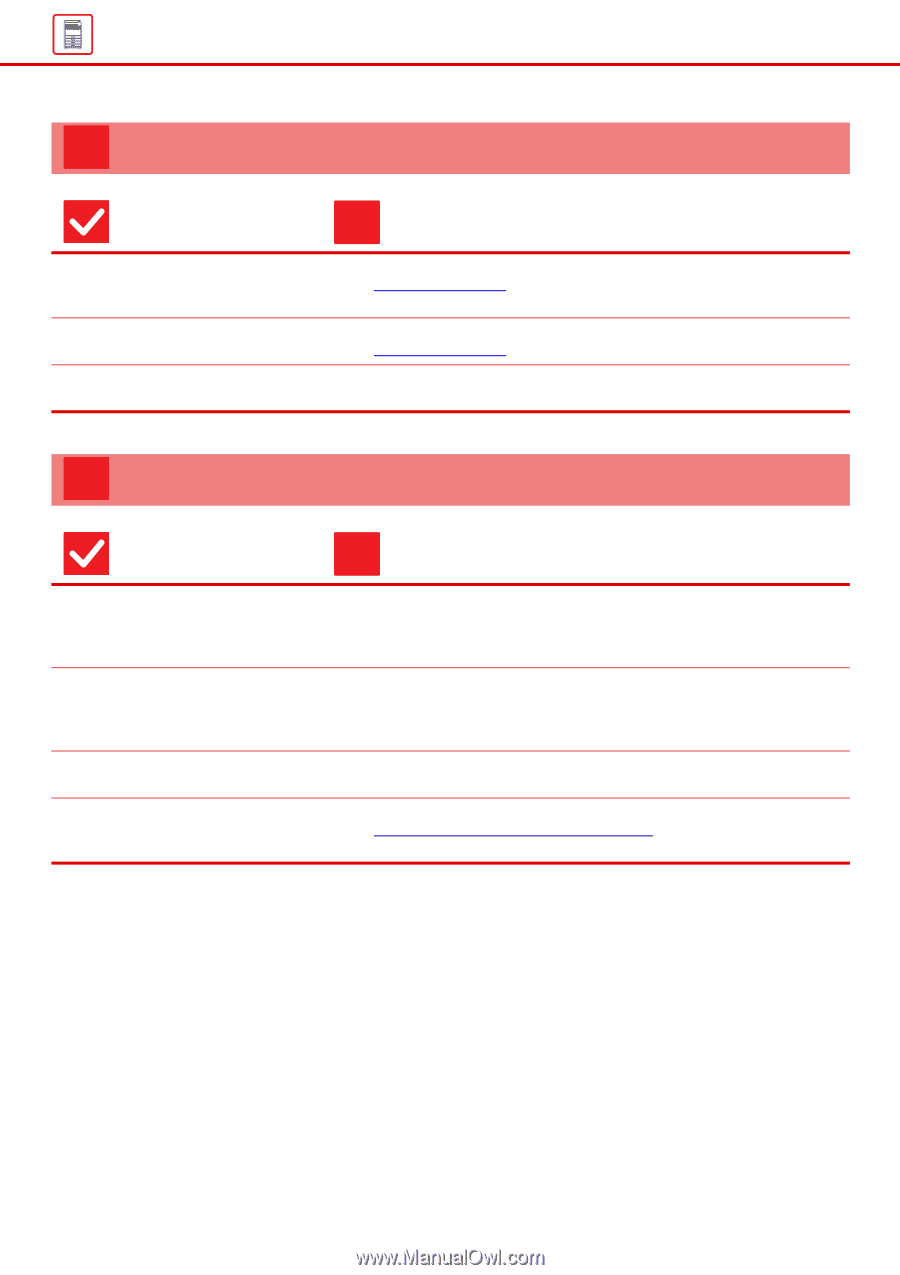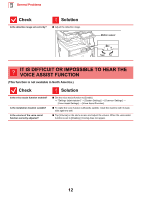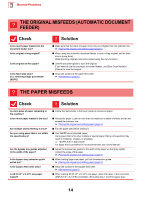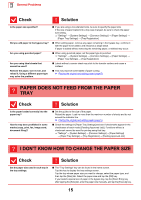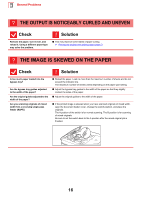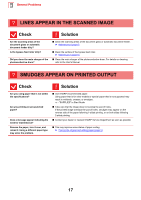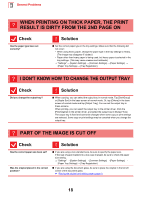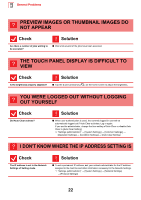Sharp MX-M4070 Troubleshooting Guide - Page 17
Lines Appear In The Scanned Image, Smudges Appear On Printed Output
 |
View all Sharp MX-M4070 manuals
Add to My Manuals
Save this manual to your list of manuals |
Page 17 highlights
General Problems ? LINES APPEAR IN THE SCANNED IMAGE Check Are the scanning areas of the document glass or automatic document feeder dirty? Is the bypass feed roller dirty? Did you clean the main charger of the photoconductive drum? ! Solution ■ Clean the scanning areas of the document glass or automatic document feeder. ► Maintenance (page 6) ■ Clean the surface of the bypass feed roller. ► Maintenance (page 6) ■ Clean the main charger of the photoconductive drum. For details on cleaning, refer to the User's Manual. ? SMUDGES APPEAR ON PRINTED OUTPUT Check ! Solution Are you using paper that is not within the specifications? Are you printing on pre-punched paper? Does a message appear indicating the need for maintenance? Remove the paper, turn it over, and reload it. Using a different paper type may solve the problem. ■ Use SHARP-recommended paper. Using paper that is for other models or special paper that is not supported may result in misfeeds, creases, or smudges. - "SUPPLIES" in Start Guide ■ Take care that the image does not overlap the punch holes. If the printed image overlaps the punch holes, smudges may appear on the reverse side of the paper following 1-sided printing, or on both sides following 2-sided printing. ■ Contact your dealer or nearest SHARP Service Department as soon as possible. ■ This may improve some states of paper curling. ► Placing the original and adding paper (page 5) 17