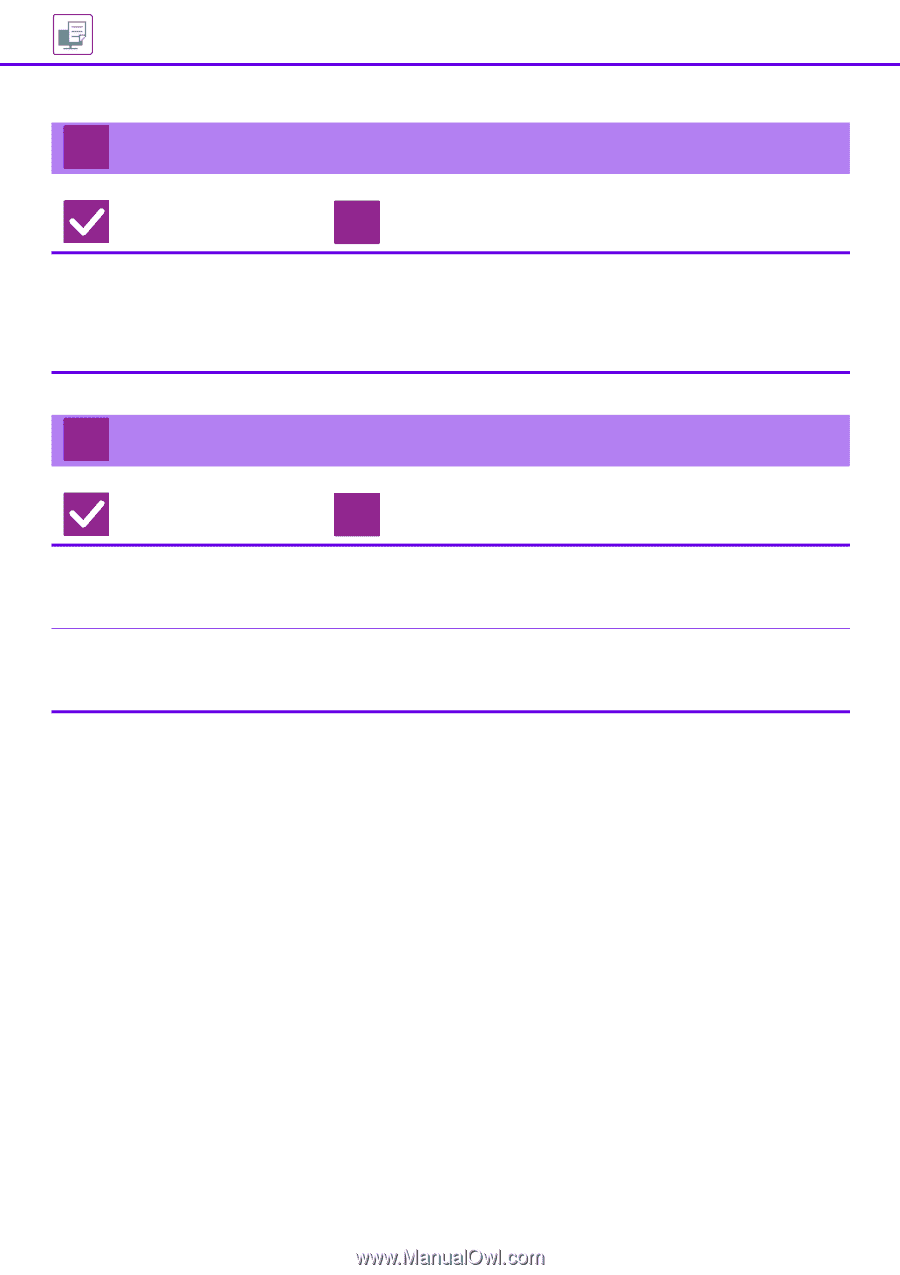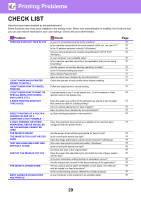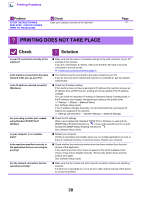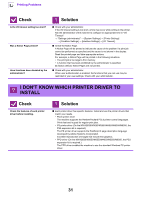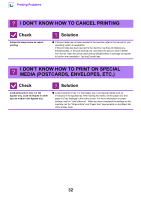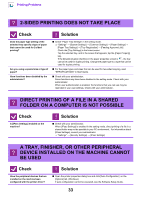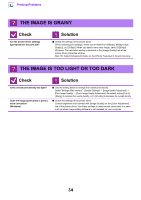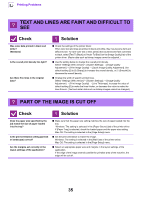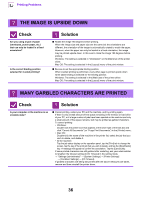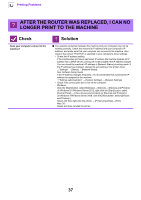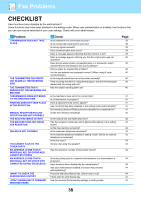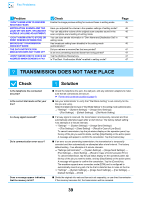Sharp MX-M4070 Troubleshooting Guide - Page 34
The Image Is Grainy, The Image Is Too Light Or Too Dark
 |
View all Sharp MX-M4070 manuals
Add to My Manuals
Save this manual to your list of manuals |
Page 34 highlights
Printing Problems ? THE IMAGE IS GRAINY Check Are the printer driver settings appropriate for the print job? ! Solution ■ Check the settings of the printer driver. When selecting print settings, select a print mode from [600dpi], [600dpi (High Quality)], or [1200dpi]. When you need a very clear image, select [1200dpi]. Windows: The resolution setting is selected in the [Image Quality] tab of the printer driver properties window. Mac OS: Select [Advanced2] menu on the [Printer Features] in the print window. ? THE IMAGE IS TOO LIGHT OR TOO DARK Check Is the overall print density too light? Does the image (particularly a photo) need correction? (Windows) ! Solution ■ Use the setting below to change the overall print density. Select "Settings (Web version)" - [System Settings] → [Image Quality Adjustment] → [Print Image Quality] → [Quick Image Quality Adjustment]. Set default setting [2] to [3 (Sharp)] to increase the overall density, or [1 (Smooth)] to decrease the overall density. ■ Check the settings of the printer driver. Correct brightness and contrast with [Image Quality] on the [Color Adjustment] tab of the printer driver. Use these settings to make simple corrections in a case such as when image editing software is not installed on your computer. 34