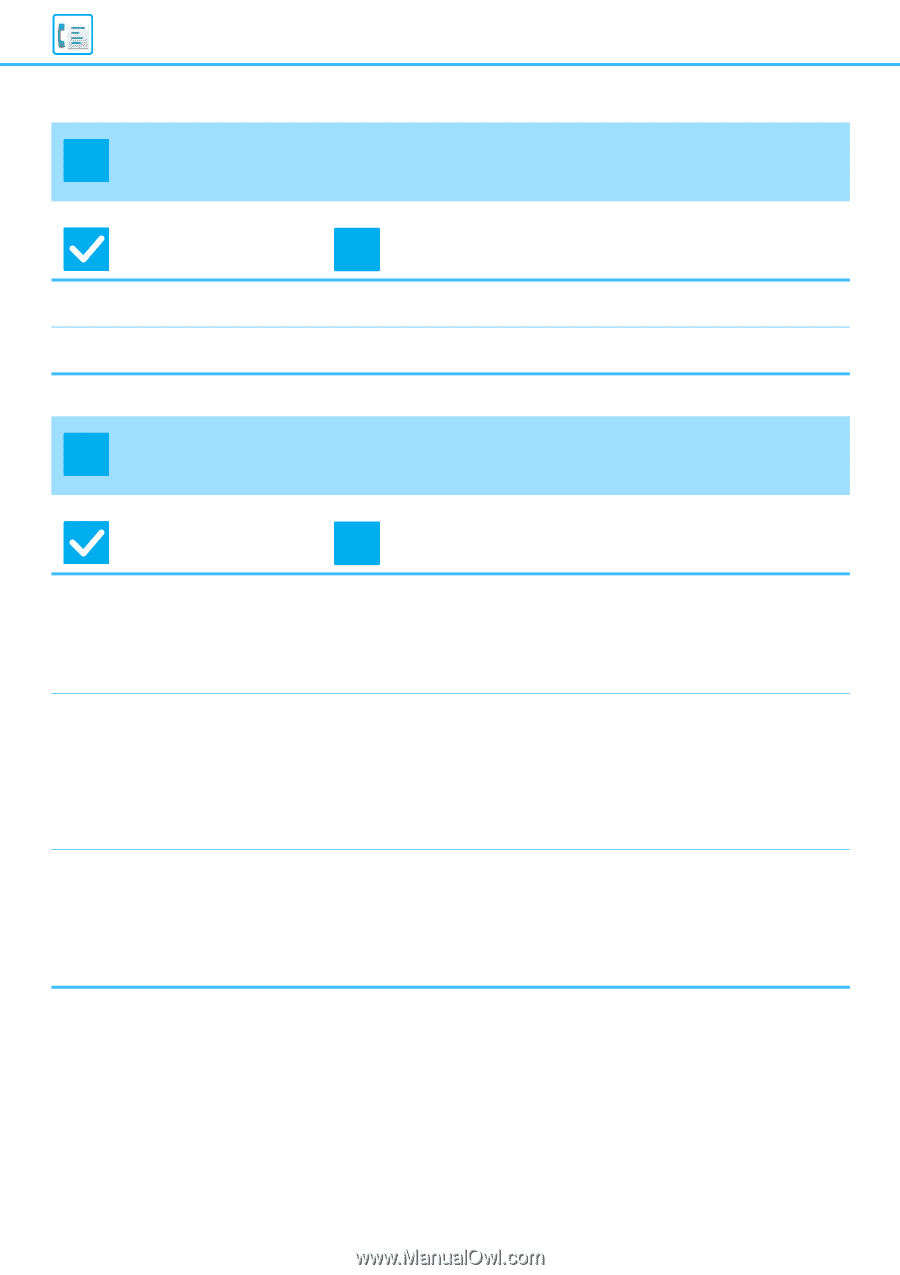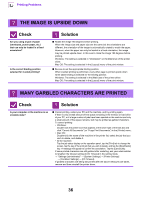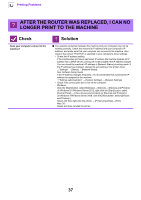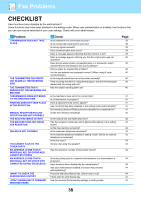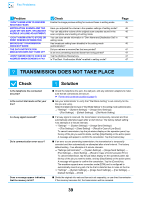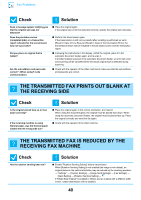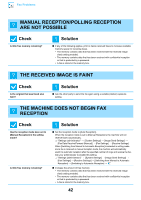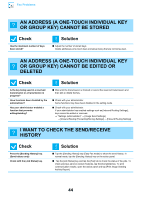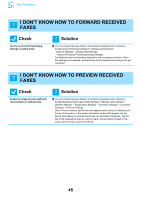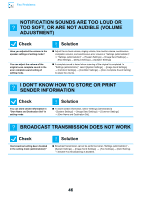Sharp MX-M4070 Troubleshooting Guide - Page 41
Transmission Does Not Begin At The, Specified Time, Printing Does Not Take Place After, Reception
 |
View all Sharp MX-M4070 manuals
Add to My Manuals
Save this manual to your list of manuals |
Page 41 highlights
Fax Problems ? TRANSMISSION DOES NOT BEGIN AT THE SPECIFIED TIME Check Is the machine's clock set to the correct time? Is a transmission in progress? ! Solution ■ Set the clock to the correct time. "Settings" → [System Settings] → [Common Settings] → [Clock] ■ If another transmission is in progress when the specified time arrives, the timer operation will begin after that transmission is finished. ? PRINTING DOES NOT TAKE PLACE AFTER RECEPTION Check Does a password entry screen appear? Has cut-off printing been disabled in the setting mode (administrator)? Is forwarding (Inbound Routing function) enabled for a received fax? ! Solution ■ Enter the correct password using the numeric keys. [Hold Setting for Received Data Print] is enabled. If you do not know the password, check with your administrator. "Settings (administrator)" → [System Settings] → [Image Send Settings] → [Common Settings] → [Condition Settings] → [Hold Setting for Received Data Print] ■ Load the same size of paper as the received fax. If [Print Actual Size Cut off Disabled] is enabled in [Print Style Setting] in the setting mode (administrator) and a fax is received that is larger than any paper that is loaded, the fax will be received and stored in memory without being printed. (However, when a fax longer than A3 (11" x 17") size is received, it will be printed using multiple sheets of paper.) "Settings" → [System Settings] → [Image Send Settings] → [Fax Settings] → [Receive Settings] → [Print Style Setting] ■ If you need to print a received fax, ask your administrator. When the Inbound Routing function is enabled, received faxes are automatically forwarded to a specified address. If [Print at Error] is selected when Inbound Routing is enabled, received faxes will only be printed when an error occurs. "Settings (administrator)" → [Image Send Settings] → [Inbound Routing (Forwarding/Storing) Settings] → [Administration Settings] → [Inbound Routing Settings] 41