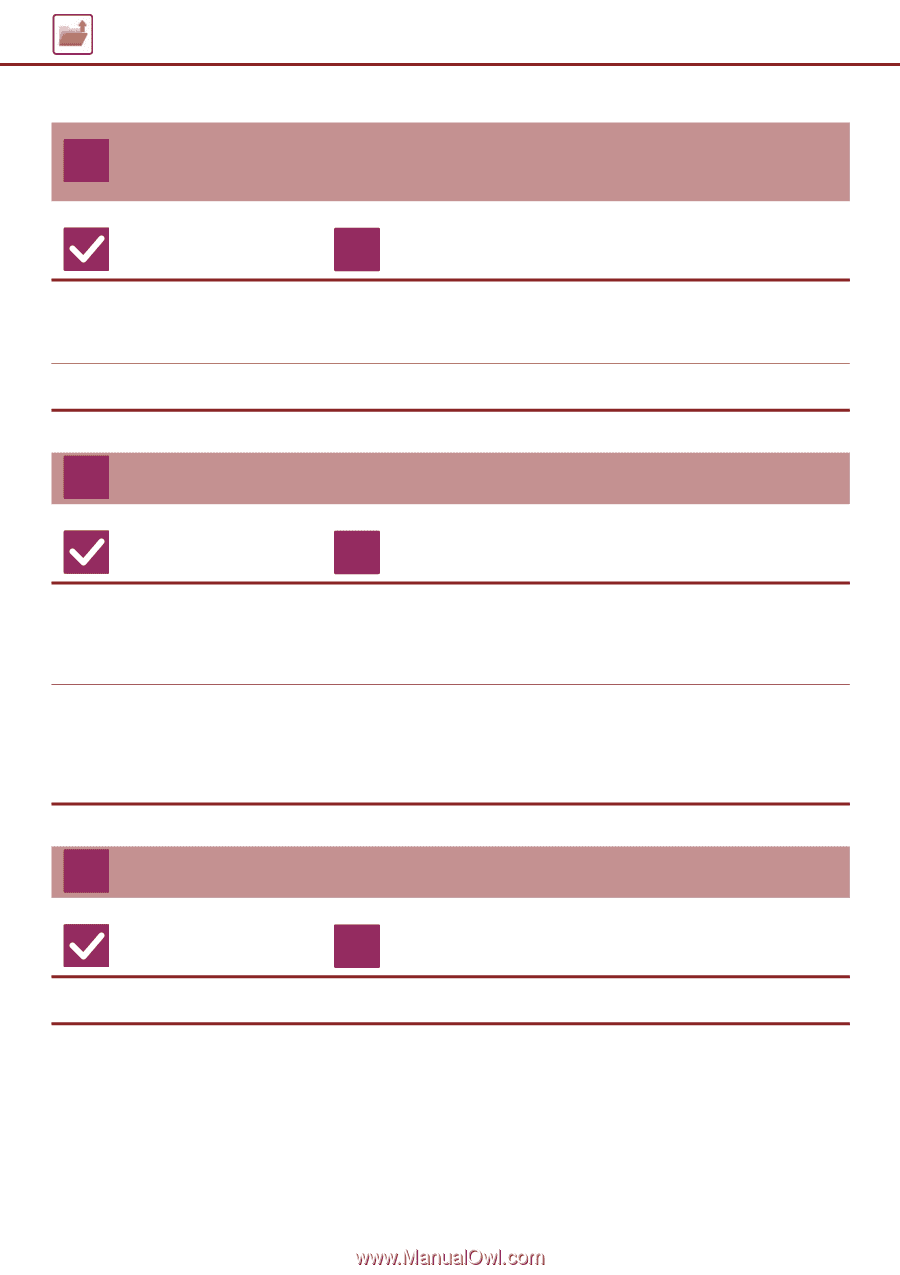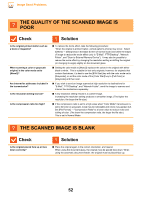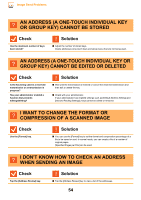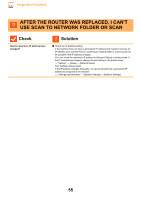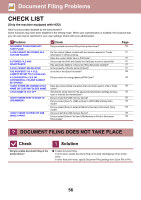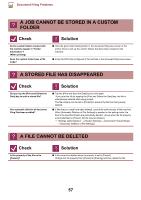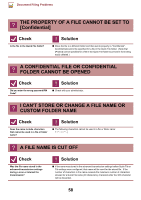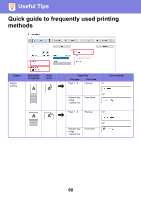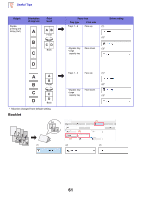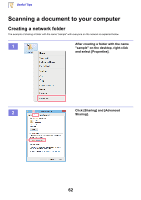Sharp MX-M4070 Troubleshooting Guide - Page 57
A Job Cannot Be Stored In A Custom, Folder, A Stored File Has Disappeared, A File Cannot Be Deleted
 |
View all Sharp MX-M4070 manuals
Add to My Manuals
Save this manual to your list of manuals |
Page 57 highlights
Document Filing Problems ? A JOB CANNOT BE STORED IN A CUSTOM FOLDER Check Do the custom folders created with the machine appear in "Folder Information"? (When printing) Does the custom folder have a PIN Code? ! Solution ■ Click the [Get Folder Name] button in the document filing save screen of the printer driver to call up the custom folders that have been created on the machine. ■ Enter the PIN Code configured in the machine in the document filing save screen. ? A STORED FILE HAS DISAPPEARED Check Did you tap the [Print and Delete the Data] key to print a stored file? Has automatic deletion of document filing files been enabled? ! Solution ■ Tap the [Print and Save the Data] key to print again. If you print the file by tapping the [Print and Delete the Data] key, the file is automatically deleted after being printed. The file property can be set to [Protect] to prevent the file from being easily deleted. ■ If files that you need have been deleted, consult the administrator of the machine. When [Automatic Deletion of File Settings] is enabled in the setting mode, the files in the specified folders are periodically deleted. (Even when the file property is [Confidential] or [Protect], the file may be deleted.) "Settings (administrator)" → [System Settings] → [Document Filing Settings] → [Automatic Deletion of File Settings] ? A FILE CANNOT BE DELETED Check Is the property of the file set to [Protect]? ! Solution ■ A file cannot be deleted when its property is set to [Protect]. Change the file property from [Protect] to [Sharing] and then delete the file. 57