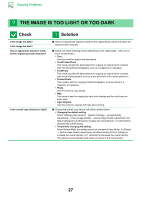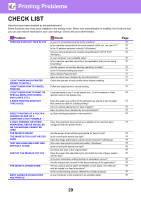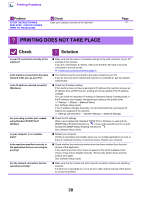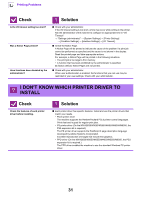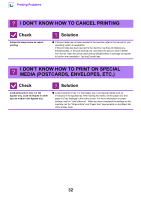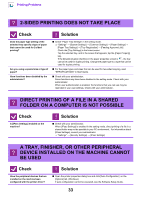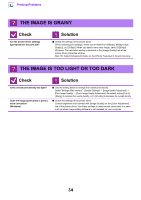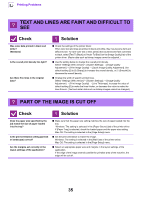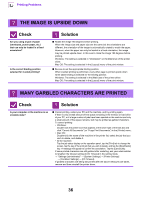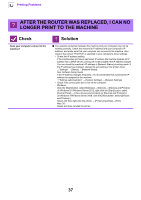Sharp MX-M5050 Troubleshooting Guide - Page 32
I Don't Know How To Cancel Printing, I Don't Know How To Print On Special, Media Postcards,
 |
View all Sharp MX-M5050 manuals
Add to My Manuals
Save this manual to your list of manuals |
Page 32 highlights
Printing Problems ? I DON'T KNOW HOW TO CANCEL PRINTING Check Follow the steps below to cancel printing ! Solution ■ If the print data has not been spooled to the machine, refer to the manual for your operating system or application. If the print data has been spooled to the machine, tap the [Job Status] key, the [Spool] key, or the [Job Queue] key, and select the job you want to delete from the list. Open the action panel and tap [Stop/Delete]. A message will appear to confirm the cancelation. Tap the [Cancel] key. ? I DON'T KNOW HOW TO PRINT ON SPECIAL MEDIA (POSTCARDS, ENVELOPES, ETC.) Check Load postcards in tray 1 or the bypass tray. Load envelopes or other special media in the bypass tray. ! Solution ■ Load postcards in tray 1 or the bypass tray. Load special media such as envelopes in the bypass tray. After loading the media, set the paper size and paper in [Tray Settings] in the home screen. For more information on paper settings, see the "User's Manual" . When you have completed the settings on the machine, set the "Original Size" and "Paper Size" appropriately on the [Main] tab of the printer driver. 32