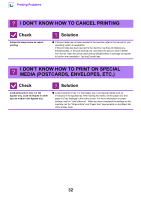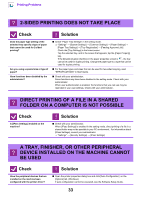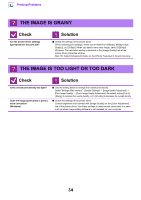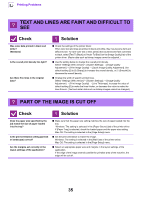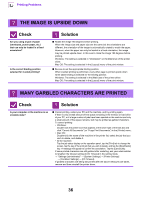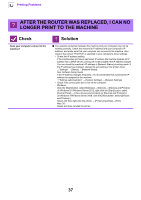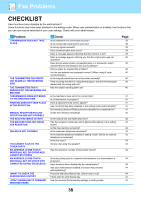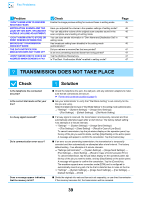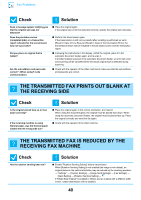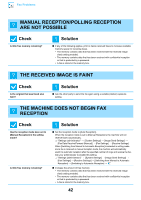Sharp MX-M5050 Troubleshooting Guide - Page 37
After The Router Was Replaced, I Can No, Longer Print To The Machine
 |
View all Sharp MX-M5050 manuals
Add to My Manuals
Save this manual to your list of manuals |
Page 37 highlights
Printing Problems ? AFTER THE ROUTER WAS REPLACED, I CAN NO LONGER PRINT TO THE MACHINE Check Does your computer connect to the machine? ! Solution ■ The network connection between the machine and your computer may not be working correctly. Check the machine's IP address and your computer's IP address, and make sure that your computer can connect to the machine. Also check if the correct "Print Port" is specified in your computer's driver settings. • Check the IP address setting. If the machine does not have a permanent IP address (the machine receives an IP address from a DHCP server), printing will not be possible if the IP address changes. You can check the machine's IP address in [Network Status] of setting mode. If the IP address has changed, change the port setting in the printer driver. "Settings" → [Status] → [Network Status] See: Software Setup Guide If the IP address changes frequently, it is recommended that a permanent IP address be assigned to the machine. "Settings (administrator)" → [System Settings] → [Network Settings] • Check if the correct print port is set on the computer. Windows: Click the [Start] button, select [Settings] → [Device] → [Devices and Printers]. (In Windows 8.1/Windows Server 2012, right-click the [Start] button, select [Control Panel] → [View devices and printers] (or [Devices and Printers]).) (In Windows 7/Windows Server 2008, click the [Start] button, select [Devices and Printers].) Select and then right-click the printer → [Printer properties]→ [Port] Mac OS: Delete and then reinstall the printer. 37