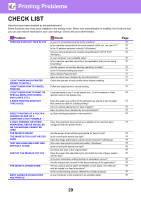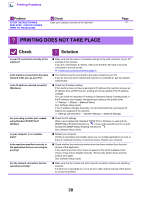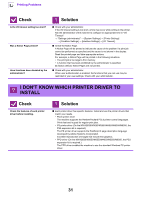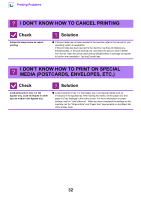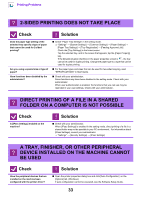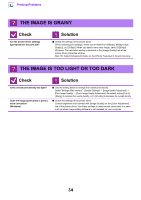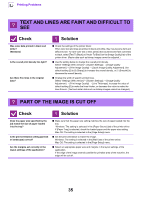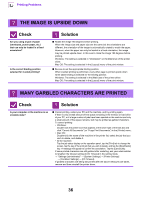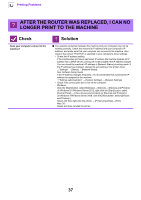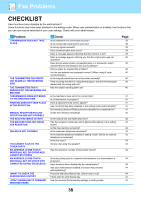Sharp MX-M5050 Troubleshooting Guide - Page 33
Direct Printing Of A File In A Shared, Folder On A Computer Is Not Possible
 |
View all Sharp MX-M5050 manuals
Add to My Manuals
Save this manual to your list of manuals |
Page 33 highlights
Printing Problems ? 2-SIDED PRINTING DOES NOT TAKE PLACE Check Does the paper type setting of the selected tray specify a type of paper that cannot be used for 2-sided printing? Are you using a special size or type of paper? Have functions been disabled by the administrator? ! Solution ■ Check "Paper Tray Settings" in the setting mode. "Settings" → [System Settings] → [Common Settings] → [Paper Settings] → [Paper Tray Settings] → [Tray Registration] → [Feeding Approved Job] Check the [Tray Settings] in the home screen. Tap the selected tray, and in the screen that appears, tap the [Paper Property] key. If the [Disable Duplex] checkbox in the paper properties screen is , the tray cannot be used for duplex printing. Change the paper type to a type that can be used for duplex printing. ■ For the paper types and sizes that can be used for two-sided copying, read "SPECIFICATIONS" in Start Guide. ■ Check with your administrator. Some functions may have been disabled in the setting mode. Check with your administrator. When user authentication is enabled, the functions that you can use may be restricted in your user settings. Check with your administrator. ? DIRECT PRINTING OF A FILE IN A SHARED FOLDER ON A COMPUTER IS NOT POSSIBLE Check Is [IPsec Settings] enabled on the machine? ! Solution ■ Check with your administrator. When [IPsec Settings] is enabled in the setting mode, direct printing of a file in a shared folder may not be possible in your PC environment. For information about [IPsec Settings], consult your administrator. "Settings" → [Security Settings] → [IPsec Settings] A TRAY, FINISHER, OR OTHER PERIPHERAL ? DEVICE INSTALLED ON THE MACHINE CANNOT BE USED Check Have the peripheral devices that are installed on the machine been configured with the printer driver? ! Solution ■ Open the printer properties dialog box and click [Auto Configuration] on the [Options] tab. (Windows) If auto configuration cannot be executed, see the Software Setup Guide. 33