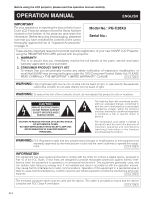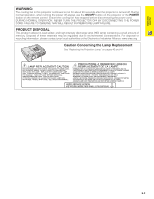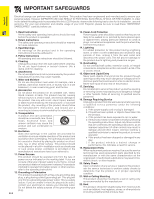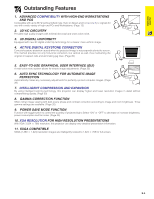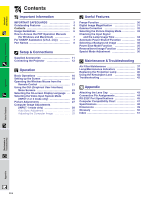Sharp PG-C20XU PG-C20XU Operation Manual
Sharp PG-C20XU Manual
 |
View all Sharp PG-C20XU manuals
Add to My Manuals
Save this manual to your list of manuals |
Sharp PG-C20XU manual content summary:
- Sharp PG-C20XU | PG-C20XU Operation Manual - Page 1
OPERATION MANUAL MODEL PG-C20XU LCD PROJECTOR Important Information Setup & Connections Operation Useful Features Maintenance & Troubleshooting Appendix - Sharp PG-C20XU | PG-C20XU Operation Manual - Page 2
PG-C20XU Serial No.: There are two important reasons for prompt warranty registration of your new SHARP LCD Projector, using the REGISTRATION CARD packed with the projector. 1. WARRANTY This is to assure that you immediately receive the full benefit of the parts, service (servicing) instructions in - Sharp PG-C20XU | PG-C20XU Operation Manual - Page 3
REPLACE WITH SAME SHARP LAMP UNIT TYPE BQC-PGC20X // 1 ONLY. UV RADIATION : CAN CAUSE EYE DAMAGE. TURN OFF LAMP BEFORE SERVICING. MEDIUM PRESSURE LAMP : RISK OF EXPLOSION. POTENTIAL HAZARD OF GLASS PARTICLES IF LAMP HAS RUPTURED. HANDLE WITH CARE. SEE OPERATION MANUAL - Sharp PG-C20XU | PG-C20XU Operation Manual - Page 4
a bookcase or rack unless proper ventilation is provided or the manufacturer's instructions have been adhered to. 11. Power Sources This product should be for service. 19. Replacement Parts When replacement parts are required, be sure the service technician has used replacement parts specified by - Sharp PG-C20XU | PG-C20XU Operation Manual - Page 5
Important Information Outstanding Features 1. ADVANCED COMPATIBILITY WITH HIGH-END WORKSTATIONS AND PCS Compatible with up to 85 Hz vertical refresh rate, Sync on Green and Composite Sync signals for use with a wide variety of high-end PCs and Workstations. (Page 12) 2. 3D Y/C CIRCUITRY Provides - Sharp PG-C20XU | PG-C20XU Operation Manual - Page 6
How to Access the PDF Operation Manuals (for Windows and Macintosh 7 For SHARP Assistance (U.S.A. only 7 Part Names 8 Setup & Connections /Invert Image Function 36 Special Mode Adjustment 36 Maintenance & Troubleshooting Air Filter Maintenance 37 Lamp/Maintenance Indicators 39 Replacing the - Sharp PG-C20XU | PG-C20XU Operation Manual - Page 7
particles if lamp ruptures. Please have Authorized Sharp Industrial LCD Products Dealer or Service Center replace lamp if rupture occurs. See . Temperature Monitor Function If the projector starts to overheat due to setup problems or a dirty air filter, "TEMP." will appear in the lower-left - Sharp PG-C20XU | PG-C20XU Operation Manual - Page 8
4 Double click on the "manuals" folder. 5 Double click on the "pg-c20xu" folder. 6 Double click on manual. For SHARP Assistance (U.S.A. only) If you encounter any problems during setup or operation of this projector, first refer to the "Troubleshooting" section on page 42. If this operation manual - Sharp PG-C20XU | PG-C20XU Operation Manual - Page 9
Numbers next to the part names refer to the main pages in this manual where the topic is explained. Projector Front and Top View ON/OFF button 16 POWER indicator 16 17 INPUT/BACK button 23 KEYSTONE/Adjustment 20 (∂ /ƒ) - Sharp PG-C20XU | PG-C20XU Operation Manual - Page 10
Important Information Part Names Remote Control Front View Mouse (∂/ƒ)/ 22 Adjustment (∂/ƒ) buttons 23 Mouse (ß) button 22 MOUSE button 22 FREEZE button 30 MENU button 23 INPUT button 17 - Sharp PG-C20XU | PG-C20XU Operation Manual - Page 11
Setup & Connections Setup & Connections E-10 - Sharp PG-C20XU | PG-C20XU Operation Manual - Page 12
PS/2 mouse control cable QCNW-5113CEZZ USB mouse control cable QCNW-5680CEZZ Extra air filter PFILD0123CEZZ Lens cap PCOVZ1095CEKA CD-ROM UDSKA0029CEN1 LCD projector operation manual TINS-7204CEZZ Lens cap strap UBNDT0013CEZZ LCD projector quick reference - Sharp PG-C20XU | PG-C20XU Operation Manual - Page 13
1 AUDIO COMPUTER OUTPUT (INPUT 1) AUDIO COMPUTER • Please read the computer's operation manual carefully. • Refer to page 47 "Computer Compatibility Chart" for a list of with some Macintosh computers. Contact your nearest Authorized Sharp Industrial LCD Products Dealer or Service Center. E-12 - Sharp PG-C20XU | PG-C20XU Operation Manual - Page 14
Setup & Connections Connecting the Projector Connecting other compatible computers When connecting the projector to a compatible computer other than an IBM-PC (VGA/SVGA/XGA/SXGA) or Macintosh (i.e. Workstation), a separate cable may be needed. Please contact your dealer for more information. • - Sharp PG-C20XU | PG-C20XU Operation Manual - Page 15
Setup & Connections Connecting the Projector Connecting a video source (DTV decoder or DVD player) using the 15-pin input 1 Connect one end of the HD-15/RCA cable or the HD15-RGB cable to the COMPUTER INPUT 1 port on the projector. 2 Connect the other end to the corresponding terminals on the video - Sharp PG-C20XU | PG-C20XU Operation Manual - Page 16
. • The wireless mouse or RS-232C function may not operate if your computer port is not correctly set up. Please refer to the operation manual of the computer for details on setting up/installing the correct mouse driver. • A Macintosh adaptor may be required for use with some Macintosh computers - Sharp PG-C20XU | PG-C20XU Operation Manual - Page 17
Operation Operation Basic Operations Maintenance indicators ON/OFF POWER LAMP TEMP. KEYSTONE Projector ON/OFF POWER LAMP TEMP. KEYSTONE INPUT AUTO SYNC BACK ENTER MENU Remote control 2 Maintenance indicators ON/OFF POWER LAMP TEMP. KEYSTONE 1 Make the necessary connections - Sharp PG-C20XU | PG-C20XU Operation Manual - Page 18
Operation Basic Operations 3 4 3 Slide the ZOOM knob. The image can be adjusted to the desired size within the zoom range. 4 Rotate the FOCUS ring until the image on the screen becomes clear. Projector ON/OFF POWER LAMP TEMP. KEYSTONE INPUT AUTO SYNC BACK ENTER MENU EXAMPLE 5 INPUT 1 ( - Sharp PG-C20XU | PG-C20XU Operation Manual - Page 19
Setting up the Screen Operation Position the projector perpendicular to the screen with all feet flat and level to achieve an optimal image. Move the projector forward or backward if the edges of the image are distorted. • The projector lens should be centered in the middle of the screen. If the - Sharp PG-C20XU | PG-C20XU Operation Manual - Page 20
ceiling-mount bracket for this installation. • Before mounting the projector, contact your nearest Authorized Sharp Industrial LCD Products Dealer or Service Center to obtain the recommended ceiling-mount bracket (sold separately). (ANPGCM80 ceiling-mount bracket, AN-EP101AP extension tube for AN - Sharp PG-C20XU | PG-C20XU Operation Manual - Page 21
Setting up the Screen Projector Remote control ON/OFF POWER LAMP TEMP. KEYSTONE INPUT AUTO SYNC BACK ENTER MENU 2, 3, 4 2, 3 1, 5 (GUI) On-screen Display Digital Keystone Correction • When the image is distorted due to the projection angle, the digital keystone correction function - Sharp PG-C20XU | PG-C20XU Operation Manual - Page 22
Operation Operating the Wireless Mouse from the Remote Control You can use the remote control as a remote mouse. Connecting the Remote Mouse Receiver Connecting to the USB port on a PC or Macintosh 1 Connect one end of the supplied USB mouse control cable to the corresponding terminal on the - Sharp PG-C20XU | PG-C20XU Operation Manual - Page 23
computer. • The wireless mouse may not operate correctly if your computer serial port is not correctly set up. Refer to the computer's operation manual for details of setting up/ installing the mouse driver. • For one-button mouse systems, use either the LEFT-CLICK or RIGHT-CLICK button. Remote - Sharp PG-C20XU | PG-C20XU Operation Manual - Page 24
Using the GUI (Graphical User Interface) Menu Screens This projector has three sets of menu screens (INPUT 1 (RGB), INPUT 1 (COMPONENT) and INPUT 2 (S-VIDEO) or 3 (VIDEO)) that allow you to adjust the image and various projector settings. These menu screens can be operated from the projector or the - Sharp PG-C20XU | PG-C20XU Operation Manual - Page 25
Items on the INPUT 1 (COMPONENT) Mode Menu Bar Main menu Picture1 Picture2 Options Language Sub menu Contrast Bright Red Blue Reset Color Tint Sharp Reset Signal Info Lamp Timer Keystone Auto Power Off Background Power Save Mode English Deutsch Español Nederlands Français Italiano Svenska Portugu - Sharp PG-C20XU | PG-C20XU Operation Manual - Page 26
2 (S-VIDEO) or INPUT 3 (VIDEO) Mode Menu Bar Main menu Picture1 Picture2 Options Language Sub menu Contrast Bright Red Blue Reset Color Tint Sharp Reset Signal Info Lamp Timer Keystone Auto Power Off Background Power Save Mode English Deutsch Español Nederlands Français Italiano Svenska Portugu - Sharp PG-C20XU | PG-C20XU Operation Manual - Page 27
Operation Selecting the On-screen Display Language Projector ON/OFF POWER LAMP TEMP. KEYSTONE INPUT AUTO SYNC BACK ENTER MENU Remote control 2, 3 2, 4 1, 5 (GUI) On-screen Display English is the preset language for the On-screen Display. The language can be set to English, German, - Sharp PG-C20XU | PG-C20XU Operation Manual - Page 28
picture to your preferences with the following picture settings. Description of Adjustment Items Selected item Contrast Bright Red Blue Reset Color Tint Sharp ƒ button ∂ button For less contrast For more contrast For less brightness For more brightness For weaker red For stronger red For - Sharp PG-C20XU | PG-C20XU Operation Manual - Page 29
ENTER MENU Remote control 1 On-screen Display Auto Sync Adjustment • Used to automatically adjust a computer image. • Auto Sync adjustment can be made manually by pressing AUTO SYNC. • The sync adjustment is automatically made each time the projector is turned on while connected to a computer or - Sharp PG-C20XU | PG-C20XU Operation Manual - Page 30
Computer Image Adjustments (INPUT 1 mode only) Projector Remote control ON/OFF POWER LAMP TEMP. KEYSTONE INPUT AUTO SYNC BACK ENTER MENU 2, 3, 4 2, 3 1, 5 (GUI) On-screen Display Adjusting the Computer Image When displaying computer patterns which are very detailed (tiling, vertical - Sharp PG-C20XU | PG-C20XU Operation Manual - Page 31
Useful Features Useful Features Freeze Function Remote control 1, 2 On-screen Display This function allows you to instantly freeze a moving image. This is useful when you want to display a still image from a computer or video, giving you more time to explain the image to the audience. You can - Sharp PG-C20XU | PG-C20XU Operation Manual - Page 32
Digital Image Magnification Remote control 2 1 On-screen Display This function allows you to magnify a specific portion of an image. This is useful when you want to display a detailed portion of the image. 1 Press ENLARGE on the remote control. Each time ENLARGE is pressed, the image will be - Sharp PG-C20XU | PG-C20XU Operation Manual - Page 33
Gamma Correction Remote control 1 STANDARD On-screen Display s GAMMA 1 s GAMMA 2 • Gamma is an image quality enhancement function that offers a richer image by brightening the darker portions of the image without altering the brightness of the brighter portions. • Three gamma settings are - Sharp PG-C20XU | PG-C20XU Operation Manual - Page 34
Selecting the Picture Display Mode Remote control 1 This function allows you to modify or customize the picture display mode to enhance the input image. Depending on the input signal, you can choose the picture display mode preferred. 1 Press RESIZE on the remote control. Each time RESIZE is - Sharp PG-C20XU | PG-C20XU Operation Manual - Page 35
Checking the Input Signal and the Lamp Usage Time Projector ON/OFF POWER LAMP TEMP. KEYSTONE INPUT AUTO SYNC BACK ENTER MENU Remote control This function allows you to check the current input signal information and the accumulated lamp usage time. 1 Press MENU. 2 2 2 Press ∂/ƒ to - Sharp PG-C20XU | PG-C20XU Operation Manual - Page 36
Selecting a Background Image Projector Remote control ON/OFF POWER LAMP TEMP. KEYSTONE INPUT AUTO SYNC BACK ENTER MENU 2, 3, 4 2, 3 1, 5 (GUI) On-screen Display This function allows you to select the image displayed when no signal is being sent to the projector. Description of - Sharp PG-C20XU | PG-C20XU Operation Manual - Page 37
Reverse/Invert Image Function Projector ON/OFF POWER LAMP TEMP. KEYSTONE INPUT AUTO SYNC BACK ENTER MENU Remote control 2, 3 2, 3 1, 4 (GUI) On-screen Display This projector is equipped with a reverse/invert image function which allows you to reverse or invert the projected image for - Sharp PG-C20XU | PG-C20XU Operation Manual - Page 38
Maintenance & Troubleshooting Maintenance & Troubleshooting Air Filter Maintenance Right Side View is used in a dusty or smoky location. • Have your nearest Authorized Sharp Industrial LCD Products Dealer or Service Center exchange the filter (PFILD0123CEZZ) when it is no longer possible to clean - Sharp PG-C20XU | PG-C20XU Operation Manual - Page 39
cover. Insert the tab on the end of the filter cover into the filter cover opening and press the filter cover into position. Tab Maintenance & Troubleshooting • Be sure the filter cover is securely installed. The power will not turn on unless it is correctly installed. E-38 - Sharp PG-C20XU | PG-C20XU Operation Manual - Page 40
Sharp Industrial LCD Products Dealer or Service Center for repair. • Securely install the filter cover. Maintenance & Troubleshooting the power without changing the lamp after use for 1,000 hours. Condition Problem The LAMP REPLACEMENT indicator • Lamp has been used for illuminates red, and - Sharp PG-C20XU | PG-C20XU Operation Manual - Page 41
instructions below. If you wish, you may have the lamp replaced at your nearest Authorized Sharp Industrial LCD Products Dealer or Service Center. IMPORTANT NOTE TO U.S. CUSTOMERS: The lamp included with this projector is backed by a 90-day parts position. Tab Maintenance & Troubleshooting E-40 - Sharp PG-C20XU | PG-C20XU Operation Manual - Page 42
securing screws. 10 Attach the lamp cage cover. Slide the lamp cage cover in the direction of the arrow. Then tighten the user service screw. Maintenance & Troubleshooting Resetting the lamp timer 1 Connect the power cord. Plug the power cord into the AC socket of the projector. 2 Reset the lamp - Sharp PG-C20XU | PG-C20XU Operation Manual - Page 43
connector for use with a Kensington MicroSaver Security System. Refer to the information that came with the system for instructions on how to use it to secure the projector. Troubleshooting Problem Check No picture and no sound. • Projector power cord is not plugged into the wall outlet. • The - Sharp PG-C20XU | PG-C20XU Operation Manual - Page 44
Appendix Attaching the Lens Cap Put on the lens cap to prevent damage to the lens when transporting the projector. A lens cap strap is provided to prevent the loss of the lens cap. 1 Attach the lens cap strap to the lens cap. 2 Attach the lens cap strap to the projector. 3 Attach the lens cap - Sharp PG-C20XU | PG-C20XU Operation Manual - Page 45
Connection Pin Assignments COMPUTER INPUT 1 Port: 15-pin mini D-sub female connector Computer Input Analog 1. Video input (red) 2. Video input (green/sync on green) 5 1 3. Video input (blue) 10 6 4. Not connected 15 11 5. Composite sync 6. GND (red) 7. GND (green/sync on green) 8. - Sharp PG-C20XU | PG-C20XU Operation Manual - Page 46
C1 C2 C3 C4 P1 P2 P3 P4 Return code (0DH) Command 4-digits Response code format Normal response Parameter 4-digits O K Return code (0DH) Problem response (Failure due to incorrect command/parameter or the other communication errors) E R R Return code (0DH) When more than one code is being - Sharp PG-C20XU | PG-C20XU Operation Manual - Page 47
30 - ם30) R A B E _ * * * BLUE (מ30 - ם30) R A R E _ _ _ 1 RESET R A C O _ * * * COLOR (מ30 - ם30) R A T I _ * * * TINT (מ30 - ם30) R A S H _ _ _ * SHARPNESS (0 - 7) R A R E _ _ _ 2 RESET A D J S _ _ _ 1 AUTO SYNC START CONTROL ITEM VIDEO SYSTEM SELECTION BACKGROUND SELECTION LANGUAGE - Sharp PG-C20XU | PG-C20XU Operation Manual - Page 48
computer and output the display data in "CRT only" mode. Details on how to change display modes can be found in your notebook computer's operation manual. • This projector can receive 640 ן350 VESA format VGA signals, however, "640 ן400" will appear on the screen. Appendix E-47 - Sharp PG-C20XU | PG-C20XU Operation Manual - Page 49
LCD Projector Model PG-C20XU Video system PAL strap, CD-ROM, LCD projector operation manual, LCD projector quick reference guide Replacement parts Lamp unit (Lamp/cage module) ( projector operation manual (TINS-7204CEZZ), LCD projector quick reference guide (TINS-7205CEZZ) This SHARP projector uses - Sharp PG-C20XU | PG-C20XU Operation Manual - Page 50
Units: inches (mm) E-49 Appendix Front View Bottom View 4 21/32 (118) 2 9/32 (58) 5/16 (8) 1 21/32 (42) 1 17/64 (32) 3 15/64 (82) Side View 10 15/64 (260) 8 5/32 (207) 6 43/64 (169.5) FOCUS ZOOM ON/OFF POWER LAMP TEMP. KEYSTONE INPUT AUTO SYNC BACK ENTER MENU INPUT 2 INPUT 3 S- - Sharp PG-C20XU | PG-C20XU Operation Manual - Page 51
Glossary Active digital keystone correction Corrects keystone distortion caused when the projected image is not perpendicular to the screen. This method provides not only horizontal correction, but vertical as well, thus maintaining the original 4:3 aspect ratio and eliminating jag lines. Aspect - Sharp PG-C20XU | PG-C20XU Operation Manual - Page 52
Index A Active digital keystone correction 4 AC socket 12 Adjustment buttons 23 Air filter 37 Aspect ratio 33 AUDIO INPUT terminals 13 AUDIO INPUT 1 terminal 12 AUDIO OUTPUT terminal for INPUT 1 14 Automatic power shutoff function 34 Auto sync adjustment 28 AUTO SYNC button 28 AV MUTE - Sharp PG-C20XU | PG-C20XU Operation Manual - Page 53
SHARP CORPORATION
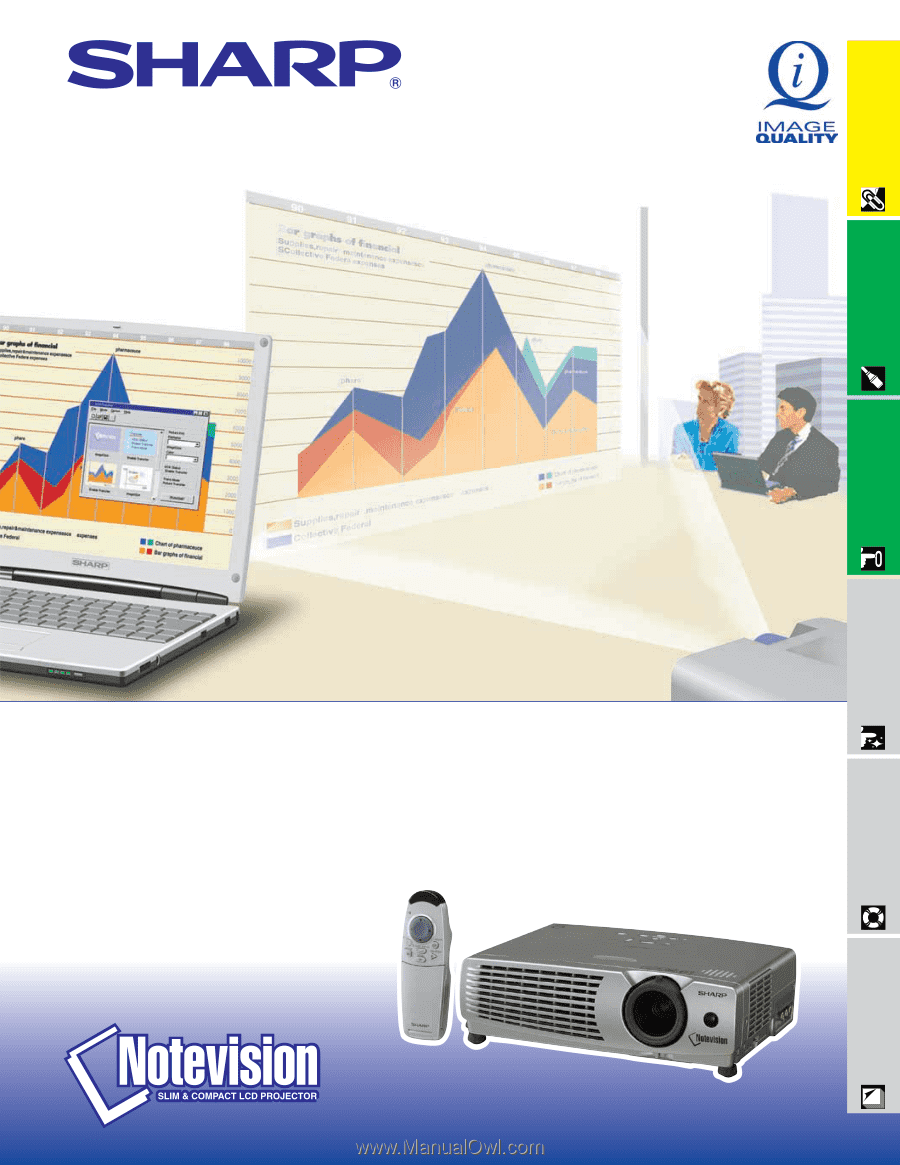
LCD PROJECTOR
OPERATION MANUAL
Important
Information
Setup & Connections
Operation
Useful Features
Maintenance &
Troubleshooting
Appendix
MODEL
PG
-
C20XU