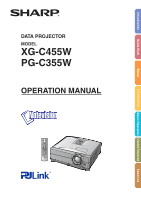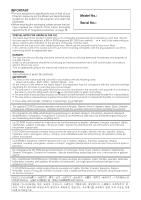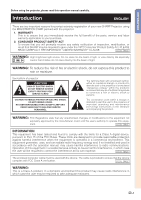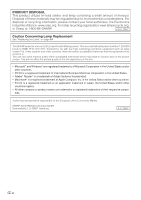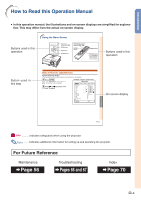Sharp PG-C355W Owners Manual for XG-C455W
Sharp PG-C355W - Notevision WXGA LCD Projector Manual
 |
UPC - 074000365629
View all Sharp PG-C355W manuals
Add to My Manuals
Save this manual to your list of manuals |
Sharp PG-C355W manual content summary:
- Sharp PG-C355W | Owners Manual for XG-C455W - Page 1
Introduction Quick Start DATA PROJECTOR MODEL XG-C455W PG-C355W OPERATION MANUAL Setup Connections Basic Operation Useful Features Appendix - Sharp PG-C355W | Owners Manual for XG-C455W - Page 2
non-rewireable (moulded) plug incorporating a 10A fuse. Should the fuse need to be replaced, a BSI or ASTA approved BS 1362 fuse marked or and of the same rating and Korean. Carefully read through the operation instructions before operating the projector. Die mitgelieferte CD-ROM enthält - Sharp PG-C355W | Owners Manual for XG-C455W - Page 3
operation manual carefully. Introduction ENGLISH There are two important reasons for prompt warranty registration of your new SHARP Projector, using the REGISTRATION CARD packed with the projector. 1. WARRANTY This is to assure that you immediately receive the full benefit of the parts, service - Sharp PG-C355W | Owners Manual for XG-C455W - Page 4
This product utilizes tin-lead solder, and lamp containing a small amount of mercury. Disposal lamp recycling organization www.lamprecycle.org, or Sharp at 1-800-BE-SHARP. U.S.A. ONLY Caution Concerning Lamp Replacement See "Replacing the Lamp" on page 61. This SHARP projector uses an LCD - Sharp PG-C355W | Owners Manual for XG-C455W - Page 5
Manual • In this operation manual Picture SIG Picture Mode Contrast Bright Color Tint Sharp Red Blue CLR Temp Progressive Film Mode DNR projector. Note ........Indicates additional information for setting up and operating the projector. For Future Reference Maintenance Page 56 Troubleshooting - Sharp PG-C355W | Owners Manual for XG-C455W - Page 6
PDF Operation Manuals .... 6 IMPORTANT SAFEGUARDS 7 Accessories 10 Part Names and Functions 12 Using the Remote Control 15 Usable Range 15 Inserting the Batteries 15 Quick Start Quick Start 16 Setup Setting Up the Projector 18 Setting Up the Projector Image 47 Resolution Setting 47 Auto - Sharp PG-C355W | Owners Manual for XG-C455W - Page 7
Lamp 61 Replacing the Lamp 61 Removing and Installing the Lamp Unit 62 Resetting the Lamp Timer 63 Storing the Projector 64 How to Use the Storage Case 64 Computer Compatibility Chart 65 Troubleshooting 66 For SHARP Assistance 68 Specifications 69 Index 70 SETUP MANUAL Refer to the "SETUP - Sharp PG-C355W | Owners Manual for XG-C455W - Page 8
. 2) Double click the language (name of the folder) that you want to view. 3) Double click the pdf file to access the projector manuals. When you want to view the setup manual 1) Double click the "SETUP" folder. 2) Double click the language (name of the folder) that you want to view. 3) Double click - Sharp PG-C355W | Owners Manual for XG-C455W - Page 9
with the product. Any mounting of the product should follow the manufacturer's instructions, and should use a mounting accessory recommended by the need for service. 19. Replacement Parts When replacement parts are required, ensure that the service technician has used replacement parts specified - Sharp PG-C355W | Owners Manual for XG-C455W - Page 10
- ticles if lamp ruptures. In case of lamp rupture, contact your nearest Sharp Authorized Pro- jector Dealer or Service Cen- ter for replacement. See "Regarding the Lamp" on page 61. CAUTION PRECAUCIÓN PRÉCAUTION Caution concerning the setup of the projector ■ For minimal servicing and to - Sharp PG-C355W | Owners Manual for XG-C455W - Page 11
starts to over- heat due to setup problems or blockage of the air vents, " " and " " will illumi- nate in the lower left corner of the picture. If the temperature continues to rise, the lamp will turn off, the temperature warning indicator on the projector will blink, and after a 90-second - Sharp PG-C355W | Owners Manual for XG-C455W - Page 12
Lens cap strap Storage case • Operation manual (this manual and CD-ROM ) Note • Codes in "< >" are Replacement parts codes. Optional accessories ■ Lamp unit ■ Ceiling-mount Sharp Authorized Projector Dealer or Service Center. -10 - Sharp PG-C355W | Owners Manual for XG-C455W - Page 13
for specialized application. Please see your nearest Sharp Authorized Projector Dealer for details on all the lenses. (Refer to the SETUP MANUAL on the supplied CD-ROM for details.) Also, be sure to have service personnel install the optional lenses. Throw Distance The graph below is for 100 inches - Sharp PG-C355W | Owners Manual for XG-C455W - Page 14
manual where the topic is explained. Projector Top View Power indicator 30·59 STANDBY/ON button 30 For turning the power on and putting the projector the cooling fan and extending the lamp life. 33 Focus ring For the projector) Attaching the lens cap After putting the lens cap strap on the lens - Sharp PG-C355W | Owners Manual for XG-C455W - Page 15
or carry the projector by the lens or the lens cap as this may damage the lens. * Using the Kensington Lock • This projector has a Kensington Security Standard connector for use with a Kensington MicroSaver Security System. Refer to the information that came with the system for instructions on how - Sharp PG-C355W | Owners Manual for XG-C455W - Page 16
QUIET button For lowering the noise of the cooling fan and extending the lamp life. Using the Remote Control with a Signal Cable When the signals from Sharp service part QCNWGA038WJPZ) Note • The wireless remote function is not possible when the ø3.5 mm minijack cable is connected to the projector - Sharp PG-C355W | Owners Manual for XG-C455W - Page 17
distance of the signal may differ depending on the screen material. When using the remote control: • Take care not to drop, expose to moisture or high temperature. • The remote control may malfunction under a fluorescent lamp. In this case, move the projector incorrectly replaced. Replace only with - Sharp PG-C355W | Owners Manual for XG-C455W - Page 18
connecting with the computer). For details, see the page described below for each step. Setup and Projection In this section, connection of the projector and the computer is explained using one example. 3 7 STANDBY/ON button 6 INPUT buttons 6 ENTER button 7 STANDBY button 3 ON button 5 Zoom - Sharp PG-C355W | Owners Manual for XG-C455W - Page 19
" INPUT list INPUT COMPUTER1 COMPUTER2 " On-screen Display (RGB) COMPUTER1 RGB 1024 × 768 D DVI-D Computer • When you press the INPUT buttons on the projector, the INPUT list appears. Press '/" to select an item on the list, and press ENTER to switch to the selected INPUT mode. • When using the - Sharp PG-C355W | Owners Manual for XG-C455W - Page 20
through the lens center Lens center H L: Projection distance Ceiling-mount Setup ■ It is recommended that you use the optional Sharp ceiling-mount adaptor and unit for this installation. Before mounting the projector, contact your nearest Sharp Authorized Projector Dealer or Service Center to - Sharp PG-C355W | Owners Manual for XG-C455W - Page 21
) [Menu item ➞ "Ceiling + Rear"] Indication of the Projection Image Size and Projection Distance For details, refer to the "SETUP MANUAL" contained on the supplied CD-ROM. Example: 16:10 Signal Input (Normal Mode) for standard lens Picture Size 500" 424"×265" 200" 100" 80" 40" 170"×106" 34 - Sharp PG-C355W | Owners Manual for XG-C455W - Page 22
Setting Up the Projector Standard Zoom Lens F1.7-F1.9, f=28.0-33.6 mm 16:10 03633χ / 2.54 Note • Allow a margin of error in the value in the diagrams above. • When the distance from the lens center to the bottom of the image [H] is a negative number, this indicates that the bottom of the image - Sharp PG-C355W | Owners Manual for XG-C455W - Page 23
on the projector COMPUTER/ COMPONENT 1, 2 RGB output terminal Audio-visual equipment DVI digital video output terminal Audio output terminal DVI Digital cable (commercially available) ø3.5 mm stereo or mono audio cable (commercially available or available as Sharp service part QCNWGA038WJPZ - Sharp PG-C355W | Owners Manual for XG-C455W - Page 24
Terminal on connected equipment Cable Audio output terminal ø3.5 mm stereo minijack to RCA audio cable (commercially available) Terminal on the projector AUDIO (for COMPUTER/ COMPONENT 1, 2, DVI-D) Monitor Amplifier Terminal Connect with the cable adaptor, etc. for using the Cable adaptor - Sharp PG-C355W | Owners Manual for XG-C455W - Page 25
not be projected unless the computer's external output port is switched on. (e.g. Press "Fn" and "F5" keys simultaneously when using a SHARP notebook computer). Refer to the specific instructions in your computer's operation manual to enable your computer's external output port. Connections -23 - Sharp PG-C355W | Owners Manual for XG-C455W - Page 26
When connecting with a DVI digital cable The projector employs the DVI digital input terminal for direct input input terminal * ø3.5 mm stereo or mono audio cable (commercially available or available as Sharp service part QCNWGA038WJPZ) * When using the ø3.5 mm mono audio cable, the volume level - Sharp PG-C355W | Owners Manual for XG-C455W - Page 27
video signal can be input to the projector. (Connect the AUDIO input terminal for audio input.) • Depending on specifications of video equipment or HDMI to DVI .) • For details on compatibility for connection, see support information on DVI connection provided by the video equipment manufacturer - Sharp PG-C355W | Owners Manual for XG-C455W - Page 28
RCA audio cable (commercially available) Composite video cable (commercially available) Note • When you connect video equipment with a 21-pin RGB output (Euro-scart) to the projector, use a commercially available cable that fits in the - Sharp PG-C355W | Owners Manual for XG-C455W - Page 29
is connected to a computer, the computer can be used to control the projector and check the status of the projector. Refer to the "SETUP MANUAL" contained on the supplied CD-ROM for "RS-232C Specifications and Commands". When connecting to a computer using an RS-232C serial control cable and - Sharp PG-C355W | Owners Manual for XG-C455W - Page 30
Category 5 (CAT.5) type cable (commercially available). Connecting to a Monitor with RGB Input Terminal You can display computer images on both the projector and a separate monitor using two sets of RGB cables. Monitor Computer Supplied accessory RGB cable To RGB input terminal To COMPUTER - Sharp PG-C355W | Owners Manual for XG-C455W - Page 31
case of connecting an amplifier or other audio equipment, first turn off the power of the amplifier and then turn off the power of the projector. • By using external audio components, the volume can be amplified for better sound. • For details on Variable Audio Output (VAO) and Fixed Audio Output - Sharp PG-C355W | Owners Manual for XG-C455W - Page 32
indicator illuminates or blinks, in- dicating the status of the lamp. Green: The lamp is on. Blinking green: The lamp is warming up. Red: The lamp is shut down abnormally or the lamp should be replaced. • When switching on the projector, a slight flickering of the image may be experienced within the - Sharp PG-C355W | Owners Manual for XG-C455W - Page 33
image, use the manual keystone correction. (See page 32.) Top View Height Adjustment button Info • Do not press the Height Adjustment button when the adjustment feet come out without firmly holding the projector. • Do not hold the lens when lifting or lowering the projector. • When lowering the - Sharp PG-C355W | Owners Manual for XG-C455W - Page 34
set "Auto V-Keystone" on the "SCR-ADJ" menu to "Off". Manual Keystone Correction When you want to make fine adjustments after the Auto V-Keystone to enter the Keystone Correction mode. • You can also use KEYSTONE on the projector. 2 Press ' or " to parallelize the left and right sides, or press - Sharp PG-C355W | Owners Manual for XG-C455W - Page 35
Adjusting the Lens The image is focused and adjusted to the screen size using the focus ring or zoom knob on the projector. Focus ring Zoom knob 1 The focus is adjusted by rotat- ing the focus ring. 2 Zooming is adjusted by moving the zoom knob. Zoom out Zoom in Basic Operation -33 - Sharp PG-C355W | Owners Manual for XG-C455W - Page 36
for the connected equipment. Press COMPUTER1/2, DVI, S-VIDEO or VIDEO on the remote control to select the input mode. • When you press INPUT on the projector or DVI on the remote control, the INPUT list appears. Press '/" to switch the INPUT mode. Adjusting the Volume Press VOL +/- on the remote - Sharp PG-C355W | Owners Manual for XG-C455W - Page 37
will extend. Note • Refer to "Checking the Lamp Life Status" on page 53 for details of the Eco+Quiet mode. Auto Sync (Auto Sync Adjustment) Auto Sync function works when detecting input signal after the projector turns on. Press AUTO SYNC to manually adjust with Auto Sync function. Note • When the - Sharp PG-C355W | Owners Manual for XG-C455W - Page 38
normal size (×1). - When switching the INPUT mode. - When RETURN has been pressed. - When the input signal is changed. - When the input signal resolution and re- fresh rate (vertical frequency) change. - When the Resize mode is changed. - When the Picture mode is changed. - When the Progressive mode - Sharp PG-C355W | Owners Manual for XG-C455W - Page 39
SXGA+ (1400 × 1050) SXGA (1280 × 1024) 1280 × 720 1360 × 768 1366 × 768 1280 × 768 1280 × 800 Input signal Computer Image Type Resolution XGA and below Resolution higher than XGA 4:3 aspect ratio NORMAL 1068 × 800 1000 × 800 1280 × 720 1280 × 722 1280 × 720 1280 × 768 1280 × 800 NORMAL FULL - Sharp PG-C355W | Owners Manual for XG-C455W - Page 40
Image Projection VIDEO/DTV Input signal Video/DTV Image Type NORMAL Output screen image AREA ZOOM V-STRETCH STRETCH *1 4:3 aspect ratio 480I, 480P, *1 576I, 576P, NTSC, PAL, SECAM Squeeze *1 Letter box *1 720P, 1035I, 1080I, 1080P 16:9 aspect ratio *1 16:9 aspect ratio *1 *2 - - Sharp PG-C355W | Owners Manual for XG-C455W - Page 41
manual of the receiver. Connecting with a USB cable USB terminal Computer Point the remote control at or the USB remote receiver (AN-MR2, optional) To USB terminal USB cable (commercially available or available as Sharp service operation systems that do not support USB. • Versions earlier - Sharp PG-C355W | Owners Manual for XG-C455W - Page 42
Menu Items The following shows the items that can be set in the projector. "Picture" menu Main Menu Picture Page 45 Picture Mode Page 45 Contrast -30 +30 Bright Color Tint Sharp -30 +30 -30 +30 *2 -30 +30 *2 -30 +30 *2 Red -30 +30 Blue -30 +30 Page 45 Sub Menu Standard Presentation - Sharp PG-C355W | Owners Manual for XG-C455W - Page 43
(SIG-ADJ)" menu Main Menu SIG-ADJ Page 47 Clock -150 +150 *4 Phase -30 +30 *4 H-Pos -150 +150 *5 V-Pos -60 +60 *5 *5 Reset Page 47 Resolution Page 47 Auto Sync Page 47 Signal Type *6 Page 47 On Off Auto RGB Component Dynamic Range Page 48 Video System Page 48 *7 Auto Standard - Sharp PG-C355W | Owners Manual for XG-C455W - Page 44
Fan Mode Page 52 System Lock Pages 52 and 53 All Reset Page 53 Lamp Timer (Life) Page 53 Sub Menu On Off On Off On Off On 54 Password Page 54 DHCP Client Page 55 TCP/IP Page 55 MAC Address Page 55 Projector Page 55 Old Password New Password Reconfirm On Off *1 IP Address Subnet Mask Gateway *2 - Sharp PG-C355W | Owners Manual for XG-C455W - Page 45
This operation can also be performed by using the buttons on the projector. 1 Press MENU. • The "Picture" menu screen for the "Picture" screen menu Menu item Picture SIG Picture Mode Contrast Bright Color Tint Sharp Red Blue CLR Temp Progressive Film Mode DNR MNR Eco+Quiet Mode Reset SEL - Sharp PG-C355W | Owners Manual for XG-C455W - Page 46
. Rtn. Menu 0 Rtn. Menu END Picture SIG Picture Mode Contrast Bright Color Tint Sharp Red Blue CLR Temp Progressive Film Mode DNR MNR Eco+Quiet Mode Reset SEL./ADJ. RETURN Menu buttons do not function while the projector is operating the "Auto Sync", "Break Timer", "FREEZE", or "AV MUTE" functions. - Sharp PG-C355W | Owners Manual for XG-C455W - Page 47
For less color For more color intensity. intensity. Tint*1 For making skin For making skin tones purplish. tones greenish. Sharp*1 For less sharpness. For more sharpness. Red*2 For weaker red. For stronger red. Blue*2 For weaker blue. For stronger blue. *1 Not adjustable/selectable in - Sharp PG-C355W | Owners Manual for XG-C455W - Page 48
, 480P, 576I and 576P signals with COMPUTER1/2 or DVI. 8 Eco+Quiet Mode Setting Selectable items Brightness On Approx. 80% Fan Sound Low Off 100% Normal Lamp life Approx. 3,000 hours Approx. 2,000 hours Note • You can also use ECO+QUIET on the remote control or on the - Sharp PG-C355W | Owners Manual for XG-C455W - Page 49
(H-Position) and "V-Pos" (V-Position) may vary depending on the screen resolution of the computer. Menu operation Page 43 3 Auto Sync Adjustment Used • Auto Sync adjustment is also performed by pressing AUTO SYNC on the projector or on the remote control. • The Auto Sync adjustment may take some - Sharp PG-C355W | Owners Manual for XG-C455W - Page 50
("SIG-ADJ" Menu) 5 Selecting the Dynamic Range An optimum picture may not be displayed if a DVI-D-capable device's output signal type and the projector's input signal type do not match. If this should occur, switch "Dynamic Range". Selectable items Description Auto When the black levels of the - Sharp PG-C355W | Owners Manual for XG-C455W - Page 51
correcting trapezoidal distortion is called Keystone Correction. Auto V-Keystone Correction Set "Auto V-Keystone" on the "SCR-ADJ" screen menu to "On". Manual Keystone Correction Set "Auto V-Keystone" on the "SCR-ADJ" screen menu to "Off". Select "V-Keystone", and then press \ or | to parallelize - Sharp PG-C355W | Owners Manual for XG-C455W - Page 52
Selecting a Startup and Background Image Selectable items Description Logo SHARP default image Blue Blue screen None Black screen 6 Selecting the reversed image and ceiling-mount setups. (See page 19.) 8 Selecting the On-screen Display Language The projector can switch the on-screen - Sharp PG-C355W | Owners Manual for XG-C455W - Page 53
PRJ-ADJ Net. On On On On FAO Enable Enable 9600bps Normal Disable w Lamp Timer (Life) [ 0]h [ 0] min ( 100%) SEL./ADJ. RETURN ENTER END 1 Auto Power Off Function Selectable items Description On The projector automatically enters the standby mode when no input signal is detected for 15 - Sharp PG-C355W | Owners Manual for XG-C455W - Page 54
SETUP MANUAL" contained on the supplied CD-ROM for RS-232C Specifications and Command Settings. • Refer to the computer's operation manual for instructions you lose or forget your keycode, contact your nearest Sharp Authorized Projector Dealer or Service Center (see page 68). Even if the product - Sharp PG-C355W | Owners Manual for XG-C455W - Page 55
settings you have made in the projector. Note The following items or menu cannot be initialized. • "SIG-ADJ" menu Resolution • "SCR-ADJ" menu Language • "PRJ-ADJ" menu Lamp Timer (Life) System Lock w Checking the Lamp Life Status You can confirm the cumulative lamp usage time and the remaining - Sharp PG-C355W | Owners Manual for XG-C455W - Page 56
Network Environment ("Network" menu) Pict. SIG 1 Password 2 DHCP Client 3 TCP/IP SCR PRJ Network Disable Off MAC Address XX:XX:XX:XX:XX:XX 4 Projector XX-XXXX SEL./ADJ. RETURN ENTER END 1 Setting a Password If you do not want others to change the setting for the "Network" menu, set - Sharp PG-C355W | Owners Manual for XG-C455W - Page 57
You can confirm the MAC address and projector name. Displayed items Description MAC Address The MAC address of the projector is displayed. Projector The projector name is displayed. Note • For information on how to change the projector name, see "SETUP MANUAL" contained in the supplied CD-ROM - Sharp PG-C355W | Owners Manual for XG-C455W - Page 58
of the agents in the plastic may cause damage to the quality or finish of the projector. Cleaning the lens ■ Use a commercially available blower or lens cleaning paper (for glasses and camera lenses) for cleaning the lens. Do not use any liquid type cleaning agents, as they may wear off the coating - Sharp PG-C355W | Owners Manual for XG-C455W - Page 59
with air filters to ensure the optimal operating condition of the projector. • Ask your nearest Sharp Authorized Projector Dealer or Service Center to exchange the filter (PFILDA022WJKZ) when it is no longer possible to clean. Replacing the Air Filter 1 Press STANDBY/ON on the pro- jector or - Sharp PG-C355W | Owners Manual for XG-C455W - Page 60
the Air Filter 5 Place a replacement air filter. • Place the new air filter onto the filter cover. 6 Replace the filter cover. • Slide the filter cover in the direction of the arrow to close it. Note • Ensure the filter cover is securely installed. The - Sharp PG-C355W | Owners Manual for XG-C455W - Page 61
change to " " (red), the lamp will automatically turn off and then the projector will automatically enter the standby mode. At this time, the lamp indicator will illuminate in red. ■ If you try to turn on the projector a fourth time without replacing the lamp, the projector will not turn on. -59 - Sharp PG-C355W | Owners Manual for XG-C455W - Page 62
warming up Time to change the lamp. Red on The lamp does (Standby) not illuminate. • Carefully replace the lamp. (See • Remaining lamp life page 62.) becomes 5% or less. • Take the projector to your nearest Sharp Authorized Projector Dealer or Service Center (see page 68) for repair. • Burnt - Sharp PG-C355W | Owners Manual for XG-C455W - Page 63
by following the instructions described in this section. *If you wish, you may have the lamp replaced at your nearest Sharp Authorized Projector Dealer or Service Center. * If the new lamp does not illuminate after replacement, take your projector to the nearest Sharp Authorized Projector Dealer or - Sharp PG-C355W | Owners Manual for XG-C455W - Page 64
control to put the projector into standby mode. • Wait until the cooling fan stops. 2 Disconnect the power cord. • Unplug the power cord from the AC socket. • Leave the lamp until it has fully cooled down (about 1 hour). 3 Remove the lamp unit cover. • Loosen the user service screw (1) that secures - Sharp PG-C355W | Owners Manual for XG-C455W - Page 65
tighten the user service screw to secure the lamp unit cover. Info • If the lamp unit and lamp unit cover are not correctly installed, the power will not turn on, even if the power cord is connected to the projector. Resetting the Lamp Timer Reset the lamp timer after replacing the lamp. Info • Make - Sharp PG-C355W | Owners Manual for XG-C455W - Page 66
has cooled down sufficiently before placing it in the case. • Ensure the lens cap is attached to the lens for protection. • Place the projector into the storage case with the lens facing the handle. • Ensure the projector is held in place by using the fixing band. 3 Close the cover of the storage - Sharp PG-C355W | Owners Manual for XG-C455W - Page 67
green signal The following is a list of modes that conform to VESA. However, this projector supports other signals that are not VESA standards. Mode VGA SVGA XGA WXGA SXGA SXGA+ UXGA MAC 13" MAC 16" MAC 19" MAC 21" Resolution 640 × 350 640 × 400 720 × 350 720 × 400 640 × 480 800 × 600 1024 × 768 - Sharp PG-C355W | Owners Manual for XG-C455W - Page 68
Troubleshooting Problem No picture and no sound or projector does not start. Sound is heard but no picture appears. Check • Projector The projection distance exceeds the focus range. • There is fog on the lens. If the projector is resolution - signal may be different from the one you have set - Sharp PG-C355W | Owners Manual for XG-C455W - Page 69
equipment works improperly. • If this happens frequently, replace the lamp. • The lamp will eventually need to be changed. The lamp has reached the end of its life. Replace the lamp. • Operate the remote control while pointing it at the projector's remote control sensor. • The remote control may - Sharp PG-C355W | Owners Manual for XG-C455W - Page 70
If you encounter any problems during setup or operation of this projector, first refer to the "Troubleshooting" section on pages 66 and 67. If this operation manual does not answer your question, please contact the SHARP Service departments listed below. U.S.A. Sharp Electronics Corporation 1-888 - Sharp PG-C355W | Owners Manual for XG-C455W - Page 71
minijack) Speakers Projection lamp Rated voltage Rated frequency Input current Power consumption (Standby) Operation temperature Cabinet Dimensions (main body only) [W × H × D] Weight (approx.) XG-C455W/PG-C355W 0.74" LCD panel × 3 WXGA (1280 × 800) F 1.7 - 1.9 Manual, ×1.2 (f = 28.0 - 33 - Sharp PG-C355W | Owners Manual for XG-C455W - Page 72
OSD Display 50 PAGE Up/Down buttons 39 Password 54 PDF 6 Phase 47 Picture 40, 45 Picture Mode 45 PICTURE Projector 55 R-CLICK/RETURN button 39, 43 Red 45 Remote control 14 Remote control sensor 15 Remote receiver 39 Replacing the lamp 61 Reset 45 Resize 49 RESIZE button 37 Resolution - Sharp PG-C355W | Owners Manual for XG-C455W - Page 73
SHARP CORPORATION
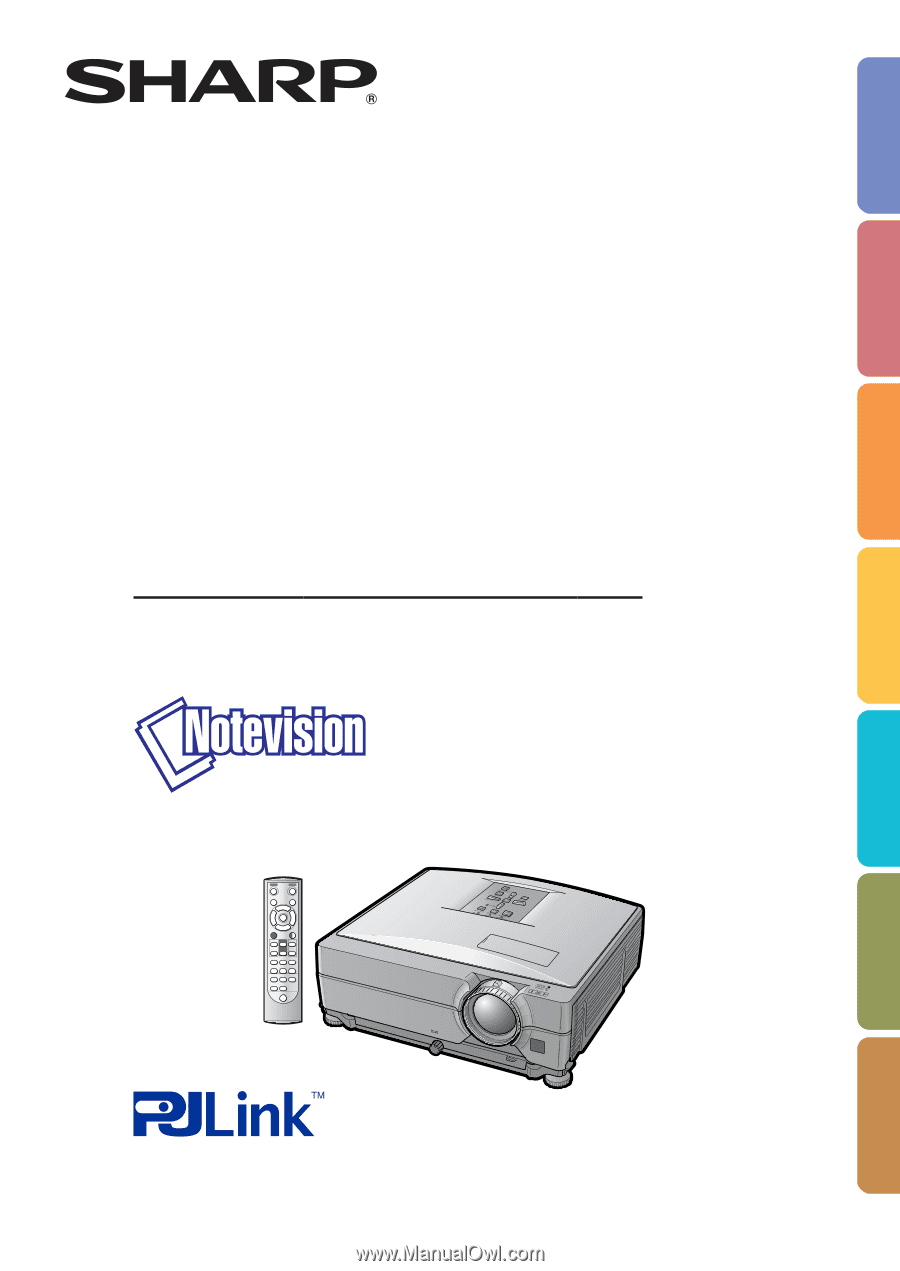
DATA PROJECTOR
MODEL
XG-C455W
PG-C355W
OPERA
TION MANU
AL
Introduction
Quick Start
Setup
Connections
Basic Operation
Useful Features
Appendix