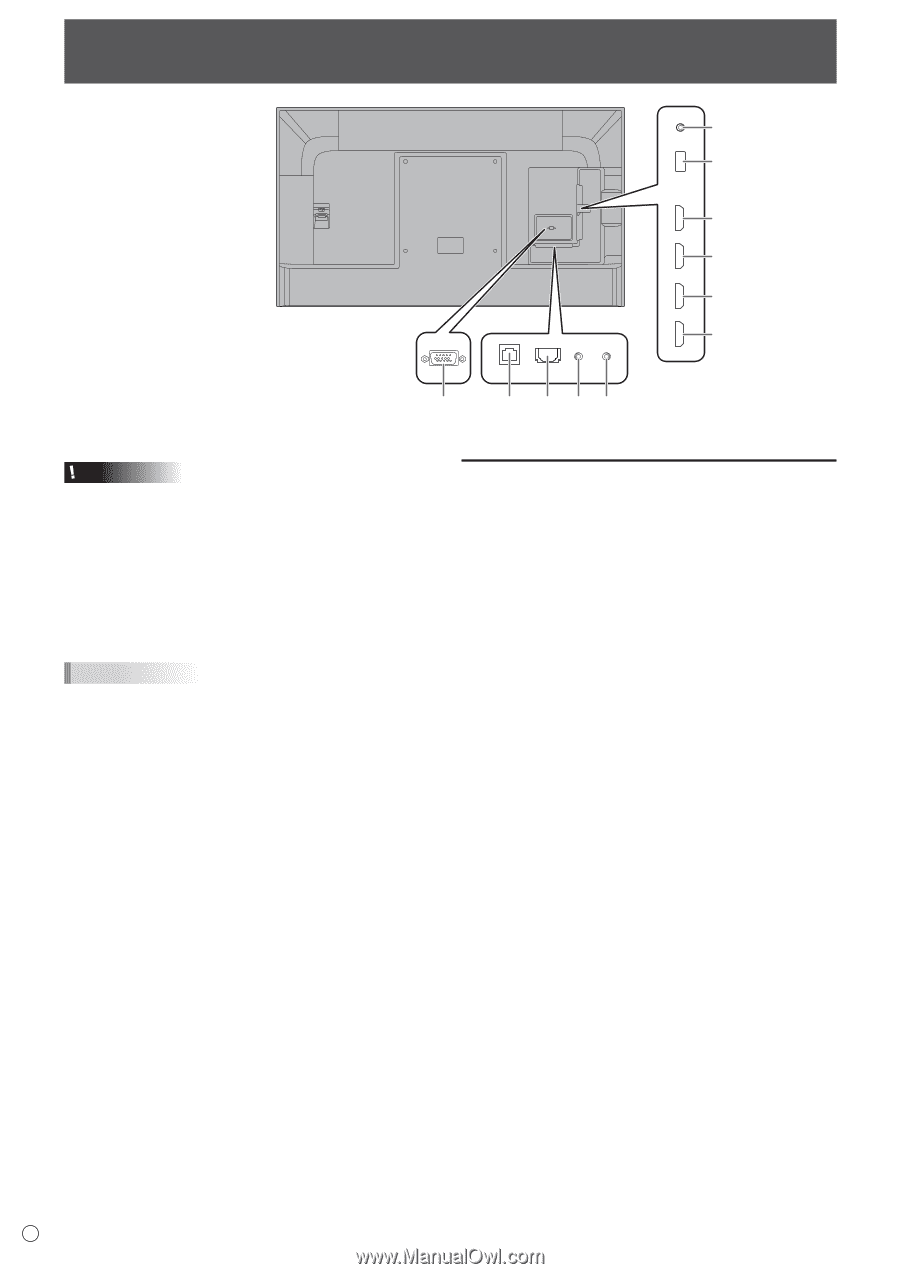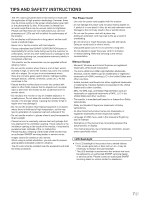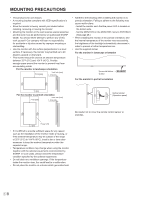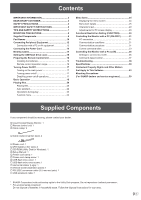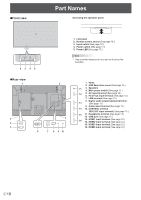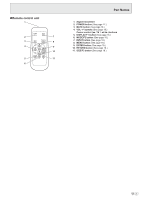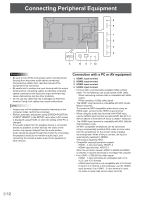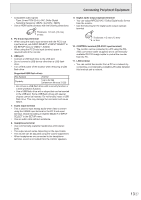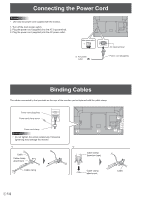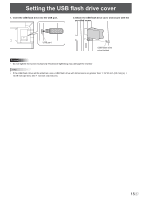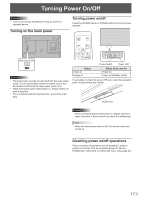Sharp PN-H701 Operations Manual - Page 12
Connecting Peripheral Equipment, Connection with a PC or AV equipment
 |
View all Sharp PN-H701 manuals
Add to My Manuals
Save this manual to your list of manuals |
Page 12 highlights
Connecting Peripheral Equipment 8 6 1 2 3 4 5 11 9 7 10 Caution • Be sure to turn off the main power switch and disconnect the plug from the power outlet before connecting/ disconnecting cables. Also, read the manual of the equipment to be connected. • Be careful not to confuse the input terminal with the output terminal when connecting cables. Accidentally reversing cables connected to the input and output terminals may cause malfunctions and the other problems. • Do not use any cable that has a damaged or deformed terminal. Using such cables may cause malfunctions. TIPS • Images may not be displayed properly depending on the computer (video card) to be connected. • Perform automatic adjustment using SCREEN POSITION of INPUT SELECT in the SETUP menu when a PC screen is displayed using D-SUB, or when the setting of the PC is changed. • If the audio output from the playback device is connected directly to speakers or other devices, the video on the monitor may appear delayed from the audio portion. Audio should be played through this monitor by connecting the playback device to the monitor's audio input, and connecting the monitor's audio output to the speakers or other devices. Connection with a PC or AV equipment 1. HDMI1 input terminal 2. HDMI2 input terminal 3. HDMI3 input terminal 4. HDMI4 input terminal • Connect with a commercially available HDMI certified cable. For the following, use a high-speed HDMI cable: - When connecting a device that is compatible with 4K2K output. - When inputting a 1080p video signal • The HDMI1 input terminal is compatible with ARC (Audio Return Channel). To connect an ARC-compatible audio device using an HDMI cable, connect to the HDMI1 input terminal. • When using the audio input terminal with HDMI input, use the HDMI3 input terminal and set AUDIO SELECT of INPUT SELECT in the SETUP menu to HDMI + ANALOG. • The HDMI4 input terminal is compatible with MHL (Mobile High-Definition Link). An MHL-compatible smartphone can be connected using a commercially available MHL cable to show video from the smartphone on the monitor while charging the smartphone. When a MHL is connect, the input is automatically switched to HDMI4. This product supports MHL1. • Compatible copyright protection signals - HDMI1 - 3 input terminals: HDCP1.4 - HDMI4 input terminal: HDCP2.2 When the connection between HDMI1 to HDMI3 and HDMI4 is switched, it could be necessary to reconfigure the computer. • For a 3840 × 2160 (60 Hz) video signal - HDMI1 - 3 input terminals are compatible with 4:4:4, 4:2:2, and 4:2:0 formats. - HDMI4 input terminal is only compatible with 4:2:0 format. - If input in 4:4:4 format is not necessary, use the HDMI4 input terminal. If an HDMI1 - 3 input terminal is used, the video or audio may not be output correctly. E 12