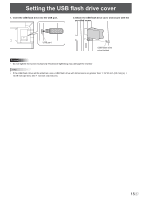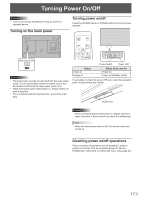Sharp PN-H701 Operations Manual - Page 20
Playing files
 |
View all Sharp PN-H701 manuals
Add to My Manuals
Save this manual to your list of manuals |
Page 20 highlights
Playing files You can play photo, music, and video files in a USB flash drive connected to the monitor, or photo files in internal memory. For information on USB flash drive, see page 13. n Supported formats The types of files that can be played are as follows. The operation of formats not indicated in the table is not guaranteed. Photo files Extension Display size *.jpg (*.jpeg, *.jpe) 32 x 32 - 8192 x 8192 • Progressive JPEG files are not supported. • Supported color formats are YUV4:4:4/YUV4:2:2/YUV4:2:0. Music files Extension *.mp3 *.wav *.wma *.m4a Audio codec MPEG-1 L3 WAV (LPCM) WMA AAC (MPEG4) Video files Video files up to Full HD can be played. Extension Video codec Audio codec *.m2ts MPEG2/H.264 AAC, AC-3, MP3, LPCM *.mp4 H.264 AAC, AC-3, MP3 *.3gp H.264 AAC *. mov H.264 AAC, AC-3, MP3, LPCM • Both video codec and audio codec need to be supported. • The recommended frame rate for video 30 fps. Playing files Play files in a USB flash drive • You can play photo, music, and video files in a USB flash drive connected to the monitor. • You can have photo files play automatically when a USB flash drive is connected or the power is turned on. (See page 22.) Play files in internal memory • You can play photo files in internal memory. The photo file must first be copied to internal memory. (See page 21.) • You can have photo files play automatically when the power is turned on. (See page 22.) n Select the media from which the file will play 1. Change an input mode to MULTIMEDIA. (See page 18.) When a USB flash drive is connected, the input mode automatically changes to MULTIMEDIA. 2. Press DISPLAY (F1). 3. Select the media with or . 4. When you have finished, press . ENTER • In some cases it may not be possible to play the above files. • Do not place files other than the above in memory for playback. • When file names or folder names are long, some characters may not appear in the list screen. • Do not use a file that is over 2 GB. E 20