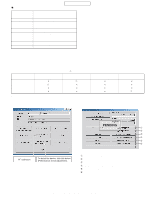Sharp TM200 Service Manual - Page 11
Rewriting MOT files
 |
View all Sharp TM200 manuals
Add to My Manuals
Save this manual to your list of manuals |
Page 11 highlights
CONFIDENTIAL 5. Connect the other end of the conversion connector to handset. 4-4-3. Rewriting MOT files This section describes how to rewrite MOT files. 1) Downloader for Emergency 1. Click "Downloader for Emergency". 6. The photo below shows handset, Communication Box and a PC (all connected). Make sure handset and Communication Box Cable 1 are connected via the conversion connector. 2. The upgrading tool is activated. 200 200 X.XX Note: • Handset must be turned off before making any connections. Press and hold the Power key to turn off handset. Do not turn off in other ways. Malfunction may occur and the MOT file rewrite operation may fail. • Make sure the handset battery is sufficiently charged. If the battery is low, the MOT file rewrite operation may fail. Charge the battery before the operation. • Disconnect the AC charger from a cable for upgrading. When rewriting MOT files using the upgrading tool, do not connect the AC charger to the cable. If you connect the cable connected to the AC charger to handset, charging starts and the MOT file rewrite operation is interrupted. • All SET POWER SW on Communication Box must be turned off. If handset is connected with SET POWER SW turned on, charging starts and the MOT file rewrite operation is interrupted. • Make sure handset and Communication Box Cable 1 are connected via the conversion connector. (When using Communication Box, the only handset connected to Cable 1 can be operated on the PC.) Note: Disable the power saving mode before rewriting MOT files. If the power saving mode is active, the rewrite operation may fail depending on the PC. TM200 1ADJUSTMENTS, PERFORMANCE CHECK, AND FIRMWARE UPGRADE 2 - 7