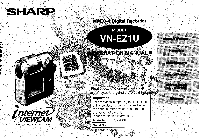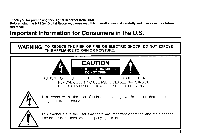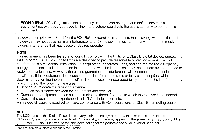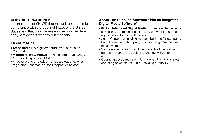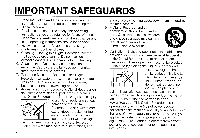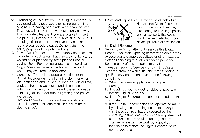Sharp VN-EZ1U VNEZ1U Operation Manual
Sharp VN-EZ1U Manual
 |
View all Sharp VN-EZ1U manuals
Add to My Manuals
Save this manual to your list of manuals |
Sharp VN-EZ1U manual content summary:
- Sharp VN-EZ1U | VNEZ1U Operation Manual - Page 1
SHARP b me takwcAm INTERNET VIEWCAM IVIPEG-4 Digital Recorder MODEL VN-EZ1U RATION MANUA ■ •-!•:\-; 4r kc' Please read this operation r nual carefully before. using the Digital EleogOtio Important For assistance in reporting the theft or loss of this product, record on the line below the serial - Sharp VN-EZ1U | VNEZ1U Operation Manual - Page 2
Thank you for purchasing this Digital Recorder from SHARP. Before using the MPEG-4 Digital Recorder, please read this operation manual carefully and then save it for future reference. Important Information for Consumers in the U.S. WARNING: TO REDUCE THE RISK OF FIRE OR ELECTRIC SHOCK, DO - Sharp VN-EZ1U | VNEZ1U Operation Manual - Page 3
and, if not installed and used in accordance with the instructions, may cause harmful interference to radio communications. However, there FCC regulations for Class B computing equipment. NOTE The LCD panel of this Digital Recorder is a very high technology product with more than 61,000 thin-film - Sharp VN-EZ1U | VNEZ1U Operation Manual - Page 4
respective holders. About The Supplied Software "PixLab Integrated Digital Media Software" • PixLab Integrated Digital Media Software is the property of Sharp Corporation and all related copyright and other rights belong to Sharp Corporation. • Sharp Corporation shall in no event be liable for - Sharp VN-EZ1U | VNEZ1U Operation Manual - Page 5
it be placed in a built-in installation such as a bookcase or rack unless proper ventilation is provided, or the manufacturer's instructions have been heeded. 11. Power Sources-This Digital Recorder should be operated only from the type of power source indicated on the marking label. If you are not - Sharp VN-EZ1U | VNEZ1U Operation Manual - Page 6
voltage or other hazards. Refer all servicing to qualified service personnel. See the back of this operation manual. 18. Damage Requiring Service-Unplug this Digital Recorder from the wall outlet and refer servicing to qualified service personnel under the following conditions: a. When - Sharp VN-EZ1U | VNEZ1U Operation Manual - Page 7
parts. Unauthorized substitutions may result in fire, electric shock, or other hazards. 20. Safety Check-Upon completion of any service or repairs to this Digital Recorder, ask the service technician to perform safety checks to determine that the Digital Recorder is in proper operating condition. vi - Sharp VN-EZ1U | VNEZ1U Operation Manual - Page 8
adapter UADP-0243TAZZ ..___. . Soft case GCASNO022TAZZ OHARA W PixLab Integrated Digital Media Software CD-ROM CDSKA0039TA01 Ale - Floppy disk adapter fo SmartMediaTM VR-1FPN RUNTK0350TAZZ SHARP SHARP 0'0 00 3.3 V type SmartMediaTM (4MB) SmartMedia holder Index label (x 2) Write-protect - Sharp VN-EZ1U | VNEZ1U Operation Manual - Page 9
Images from Deletion 37 Inserting and Removing the Batteries Still Playback 39 14 Deleting Unwanted Still Image One by One 41 Powering the Digital Recorder from an AC Outlet 16 Deleting All the Still Images 43 Inserting and Removing a SmartMedia Card 17 Setting the Date and Time 18 - Sharp VN-EZ1U | VNEZ1U Operation Manual - Page 10
Disk Adapter 67 Using a PC Card Adapter 68 Transferring Image Data to Your Computer 69 References Before Requesting Service 70 Specifications 73 SERVICE INFORMATION (For the U.S.) 74 Gula de operaci0n rapida en esparto' 75 Contents Important Information Preparations Basic Operations - Sharp VN-EZ1U | VNEZ1U Operation Manual - Page 11
on the use of electronic equipment on commercial flights or in other sensitive areas. • Be aware of the temperature and humidity. You can use your Digital Recorder at 0°C to +40°C (32°F to 104°F) • and at 30% to 80% relative humidity. Do not store the unit in / • an unventilated car in the - Sharp VN-EZ1U | VNEZ1U Operation Manual - Page 12
• Some small, portable tripods may be difficult to attach and may not be sturdy enough to support your Digital Recorder. Be sure to use only a strong, stable tripod. • When using your Digital Recorder in a cold environment, the color LCD monitor may appear less bright immediately after the power is - Sharp VN-EZ1U | VNEZ1U Operation Manual - Page 13
a SmartMedia card has a service life. Replace the card with a new one before it cannot store images anymore because of deterioration. • Do not eject the SmartMedia card while recording or erasing images. Also do not turn off the connected device while using the Digital Recorder. It may cause total - Sharp VN-EZ1U | VNEZ1U Operation Manual - Page 14
from an air conditioned room. • when placing the Digital Recorder in the direct path of air blowing from an air conditioner. • when placing the Digital Recorder in a humid room. • How to prevent trouble due to dew formation. When using the Digital Recorder in a place where dew formation is likely to - Sharp VN-EZ1U | VNEZ1U Operation Manual - Page 15
Important Information Important Information Part Names & Index For details on the use of each control, refer to the page number indicated' in the brackets. Front view Lens body (CAMERA/PLAY select switch) [pp. 23, 29] POWER switch [p. 22] Mode select switch (MOVIE/STILL select switch) [p. 22] ( - Sharp VN-EZ1U | VNEZ1U Operation Manual - Page 16
Left view Iris select switch [p. 53] Shutter button [pp. 23, 26] Focus (Macro/Normal) select switch [p. 48] Lens Bottom view Battery compartment cover [pp. 14, 17 Important Information Microphone Speaker [p. 30] DC IN 6V terminal [p. 16] Tripod socket Battery compartment [p. 14] SmartMedia slot - Sharp VN-EZ1U | VNEZ1U Operation Manual - Page 17
3300 Important Information OCT. 27. 2000 10 : 31 AM INDOOR 05 © CI MOVIE mode indicator (p. 23) Indicates the Digital Recorder is in the Movie mode. © Recording/Pause indicator (p. 23) • REC: Recording II PAUSE: Pausing ED Zoom indicator (p. 25) Appears when zooming in or out. Ci Date and time - Sharp VN-EZ1U | VNEZ1U Operation Manual - Page 18
[ SHUTTER ] 003 0 MOVIE mode indicator (p. 29) Indicates the Digital Recorder is in the Movie mode. ® Battery power indicator (p. 28) Indicates Appears when adjusting the volume Date and time indicators (p. 20) Indicates the recording date and time. Movie resolution mode indicator (pp. 45 and 46) - Sharp VN-EZ1U | VNEZ1U Operation Manual - Page 19
(1) Still image resolution mode indicator (p. 46) Indicates the Still image resolution mode setting; r+ NORMALHFINE STILL mode indicator (p. 26) Indicates the Digital Recorder is in the Still mode. Date and time indicators (p. 20) Indicates the current date and time. 0 White balance indicator (p. 51 - Sharp VN-EZ1U | VNEZ1U Operation Manual - Page 20
Still Index Playback Mode ,M1 OK[SSHHUTTTTEERR] Co100 0012 ® STILL mode indicator (p. 39) Indicates the Digital Recorder is in the Still mode. Battery power indicator (p. 28) Indicates remaining power of the batteries. ED Selecting frame (p. 39) Indicates the currently selected image. 0 The - Sharp VN-EZ1U | VNEZ1U Operation Manual - Page 21
OFF The power will be turned off about five seconds later. To turn it on again, slide the POWER switch. BUSY Now processing instructions. Wait until this indicator disappears. TEMP ERROR The Digital Recorder becomes warm to touch. Turn off the power and do not use for a while. CAN'T REC Cannot - Sharp VN-EZ1U | VNEZ1U Operation Manual - Page 22
). See precautions on page 15. Precaution: • Do not use different type batteries together. Inserting batteries 1 Make sure the power of the Digital Recorder is turned off. 2 Slide the battery compartment cover (0) to open it in the direction of the arrow (0). 4 Close the battery compartment - Sharp VN-EZ1U | VNEZ1U Operation Manual - Page 23
or burst and seriously damage the Digital Recorder. Be sure to note the following important precautions to avoid problems with batteries. Cautions: • NEVER batteries, refer to the instructions that come with them. • Never mix old batteries with new ones. It may shorten the service lives of the new - Sharp VN-EZ1U | VNEZ1U Operation Manual - Page 24
back for a long time, or formatting a SmartMedia card. 1 Make sure the power of the Digital Recorder is turned off. 2 Insert the DC cable plug of the AC adapter into the DC IN 6V terminal on the Digital Recorder. 3 Insert the power plug of the AC adapter into a power outlet. Cautions: Make sure to - Sharp VN-EZ1U | VNEZ1U Operation Manual - Page 25
images even if the batteries are depleted or the power source is interrupted. Inserting a SmartMedia Card 1 Make sure the power of the Digital Recorder is turned off. 2 Slide the battery compartment cover (ED) to open it in the direction of the arrow (Z). 4 Close the battery compartment cover - Sharp VN-EZ1U | VNEZ1U Operation Manual - Page 26
am (10:30 AM). 1 Slide the POWER switch (®) and then rotate the lens body toward CAMERA (©). POWER ("'4 1") ) 0 Note: • If you turn on the Digital Recorder before setting the built-in clock, the CLOCK SET mode screen appears. In this case, proceed to step 4. Preparations 2 Press the MENU button to - Sharp VN-EZ1U | VNEZ1U Operation Manual - Page 27
Preparations 4 Press A or V to select the 12-hour or 24-hour time mode (2) and then press ► (2). • The second CLOCK SET mode screen appears. CD CLOCK 12H ► • 24H EXIT [MENU] 0 CL 4 • CLOCK JAN. 1. 1999 12:00 AM EXIT [MENU] 5 Press A or ♦ to select "OCT' (month) (2) and press ► (2). - Sharp VN-EZ1U | VNEZ1U Operation Manual - Page 28
set as the current time. In this case, proceed to step 4. • The batteries power the built-in clock. In case of no power source, the Digital Recorder backs up the clock for 30 minutes. Replace batteries or change the power source meanwhile. • Note that if power source is interrupted for more than - Sharp VN-EZ1U | VNEZ1U Operation Manual - Page 29
1 After attaching the hand strap (see the left column), make sure the lens section is set to PLAY position (see page 29). Then put the Digital Recorder in the soft case with the monitor screen facing down. 2 Close the cover and seal the Velcro® closures. Note: • Let your belt through the loop - Sharp VN-EZ1U | VNEZ1U Operation Manual - Page 30
Basic Operations suogendo oisee Quick Reference Precautions: • Take care not to touch the lens with your fingers when handling the Digital Recorder. • Operate the switches slowly. To Turn On the Power Slide the POWER switch and hold for more than one second. (It springs back when released.) - Sharp VN-EZ1U | VNEZ1U Operation Manual - Page 31
the lens body toward CAMERA (®). POWER N... MOVIgit•4 • TILL ) Note: • If the warning indicator "NOT INITIALIZED" appears, format the SmartMedia card by the Digital Recorder (see page 64). 23 2 Adjust the angle of the lens body to compose the image on the LCD monitor. MOVIE mode indicator NORMAL - Sharp VN-EZ1U | VNEZ1U Operation Manual - Page 32
indicator "LAP" returns 0:00:00. WORMAL IIPAUSE LAP0:00:00 REM0:01 :02 The Auto Power Off The Digital Recorder is automatically turned off to save the battery power whenever you do not perform any operation for about three minutes. Slide the POWER switch again - Sharp VN-EZ1U | VNEZ1U Operation Manual - Page 33
Basic Operations Zooming The digital zooming allows you to move visually closer or farther from the subject without changing your position, while the movie recording. Zoom range is 1-4x. Zooming in (when you want to center attention on the subject) Wide angle - Sharp VN-EZ1U | VNEZ1U Operation Manual - Page 34
OCT. 27. 2000 10:31 AM Notes: • If the warning indicator "NOT INITIALIZED" appears, format the SmartMedia card by the Digital Recorder (see page 64). • The Digital Recorder automatically chooses the correct shutter speed for the lighting conditions. Note that the slow shutter speed set for the poor - Sharp VN-EZ1U | VNEZ1U Operation Manual - Page 35
as the lens, and you can always see the Timer indicator. Precaution: • When using the Self-Timer, fix the Digital Recorder on a tripod, etc. to place it horizontally. 1 Set the Still Recording mode (see page 26), then press the MENU button to display . MENU REC. MODE 4 NORMAL - Sharp VN-EZ1U | VNEZ1U Operation Manual - Page 36
the start time is reached. • The Shutter will be released automatically 10 seconds after the Shutter button is pressed. • To cancel the Self-Timer recording, press the MENU button. Timer indicator Notes: • Do not turn off the power or change the mode once the Timer indicator appears. • Whenever the - Sharp VN-EZ1U | VNEZ1U Operation Manual - Page 37
monitor makes it possible to play back what you have just recorded. You can also enjoy the sound through the built-in speaker .-' - 4.1 OK[SHUTTER] 005 The number of the movie Note: • If you have recorded more than nine movies, there are other pages before and after the current page. To go - Sharp VN-EZ1U | VNEZ1U Operation Manual - Page 38
indicator Increase Decrease NORMAL Increase I Decrease OCT. 27. 2000 10:31 AM 001 0:00:02 Note: • The volume setting will be retained even after the Digital Recorder is turned off. Ii Speaker suogendo opee 30 - Sharp VN-EZ1U | VNEZ1U Operation Manual - Page 39
Basic Operations Slow This function halves the normal speed of playback. You can play the movie in slow motion. 1 Set the Movie Playback mode (see page 29), then press the MENU button. • appears on the LCD monitor. MENU C-PLAY 4 OFF P SLOW PLAY OFF DISPLAY ON BACKLIGHT - Sharp VN-EZ1U | VNEZ1U Operation Manual - Page 40
Basic Operations Skipping During a movie playback, press and release immediately or ► on the Operation button. It allows you to jump to the first scene of the current or the next movie and automatically start playing it again. Fast Forward/Fast Reverse During a movie playback, press I or ► on the - Sharp VN-EZ1U | VNEZ1U Operation Manual - Page 41
To delete a protected movie, unprotect it before the deletion (see pages 37 and 38). • Do not open the battery compartment cover while the Digital Recorder delete a movie. 1 Slide the POWER switch (j), set the Mode select switch to MOVIE (C)) and then rotate the lens body to PLAY (®). POWER MCMME - Sharp VN-EZ1U | VNEZ1U Operation Manual - Page 42
DELETE cz...1- OK] SHUTTER] 002 5 Press or►to move the frame to the unwanted movie. El DELETE ME OK[ SHUTTER] 001 Note: • If you have recorded more than nine movies, there are other pages before and after the current page. To go to the previous page, press A. To go to the - Sharp VN-EZ1U | VNEZ1U Operation Manual - Page 43
To delete protected movies, unprotect them before the deletion (see pages 37 and 38). • Do not open the battery compartment cover while the Digital Recorder deletes movies. 1 Set the Movie Playback mode (see page 29), then press the MENU button to display . 2 Press A or V on the Operation - Sharp VN-EZ1U | VNEZ1U Operation Manual - Page 44
. • To cancel the deletion, press the MENU button in step 3. DELETE ALL MOTION PICTURES? YES [SHUTTER] NO [ MENU ] 4 Press the Shutter button to delete all recorded movies. • The Movie Index Playback mode screen appears. suonwado opes 36 - Sharp VN-EZ1U | VNEZ1U Operation Manual - Page 45
Basic Operations Basic Operations Protecting Important Movie and Images from Deletion This function protects your important movies or still images against accidental deletion. Note: • You can perform this procedure in the Playback mode. Example: • Protecting an important movie. 1 Slide the POWER - Sharp VN-EZ1U | VNEZ1U Operation Manual - Page 46
the MENU button twice to end the protect setting procedure. • The Movie Index Playback mode screen appears. MENU OK[ SHUTTER] 001 Note: • If you have recorded more than nine movies or still images, there are other pages before and after the current page. To go to the previous page, press A. V. To - Sharp VN-EZ1U | VNEZ1U Operation Manual - Page 47
to move the frame to the desired image. STILL mode indicator n . 0 MN OK[SHUTTER] 100-0002 Note: The number of a still image • If you have recorded more than nine still images, there are other pages before and after the current page. To go to the previous page, press A. To go to - Sharp VN-EZ1U | VNEZ1U Operation Manual - Page 48
To Return to the Still Index Playback Mode Press the MENU button and hold it until the Still Index Playback mode screen appears. MENU Basic Operations suogendo opeg 40 - Sharp VN-EZ1U | VNEZ1U Operation Manual - Page 49
. To delete a protected still image, unprotect it before the deletion (see pages 37 and 38). • Do not open the battery compartment cover while the Digital Recorder deletes a still image. 1 Slide the POWER switch (2), set the Mode select switch to STILL (2) and then rotate the lens body to PLAY - Sharp VN-EZ1U | VNEZ1U Operation Manual - Page 50
a "DELETE" frame. If you want to delete another still image, repeat the procedure from step 4 to 6. MEM OK[SHUTTER] 100.0001 Note: • If you have recorded more than nine still images, there are other pages before and after the current page. To go to the previous page, press A. To go to - Sharp VN-EZ1U | VNEZ1U Operation Manual - Page 51
delete protected still images, unprotect them before the deletion (see pages 37 and 38). • Do not open the battery compartment cover while the Digital Recorder deletes still images. 1 Set the Still Playback mode (see page 39), then press the MENU button to display . AUTO PLAY - Sharp VN-EZ1U | VNEZ1U Operation Manual - Page 52
3 Press the Shutter button to delete all recorded still images. • The Still Index Playback mode screen appears. NO FILE Notes: • Protected still images cannot be deleted. See pages 37 and 38 for the - Sharp VN-EZ1U | VNEZ1U Operation Manual - Page 53
each image differs according to image contents. Movie Resolution Mode NORMAL: Recording with the standard picture quality. LP: Images in this mode is "Frame rate" is the number of the frames the Digital Recorder can record per second. It depends on the image of the movie. 45 Advanced Features - Sharp VN-EZ1U | VNEZ1U Operation Manual - Page 54
144 72 Computer output image (dot) 640 x 480 To Select a Resolution Mode Note: • You can perform this procedure in the Recording mode. 1 Set the Movie (or Still Image) Recording mode (see page 23 or 26), press the MENU button to display . MENU REC. MODE I NORMAL ► DISPLAY - Sharp VN-EZ1U | VNEZ1U Operation Manual - Page 55
it possible to brighten the subject and suppress the whitening of the background to improve the image. Example: • Setting during a movie recording. 1 During a movie recording (see page 23), press the MENU button to display . MENU REC. MODE 4 NORMAL R DISPLAY ON BLC OFF - Sharp VN-EZ1U | VNEZ1U Operation Manual - Page 56
focus 2,--A 0 Macro focus 6 Normal focus S -A: The focal distance will be about 24"(60 cm) to -. Recording outdoors or a bust shot indoors Macro focus 6 : The focal distance will be about 4"(10 cm). Recording a close-up shot outdoors or indoors Note: • Slide the switch until it stops at the end. SO - Sharp VN-EZ1U | VNEZ1U Operation Manual - Page 57
a blooming flower in x100 mode of the time-lapse movie. The motion for 8-hour is played back in about 5 minutes. Recording time 1 Set the Movie Recording mode (see page 23), then press the MENU button to display . MENU REC. MODE 4 NORMAL ► DISPLAY ON BLC OFF BACKLIGHT - Sharp VN-EZ1U | VNEZ1U Operation Manual - Page 58
movie setting will return to "OFF" whenever the power is turned off. • You can play back the time-lapse recording with the normal procedure. To Cancel the Time-Lapse Movie Recording Perform steps 1 and 2, and then press I or ► to select "OFF" for the item "TIME LAPSE". SOJIMBU p9OUBAplf OCT. 27 - Sharp VN-EZ1U | VNEZ1U Operation Manual - Page 59
natural colors in most situations. Select the "OUTDOOR" mode for outdoor recording or the "INDOOR" mode for indoor recording to obtain more natural colors. Example: • Setting during a movie recording. 1 During a movie recording (see page 23), press the MENU button to display . - Sharp VN-EZ1U | VNEZ1U Operation Manual - Page 60
4 Press the MENU button to turn off the White balance setting screen. • The selected White balance indicator appears. MENU ®NORMAL II PAUSE LAP 0:00:00 REM 0 :03:45 • OCT. 27. 2000 10:31 AM OUTDOOR White balance indicator To Return to Auto-White Balance Mode Select "AUTO" in step 3. Note: • - Sharp VN-EZ1U | VNEZ1U Operation Manual - Page 61
Advanced Features Selecting the Iris Mode When the amount of light that the lens receives is too much or insufficient for recording, the Lighting indicator appears on the LCD monitor. •.O• or • Notes: • Make sure the iris select switch is not set in between the -*- and • positions. • Under - Sharp VN-EZ1U | VNEZ1U Operation Manual - Page 62
180° so the LCD monitor faces the same direction as the lens. This way you can record yourself while watching yourself on the LCD monitor. Try recording you and your friends together while holding the Digital Recorder by hand or fixing it on a tripod. Precautions: • Do not rotate the lens body over - Sharp VN-EZ1U | VNEZ1U Operation Manual - Page 63
off the indicators on the LCD monitor. Note: • You can perform this procedure in any mode. Example: • Setting during a movie recording. 1 During a movie recording (see page 23), press the MENU button to display . REC. MODE 4 NORMAL ► MENU • DISPLAY ON BLC OFF BACKLIGHT - Sharp VN-EZ1U | VNEZ1U Operation Manual - Page 64
procedure lets you turn the beep off. Note: • You can perform this procedure in any mode. Example: • Setting during a movie recording. 1 During a movie recording (see page 23), press the MENU button to display . MENU REC. RODE 4 NORMAL 0 DISPLAY ON BLC OFF BACKLIGHT - Sharp VN-EZ1U | VNEZ1U Operation Manual - Page 65
4 ON • SLOW PLAY OFF DISPLAY ON BACKLIGHT NORMAL EXIT [MENU] r) ON - Sharp VN-EZ1U | VNEZ1U Operation Manual - Page 66
procedure lets you turn the beep off. Note: • You can perform this procedure in any mode. Example: • Setting during a movie recording. 1 During a movie recording (see page 23), press the MENU button to display . MENU REC. MODE 4 NORMAL 0 DISPLAY ON BLC OFF BACKLIGHT - Sharp VN-EZ1U | VNEZ1U Operation Manual - Page 67
4 ON P 4 • SLOW PLAY OFF DISPLAY ON BACKLIGHT NORMAL EXIT [MENU] ON*4REPEAT - Sharp VN-EZ1U | VNEZ1U Operation Manual - Page 68
5 Press the Shutter button. • The Playback starts with the selected movie and continues in the recording order. • After the Continuous Playback, the first scene of the playback is displayed and pauses. Continuous playback indicator NORMAL C•PLAY 003 0:00:05 • Advanced Features - Sharp VN-EZ1U | VNEZ1U Operation Manual - Page 69
Advanced Features Dividing a Movie You can divide a movie data. Use this function when you want to cut unnecessary scene from a movie recorded at random. Or divide a movie to sort it out into "chapters". Precaution: • Movies should be long enough for division. If not, the warning indicator "CAN'T - Sharp VN-EZ1U | VNEZ1U Operation Manual - Page 70
mode screen appears with a "DIVIDE" frame. T DELETE *WIDE DELETE ALL EXIT [MENU] 11 DIVIDE Advanced Features 5 Press the Shutter button. • The Digital Recorder plays back the selected movie. 0:00:05 DIVIDE 0 OK [SHUTTER] EXIT [ MENU I 6 Press the Shutter button again at the desired scene for - Sharp VN-EZ1U | VNEZ1U Operation Manual - Page 71
to playback the divided movies on your computer, see page 66 and the online manual of the supplied software. • If you protect the latter file of the divided " appears. • If the SmartMedia card's capacity is insufficient to record the divided movies, the warning indicator "CARD FULL" appears. Delete - Sharp VN-EZ1U | VNEZ1U Operation Manual - Page 72
to display . MENU eMENU1/2> AUTO PLAY ► DISPLAY ON BACKLIGHT NORMAL DELETE EXIT [MENU] Advanced Features 2 Press • Playback starts in order of recording. NORMAL AUTO PLAY 100.0001 OCT. 27. 2000 10:31 AM • To pause, press the Shutter button. Pressing the Shutter button again - Sharp VN-EZ1U | VNEZ1U Operation Manual - Page 73
Advanced Features Advanced Features Darking the Backlight of the LCD Monitor Darkening the backlight of the LCD monitor makes it possible to conserve the power. Note: • You can perform this procedure in any mode. Example: • Setting during a movie playback. 1 Set the Movie Playback mode (see page - Sharp VN-EZ1U | VNEZ1U Operation Manual - Page 74
supplied AC adapter as the power source for this function. See page 16. • Do not open the battery compartment cover while the Digital Recorder formats a SmartMedia card. Notes: • You cannot format a SmartMedia card which is physically damaged. The warning indicator "CARD ERROR" appears. • You can - Sharp VN-EZ1U | VNEZ1U Operation Manual - Page 75
Importing Images into a Computer Importing Images into a Computer Image Files in the SmartMedia Card The Digital Recorder creates folders on the SmartMedia card when formatting it. A recorded image is stored as a image file with an automatically assigned file name. Movie image files are stored in - Sharp VN-EZ1U | VNEZ1U Operation Manual - Page 76
by the Digital Recorder (in ASF file format). .asb Created by the DIVIDE mode. To play back an image file with this extension, convert it to ASF format file. Please refer to the online manual of the supplied software for details. Serial numbers : Assigned automatically in order of recording. For - Sharp VN-EZ1U | VNEZ1U Operation Manual - Page 77
see the instructions that come with the floppy disk adapter and the documentation attached to your computer for the operations. 3 Insert a commercially available floppy disk adapter into your computer's 3.5" floppy disk drive slot. 1 Remove the SmartMedia card from the Digital Recorder (see page - Sharp VN-EZ1U | VNEZ1U Operation Manual - Page 78
a SmartMedia card of 16 MB or more. • Also see the instructions that come with the PC card adapter and the documentation attached to your into your computer's PC card slot. 1 Remove the SmartMedia card from the Digital Recorder (see page 17). 2 Insert the SmartMedia card into a PC card adapter - Sharp VN-EZ1U | VNEZ1U Operation Manual - Page 79
to your computer. Refer to the operation manuals for your computer and PixLab Integrated Digital Media Software for details of installation and the Movies on Your Computer • To play back movies recorded by the Digital Recorder, install the following softwares. * Microsoft Windows Media Player - Sharp VN-EZ1U | VNEZ1U Operation Manual - Page 80
References Before Requesting Service Before calling for service, please check the following troubleshooting table. Power source Symptom No power Sudden power failure Possible cause Suggestion • The specified batteries not loaded correctly. • Correctly load batteries (page 14). • A formatted - Sharp VN-EZ1U | VNEZ1U Operation Manual - Page 81
properly for nickel cadmium (Ni-Cd) rechargeable batteries. The CLOCK SET • Occurs when turning on the Digital mode screen appears. Recorder without the built-in clock set. Cannot record when pressing the Shutter button. • The lens body• mark aligned with PLAY• . • Dead batteries. • Set the - Sharp VN-EZ1U | VNEZ1U Operation Manual - Page 82
-protect seal (page 5). CD CD CcnD • Unprotect the desired images (page 38). • Remove the write-protect seal (page 5). Note: • The Digital Recorder is equipped with a microprocessor. Its performance could be adversely affected by external electrical noise or interference. If this should happen - Sharp VN-EZ1U | VNEZ1U Operation Manual - Page 83
MPEG-4 Digital Recorer Power requirement: DC 6 V Power consumption: [Recording] 3.4 W [Playback] 2.7 W Record format/Image compression system: [Movie] MPEG-4/ASF [Still] JPEG base line conformance/JPEG (Exit 2.1) Sound recording balance: Automatic tracking, manual switching ("OUTDOOR"/"INDOOR") - Sharp VN-EZ1U | VNEZ1U Operation Manual - Page 84
location of the nearest Sharp Authorized Service, or to obtain product literature, accessories, supplies or customer assistance, please call 1-800-BE SHARP (1-800-237-4277) or visit SHARP's web site (http://www.sharp-usa.com). Operational Support If you have read the operation manual but are still - Sharp VN-EZ1U | VNEZ1U Operation Manual - Page 85
de hidruro de niguel-metal). Precaucion: • No use distintos tipos de pilas conjuntamente. Instalacion de las pilas 1 Asegurese de que la Grabadora Digital este apagada. 2 Deslice la tapa del compartimiento de las pilas (0) en la direcciOn de la flecha (0) para abrirla. OOH.: 3 Instale las pilas - Sharp VN-EZ1U | VNEZ1U Operation Manual - Page 86
incluso si las pilas se agotan o si el suministro de energia se interrumpe. Instalacion de una tarjeta SmartMedia 1 AsegUrese de que la Grabadora Digital este apagada. 2 Deslice la tapa del compartimiento de las pilas (0) en la direccion de la flecha (0) para abrirla. 3 Inserte la tarjeta SmartMedia - Sharp VN-EZ1U | VNEZ1U Operation Manual - Page 87
•STILL OEM) Nota: • Si el indicador de advertencia "NOT INITIALIZED" (no designada por las iniciales) aparece, formatee la tarjeta SmartMedia con la Grabadora Digital. 77 2 Ajuste el angulo del cuerpo del objetivo para componer la imagen en el monitor LCD. Ind cador de modo MOVIE (pelicula) NORMAL - Sharp VN-EZ1U | VNEZ1U Operation Manual - Page 88
de tiempo de grabaci0n "LAP" volvera a indicar 0:00:00. ti NORMAL II PAUSE LAP 0:00:00 REM 0:01:02 Desconexion automatica La Grabadora Digital se apaga automaticamente para ahorrar la energia de las pilas cada vez que transcurren aproximadamente tres minutos sin que usted realice una operacion - Sharp VN-EZ1U | VNEZ1U Operation Manual - Page 89
producir imagenes ligeramente movidas. En este caso, la imagen que aparece en el monitor LCD tambien es afectada. • El use de la Grabadora Digital con luces fluorescentes, lamparas de mercurio o lamparas de vapor de sodio causa parpadeo en las imagenes grabadas. Asimismo, algunas veces este tipo de - Sharp VN-EZ1U | VNEZ1U Operation Manual - Page 90
Reproduccion de peliculas El monitor LCD le permite reproducir lo que acaba de grabar. Usted tambien puede escuchar el sonido a traves del altavoz incorporado. 1 Deslice el interruptor POWER (encendido) (®), ajuste el interruptor selector de modo a la posici0n MOVIE (pelicula) (Z), y luego gire el - Sharp VN-EZ1U | VNEZ1U Operation Manual - Page 91
Guia de operaci6n rapida en espahol Notas: • Para volver a la primera escena de la pelicula actual, presione una vez. Si presiona dos veces, la pelicula anterior comenzara a ser reproducida. Si no hay ninguna pelicula anterior a la actual, la pelicula que tenga el ultimo numero comenzara a ser - Sharp VN-EZ1U | VNEZ1U Operation Manual - Page 92
2 1 o ► Presione,la parte del botOn de operaciOn para cambiar de cuactr9 pasta enconfrar la imagen deseada. ,. 'Inclicador de mode STILL imagen estatica) • Guia de operaci6n rapida en espatiol Como volver al modo de Reproduccion de Indices de Imagenes Estaticas Presione el botOn MENU (menu) y - Sharp VN-EZ1U | VNEZ1U Operation Manual - Page 93
liability or otherwise. In no event shall Sharp be liable, or in any way Model Specific Section Your Product Model Number & Description: VN-EZ1U MPEG-4 Digital Recorder including SrbartMedia.r., CD-ROM, VR-1FPN and AC Adapter (Be sure to have this information available when you need service
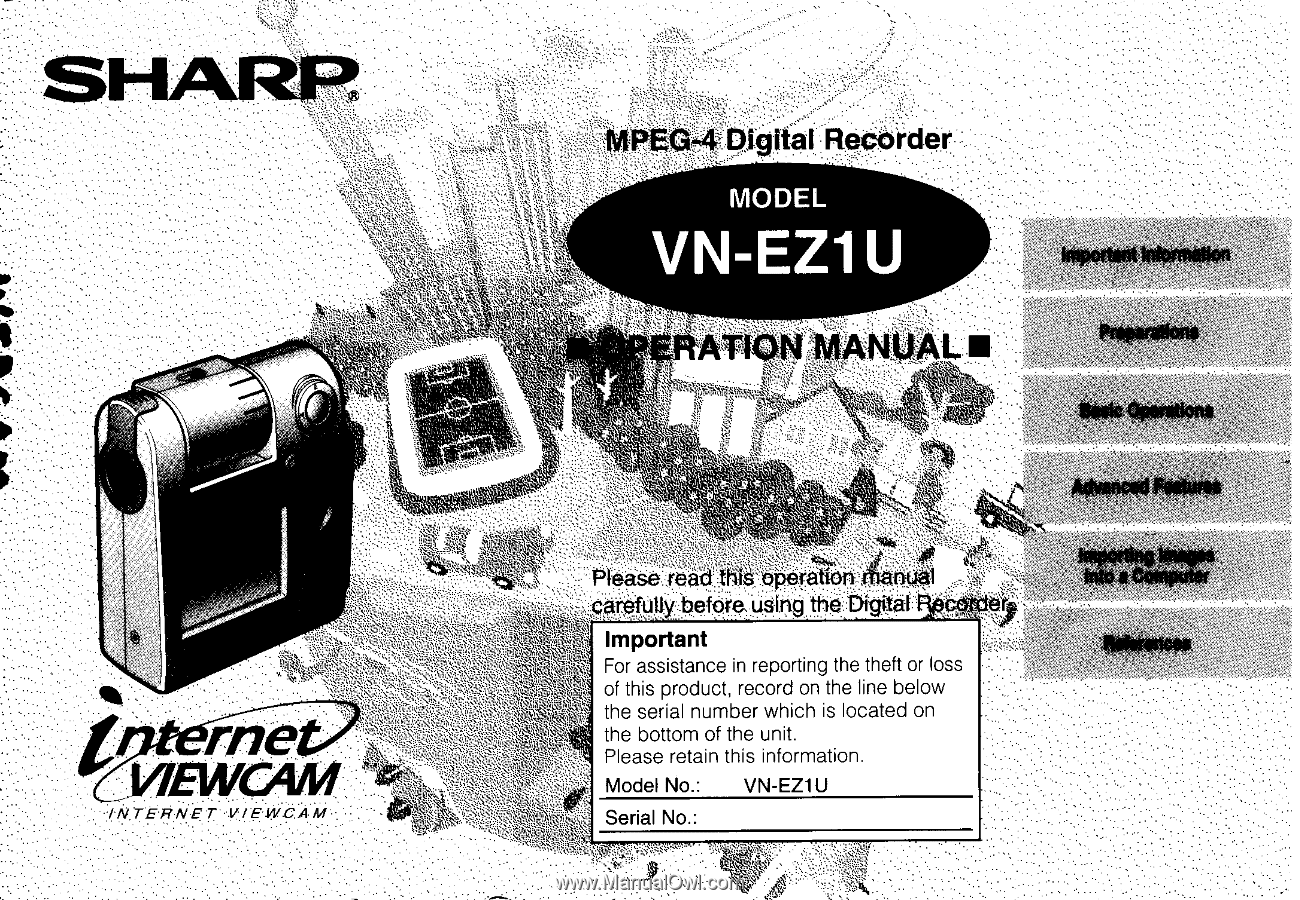
SHARP
IVIPEG-4
Digital
Recorder
MODEL
VN-EZ1
U
b
RATION
MANUA
■
•-!•:\-;
4r
kc'
Please
read
this
operation
r
nual
carefully
before.
using
the
Digital
EleogOtio
me
takwcAm
INTERNET
VIEWCAM
Important
For
assistance
in
reporting
the
theft
or
loss
of
this
product,
record
on
the
line
below
the
serial
number
which
is
located
on
the
bottom
of
the
unit.
Please
retain
this
information.
Model
No.:
VN-EZ1U
Serial
No.:
1