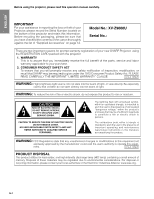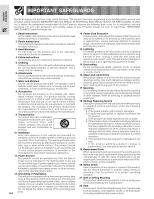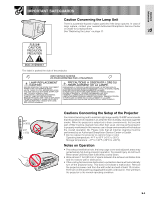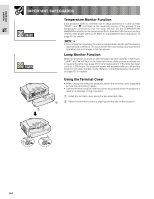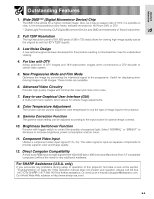Sharp XV-Z9000U XVZ9000U Operation Manual
Sharp XV-Z9000U - SharpVision - DLP Projector Manual
 |
UPC - 074000358126
View all Sharp XV-Z9000U manuals
Add to My Manuals
Save this manual to your list of manuals |
Sharp XV-Z9000U manual content summary:
- Sharp XV-Z9000U | XVZ9000U Operation Manual - Page 1
XV-Z9000U Serial No.: There are two important reasons for prompt warranty registration of your new SHARP Projector, using the REGISTRATION CARD packed with the projector. 1. WARRANTY This is to assure that you immediately receive the full benefit of the parts, service (servicing) instructions in - Sharp XV-Z9000U | XVZ9000U Operation Manual - Page 2
COOL BEFORE REPLACING THE LAMP. REPLACE WITH SAME SHARP LAMP UNIT TYPE BQC-XVZ9000/ 1 ONLY. UV RADIATION : CAN CAUSE EYE DAMAGE. TURN OFF LAMP BEFORE SERVICING. MEDIUM PRESSURE LAMP : RISK OF EXPLOSION. POTENTIAL HAZARD OF GLASS PARTICLES IF LAMP HAS RUPTURED. HANDLE WITH CARE. SEE OPERATION MANUAL - Sharp XV-Z9000U | XVZ9000U Operation Manual - Page 3
20. Safety Check Upon completion of any service or repairs to this product, ask the service technician to perform safety checks to determine that the product is in proper operating condition. 21. Wall or Ceiling Mounting This product should be mounted to a wall or ceiling only as recommended by the - Sharp XV-Z9000U | XVZ9000U Operation Manual - Page 4
COOL BEFORE REPLACING THE LAMP. REPLACE WITH SAME SHARP LAMP UNIT TYPE BQC-XVZ9000/ 1 ONLY. UV RADIATION : CAN CAUSE EYE DAMAGE. TURN OFF LAMP BEFORE SERVICING. MEDIUM PRESSURE LAMP : RISK OF EXPLOSION. POTENTIAL HAZARD OF GLASS PARTICLES IF LAMP HAS RUPTURED. HANDLE WITH CARE. SEE OPERATION MANUAL - Sharp XV-Z9000U | XVZ9000U Operation Manual - Page 5
the lamp. See page 47 for lamp replacement. If the lamp has been used for 2,000 hours, the projector power will automatically turn off and the projector will enter standby mode. Refer to "Lamp/Maintenance Indicators" on page 45, for details. 2 1 Using the Terminal Cover • When ceiling-mounting the - Sharp XV-Z9000U | XVZ9000U Operation Manual - Page 6
16:9 from DVD or DTV. * Digital Light Processing, DLP, Digital Micromirror Device and DMD are trademarks of SHARP Assistance (U.S.A. only) If you encounter any problems during setup or operation of this projector, first take a look at the section "Troubleshooting" on page 50. If this operation manual - Sharp XV-Z9000U | XVZ9000U Operation Manual - Page 7
desired installation program and follow the instructions on the screen. and follow the instructions on the screen. For other operating to view. 6 Double click on the "SVM" pdf file to access the SharpVision Manager manual. • If the desired PDF file cannot be opened by double clicking the mouse, - Sharp XV-Z9000U | XVZ9000U Operation Manual - Page 8
Adjustment Settings .......... 44 Maintenance & Troubleshooting Lamp/Maintenance Indicators 45 Lamp Maintenance 46 Confirming the Lamp Usage Time 46 Replacing the Lamp 47 Cleaning the Air Filters 49 Using the Kensington Lock 49 Troubleshooting 50 For SHARP Assistance (U.S.A. only) ..... 50 - Sharp XV-Z9000U | XVZ9000U Operation Manual - Page 9
Numbers next to the part names refer to the main pages in this manual where the topic is explained. Projector Front and Top View Lens shift dial 18 Zoom knob 17 Focus ring 17 Adjuster 18 16 Remote control sensor 12 Lens cap 45 TEMPERATURE WARNING indicator 45 LAMP REPLACEMENT indicator 45 POWER - Sharp XV-Z9000U | XVZ9000U Operation Manual - Page 10
Names Numbers next to the part names refer to the main pages in this manual where the topic is explained. Projector Side and Rear View Intake ventilative hole 4 Exhaust ventilative hole 4 Remote control sensor 16 4 Intake ventilative hole INPUT 5 COMPUTER-RGB port 15 (15-pin Mini D-sub) S-VIDEO - Sharp XV-Z9000U | XVZ9000U Operation Manual - Page 11
Important Information Part Names Remote Control Front View Top View POWER buttons (ON/OFF) 17 button 30 CLR TEMP buttons 19 KEYSTONE button 16 BACKLIGHT button Top View Remote control signal transmitter 16 Wired remote control jack Inserting the batteries 1 Pull down the tab on the battery - Sharp XV-Z9000U | XVZ9000U Operation Manual - Page 12
Supplied Accessories Remote control RRMCG1657CESA Lens cap PCAPH1056CESA Two AA size batteries CD-ROM (SharpVision Manager) UDSKA0047CEN1 Power cord CACCU5013DE01 Terminal cover CCOVA1985CE01 Projector operation manual TINS-7416CEZZ SharpVision Manager operation manual TINS-7418CEZZ - Sharp XV-Z9000U | XVZ9000U Operation Manual - Page 13
used to describe the new digital television system in the United States. CAUTION • Make sure to turn both the projector and the video equipment off, before connecting. • As this projector is not equipped with audio input terminals, commercially available audio equipment or your own equipment (such - Sharp XV-Z9000U | XVZ9000U Operation Manual - Page 14
the GUI menu. (See page 31.) CAUTION • Make sure to turn both the projector and the video equipment off, before connecting. * 1 2 To HD/C sync) and (VD) terminals may be used depending on the specifications of the DTV decoder connected to this projector. Please refer to the operation manual - Sharp XV-Z9000U | XVZ9000U Operation Manual - Page 15
compatible with the projector. Use with computer manual of the computer for details. • The arrows (→, ↔) in the configuration above indicate the direction of the signals. • A Macintosh adaptor may be required for use with some Macintosh computers. Contact your nearest Authorized SharpVision Service - Sharp XV-Z9000U | XVZ9000U Operation Manual - Page 16
. If you want to turn off the backlights while they are on, press BACKLIGHT again. BACKLIGHT button Using as a Wired Remote Control 3.5 mm stereo minijack cable (commercially available) When the remote control cannot be used due to the range or positioning of the projector (rear projection, etc - Sharp XV-Z9000U | XVZ9000U Operation Manual - Page 17
the lamp turns on. • After the projector is unpacked and turned on for the first time, a slight odor may be emitted from the exhaust ventilative hole. This odor will soon disappear with use. When the power is on, the LAMP REPLACEMENT indicator lights, indicating the status of the lamp. Blue: Lamp is - Sharp XV-Z9000U | XVZ9000U Operation Manual - Page 18
and the screen. See page 19 for details on the keystone correction. Using the Lens Shift The picture can be adjusted within the shift range of the lens by rotating the lens shift dial on the top of the projector using your finger. Projector Projected Image Lens shift dial UP DOWN UP DOWN E-18 - Sharp XV-Z9000U | XVZ9000U Operation Manual - Page 19
to adjust the Keystone settings. 3 4b 2 1,4a 1 Press KEYSTONE on the remote control. 2 Press ENTER to display the test pattern. 3 Press / / / to make adjustments. 4 a. Press KEYSTONE to return to the normal screen. b. To reset the Keystone setting, press UNDO. • Straight lines and the edges of - Sharp XV-Z9000U | XVZ9000U Operation Manual - Page 20
are distorted. • The projector lens should be centered in the middle of the screen. If the lens center is not perpendicular to the screen, the image will be distorted, making viewing difficult. • Position the screen so that it is not in direct sunlight or room light. Light falling directly onto the - Sharp XV-Z9000U | XVZ9000U Operation Manual - Page 21
ratio: 16:9 Screen 90° Lens center Upper lens shift position (High mount setup) Lens center 90° Lower edge of screen (White portion) = Standard (0) point Lower lens shift position (Desktop setup) Upper and Lower Lens Shift Position (Ceiling Mount) When the projector is in the inverted position - Sharp XV-Z9000U | XVZ9000U Operation Manual - Page 22
the mirror so the light does not shine into the eyes of the audience. Ceiling-mount Projection • It is recommended that you use the optional Sharp ceiling-mount bracket for this installation. • Before mounting the projector, contact your nearest Authorized SharpVision Service Center or Dealer to - Sharp XV-Z9000U | XVZ9000U Operation Manual - Page 23
1, INPUT 2, INPUT 3, INPUT 4 or INPUT 5 on the remote control to select the desired input mode. INPUT buttons • When no signal is received, "NO SIGNAL" will be displayed. When a signal that the projector is not preset to receive is received, "NOT REG." will be displayed. INPUT 1 Mode On-screen - Sharp XV-Z9000U | XVZ9000U Operation Manual - Page 24
Adjusting the Picture Aspect Ratio VIDEO/DVD/DTV Input Signal SIDE BAR Output screen image SMART STRETCH CINEMA ZOOM STRETCH For 4:3 aspect ratio 480i 480P NTSC PAL SECAM Letter box image With squeeze 720P 1080i For 16:9 aspect ratio EXAMPLE For 4:3 aspect ratio For 16:9 aspect ratio - Sharp XV-Z9000U | XVZ9000U Operation Manual - Page 25
. GAMMA 2 Gives greater depth to darker portions of images for a more exciting theater experience. CUSTOM Allows you to adjust gamma value using SharpVision Manager (supplied). 1 Press GAMMA to display "GAMMA". Then, the present Gamma mode is displayed. 2 Each time GAMMA is pressed, the gamma - Sharp XV-Z9000U | XVZ9000U Operation Manual - Page 26
has two sets of menu screens that allow you to adjust the image and various projector settings. These menu screens can be operated from the projector or the remote control with the following procedure. Basic Operation INPUT 3, 4 (VIDEO) mode 1 2 (GUI) On-screen Display INPUT 1, 2 (COMPONENT - Sharp XV-Z9000U | XVZ9000U Operation Manual - Page 27
Sharp מ30 ם30 Red Blue מ30 ם30 מ30 ם30 CLR Temp Reset מ3 ם3 Progressive Mode 2D Progressive 3D Progressive Film Mode 3D DNR [ON/OFF] Theater Mode [NORMAL/BRIGHT] Lamp Timer Mode Language Sub menu Front CeilingםFront Rear CeilingםRear English Deutsch Español - Sharp XV-Z9000U | XVZ9000U Operation Manual - Page 28
30 Sharp מ30 ם30 Red מ30 ם30 Blue מ30 ם30 CLR Temp מ3 ם3 Reset Signal [ON/OFF] High Speed Theater Mode [NORMAL/BRIGHT] Lamp Timer Normal OSD Display Level A Level B Background Blue Economy * Sub menu Front CeilingםFront Rear CeilingםRear English Deutsch Espa - Sharp XV-Z9000U | XVZ9000U Operation Manual - Page 29
(VIDEO input in INPUT 3 or 4 mode) 1 2 You can adjust the projector's picture to your preferences with the following picture settings. Description of Adjustment Items Selected item Contrast Brightness Color Tint Sharp Red Blue Reset button button For less contrast For more contrast For less - Sharp XV-Z9000U | XVZ9000U Operation Manual - Page 30
input to the projector (DVD, video, computer image, TV broadcast, etc.). This function can be operated using the CLR TEMP buttons on the remote control, as well 1 Press MENU. Menu bar and "Picture" menu screen appear. GUI operation guide is also displayed. 2 Press / to select "CLR Temp". 3 Press / - Sharp XV-Z9000U | XVZ9000U Operation Manual - Page 31
you to select the input signal type COMPONENT or RGB for INPUT 1 or 2. 1 Press MENU. Menu bar and "Picture" menu screen appear. GUI operation guide is also displayed. 2 Press / to select "Signal Type", and then press . 3 Press / to select "RGB" or "Component". 4 Press ENTER to save the setting. 5 To - Sharp XV-Z9000U | XVZ9000U Operation Manual - Page 32
adjustments can be made easily by pressing AUTO SYNC ( ) on the remote control. See page 35 for details. (Select the desired computer input mode desired setting. 5 To exit the GUI, press MENU. • To reset all adjustment items, select "Reset" on the "Fine Sync" menu screen and press ENTER. • The - Sharp XV-Z9000U | XVZ9000U Operation Manual - Page 33
for use with various computers. Once these settings are stored, they can be easily selected each time you connect a computer to the projector. Saving the adjustment setting 1 Press MENU. 2 Press / to select "Fine Sync". 3 Press / to select "Save Setting", and then press . 4 Press / to select - Sharp XV-Z9000U | XVZ9000U Operation Manual - Page 34
Adjusting the Computer Images (RGB menu only) 2,3,4 5 1,6 (GUI) On-screen Display Special Mode Adjustment Ordinarily, the type of input signal is detected and the correct resolution mode is automatically selected. However, for some signals, the optimal resolution mode in "Special Modes" on the " - Sharp XV-Z9000U | XVZ9000U Operation Manual - Page 35
manually by pressing the AUTO SYNC button on the remote control, or automatically by setting "Auto Sync" to "Normal" or "High Speed" in the projector High Speed • The sync adjustment is automatically made each time the projector is turned on while connected to a computer or the input selection is - Sharp XV-Z9000U | XVZ9000U Operation Manual - Page 36
Adjusting the Computer Images (RGB menu only) 2,3,4 1,5 (GUI) On-screen Display Auto Sync Display Function Normally, an image is not superimposed during Auto Sync adjustment. You can, however, choose to superimpose a background image during Auto Sync adjustment. 1 Press MENU. 2 Press / to select - Sharp XV-Z9000U | XVZ9000U Operation Manual - Page 37
1,6 (GUI) On-screen Display This function allows you to turn on or off the on-screen messages that appear during input On-screen Display are not displayed (except MENU, KEYSTONE and warning display (Power off, Temp., Lamp etc.)). 1 Press MENU. 2 Press / to select "Options". 3 Press / to select " - Sharp XV-Z9000U | XVZ9000U Operation Manual - Page 38
be operated using the THEATER MODE button on the remote control, as well as the GUI menu screen. Description of Theater Modes Selected item NORMAL ( ) BRIGHT ( ) Description Quantity of light is 70%. Power consumption is 310 W. Quantity of light is 100%. Power consumption is 365 W. Operating the - Sharp XV-Z9000U | XVZ9000U Operation Manual - Page 39
2,3,4 5 1,6 (GUI) On-screen Display This function allows you to select the image displayed when no signal is being sent to the projector. Description of Background Images Selected item Blue None Description Blue screen Black screen 1 Press MENU. 2 Press / to select "Options". 3 Press / to - Sharp XV-Z9000U | XVZ9000U Operation Manual - Page 40
Subtitle Setting 2,3,4 1,5 (GUI) On-screen Display '/" UNDO With this function, you can adjust the vertical size of the display to allow for subtitles. Description of Subtitle Setting מ30 button ם30 button Compresses the image to adjust Enlarges the image to adjust the the vertical size - Sharp XV-Z9000U | XVZ9000U Operation Manual - Page 41
, press MENU. • Set "RS-232C Port" to " " when using the SharpVision Manager (supplied). On-screen Display (GUI) On-screen Display Automatic Power Shut-off Function When no input signal is detected for more than 15 minutes, the projector will automatically shut off. The on-screen message on the - Sharp XV-Z9000U | XVZ9000U Operation Manual - Page 42
. 4 Press / to select the desired baud rate. 5 Press ENTER to save the setting. 6 To exit the GUI, press MENU. • Make sure that both the projector and computer are set for the same baud rate. Refer to the computer's operation manual for instructions for setting the baud rate. Basic Operation E-42 - Sharp XV-Z9000U | XVZ9000U Operation Manual - Page 43
4 1,5 (GUI) On-screen Display This projector is equipped with a reverse/invert image function which allows you to reverse or invert the projected image for various applications. Description of Projected Images Selected item Description Front CeilingםFront Normal image Inverted image Rear - Sharp XV-Z9000U | XVZ9000U Operation Manual - Page 44
Displaying the Adjustment Settings 2 3 1,4 This function can be used to display all the adjusted settings on the screen simultaneously. 1 Press MENU. 2 Press / to select "Status". 3 Press ENTER to display all the adjustment settings. 4 To exit the GUI, press MENU. INPUT 3, 4 (VIDEO) mode 2 (GUI - Sharp XV-Z9000U | XVZ9000U Operation Manual - Page 45
• Take the projector to your nearest Authorized SharpVision or Service Center or Dealer for repair. • Carefully replace the lamp. (See page 48.) • Take the projector to your nearest Authorized Sharp Vision Service Center or Dealer for repair. • If the TEMPERATURE WARNING indicator lights up, follow - Sharp XV-Z9000U | XVZ9000U Operation Manual - Page 46
turn off. Problem • Lamp has been used for over 1,900 hours. • Lamp has been used for over 2,000 hours. Possible Solution • Purchase a replacement lamp unit (lamp/cage module) of the current type BQC-XVZ9000/1 from your nearest Authorized SharpVision Service Center or Dealer. • Replace the lamp - Sharp XV-Z9000U | XVZ9000U Operation Manual - Page 47
the lamp by following the instructions on the next page. If you wish, you may have the lamp replaced at your nearest Authorized SharpVision Service Center. IMPORTANT NOTE TO U.S. CUSTOMERS: The lamp included with this projector is backed by a 90-day parts and labor limited warranty. All service of - Sharp XV-Z9000U | XVZ9000U Operation Manual - Page 48
in the power cord. Press POWER ON on projector to reset lamp timer. While holding down ENTER, " and |, press POWER ON. 1 User service screws Maintenance & Troubleshooting • You need to reset lamp timer every time when replacing the lamp and confirm it to be reset on "Lamp Timer" menu. E-48 - Sharp XV-Z9000U | XVZ9000U Operation Manual - Page 49
Kensington Security Standard connector This projector has a Kensington Security Standard connector for use with a Kensington MicroSaver Security System. Refer to the information that came with the system for instructions on how to use it to secure the projector. Maintenance & Troubleshooting E-49 - Sharp XV-Z9000U | XVZ9000U Operation Manual - Page 50
operation or performance. Maintenance indicator lights • Refer to "Lamp/Maintenance Indicators" on page 45. SHARP Assistance (U.S.A. only) If you encounter any problems during setup or operation of this projector, first refer to the "Troubleshooting" section on this page. If this operation manual - Sharp XV-Z9000U | XVZ9000U Operation Manual - Page 51
Connecting Pin Assignments INPUT 5 RGB Signal Input Port: 15-pin Mini D-sub female connector RGB Input Analog 1. Video input (red) 2. Video input 11 15 (green/sync on green) 6 10 3. Video input (blue) 1 5 4. Not connected 5. Composite sync 6. Earth (red) 7. Earth (green/sync on - Sharp XV-Z9000U | XVZ9000U Operation Manual - Page 52
response Parameter 4-digits O K Return code (0DH) Problem response (communication error or incorrect command) E R R Return code (0DH) When more than one code is being sent, send each command only after the OK response code for the previous command from the projector is verified. • When using - Sharp XV-Z9000U | XVZ9000U Operation Manual - Page 53
REMOTE VIDEO) TINT (מ30 - ם30) V B T I _ * * * OK OR ERR INPUT 3 (S-VIDEO) SHARP (מ30 - ם30) V B S H _ * * * OK OR ERR INPUT 3 (S-VIDEO) CLR TEMP * OK OR ERR RGB INPUT DISPLAY I A R E _ _ _ 0 OK OR ERR RGB ADJUSTMENT RESET I A R E _ _ _ 1 OK OR ERR SAVE SETTING (1 - 7) M E M S - Sharp XV-Z9000U | XVZ9000U Operation Manual - Page 54
: PAL_M VIDEO SYSTEM SELECTION : PAL_N BACKGROUND SELECTION : BLUE BACKGROUND SELECTION : NONE AUTO POWER OFF : NO USE AUTO POWER OFF : USE LAMP USAGE TIME REVERSE OFF REVERSE ON INVERT OFF INVERT ON COMMAND PARAMETER RETURN T H M D _ _ _ 1 OK OR ERR T H M D _ _ _ 0 OK OR ERR 3 D N R _ _ _ 0 OK - Sharp XV-Z9000U | XVZ9000U Operation Manual - Page 55
1 1 01 1 1 0 11 0 0 1 0 1 0 1 1 00 1 0 0 11 0 0 1 0 1 0 1 1 01 0 1 0 11 0 0 1 0 • System codes C1 to C5 are fixed at "10110". • Codes C14 and C15 are reverse confirmation bits, with "10" indicating "Front" and "01" indicating "Rear". Sharp remote control signal format Transmission format: 15-bit - Sharp XV-Z9000U | XVZ9000U Operation Manual - Page 56
simultaneous (CRT/LCD) mode. Should this occur, turn off the LCD display on the notebook computer and output the display data in "CRT only" mode. Details on how to change display modes can be found in your notebook computer's operation manual. • This projector can receive 640 ן350 VESA format VGA - Sharp XV-Z9000U | XVZ9000U Operation Manual - Page 57
Dimensions Rear View Side View Top View Side View (406) 49/ 5 0 1 5 7 (178) Front View Bottom View 18 /11 16 (475) E-57 Units: inches (mm) Appendix - Sharp XV-Z9000U | XVZ9000U Operation Manual - Page 58
AA size batteries, Power cord (11Ј 10Љ, 3.6 m), Terminal cover, Lens cap (attached), CD-ROM, Projector operation manual, SharpVision Manager operation manual Replacement parts Lamp unit (Lamp/cage module) (BQC-XVZ9000/1), Remote control (RRMCG1657CESA), AA size batteries, Power cord (CACCU5013DE01 - Sharp XV-Z9000U | XVZ9000U Operation Manual - Page 59
1, GAMMA 2 and CUSTOM. Intelligent compression and expansion High quality resizing of lower and higher resolution images to fit the projector's native resolution. Lens shift The lens can be easily raised and lowered to minimize or eliminate "Keystone" type effect. Phase Phase shift is a timing shift - Sharp XV-Z9000U | XVZ9000U Operation Manual - Page 60
Background 39 BACKLIGHT button 16 C Ceiling-mount 22 Ceiling+Rear 43 CINEMA ZOOM 23 Clock K Kensington Lock 49 KEYSTONE button 19 L LAMP REPLACEMENT indicator 45 Lens shift 18 M MENU button 26 O On- System 37 W Wired remote control input jack 16 Z Zoom knob 17 No. - Sharp XV-Z9000U | XVZ9000U Operation Manual - Page 61
Notes

E-1
Important
Information
IMPORTANT
For your assistance in reporting the loss or theft of your
Projector, please record the Serial Number located on
the bottom of the projector and retain this information.
Before recycling the packaging, please be sure that
you have checked the contents of the carton thoroughly
against the list of “Supplied Accessories” on page 12.
Before using the projector, please read this operation manual carefully.
OPERATION MANUAL
ENGLISH
Model No.: XV-Z9000U
Serial No.:
There are two important reasons for prompt warranty registration of your new SHARP Projector, using
the REGISTRATION CARD packed with the projector.
1. WARRANTY
This is to assure that you immediately receive the full benefit of the parts, service and labor
warranty applicable to your purchase.
2.
CONSUMER PRODUCT SAFETY ACT
To ensure that you will promptly receive any safety notification of inspection, modification, or
recall that SHARP may be required to give under the 1972 Consumer Product Safety Act, PLEASE
READ CAREFULLY THE IMPORTANT “LIMITED WARRANTY” CLAUSE.
U.S.A. ONLY
WARNING:
High brightness light source. Do not stare into the beam of light, or view directly. Be especially
careful that children do not stare directly into the beam of light.
WARNING:
To reduce the risk of fire or electric shock, do not expose this product to rain or moisture.
WARNING:
FCC Regulations state that any unauthorized changes or modifications to this equipment not
expressly approved by the manufacturer could void the user’s authority to operate this equip-
ment.
CAUTION: TO REDUCE THE RISK OF ELECTRIC SHOCK,
DO NOT REMOVE COVER.
NO USER-SERVICEABLE PARTS EXCEPT LAMP UNIT.
REFER SERVICING TO QUALIFIED SERVICE
PERSONNEL.
CAUTION
RISK OF ELECTRIC SHOCK.
DO NOT REMOVE SCREWS
EXCEPT SPECIFIED USER
SERVICE SCREW.
The lightning flash with arrowhead symbol,
within an equilateral triangle, is intended to
alert the user to the presence of uninsulated
“dangerous voltage” within the product’s
enclosure that may be of sufficient magnitude
to constitute a risk or electric shock to
persons.
The exclamation point within a triangle is
intended to alert the user to the presence of
important operating and maintenance
(servicing) instructions in the literature
accompanying the product.
PRODUCT DISPOSAL
This product utilizes tin-lead solder, and high intensity discharge lamp (HID lamp) containing a small amount of
mercury. Disposal of these materials may be regulated due to environmental considerations. For disposal or
recycling information, please contact your local authorities or the Electronic Industries Alliance: www.eiae.org .
ENGLISH
U.S.A. ONLY