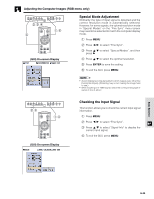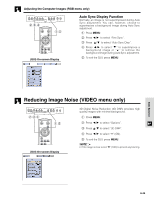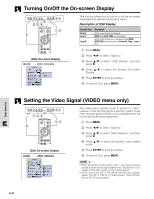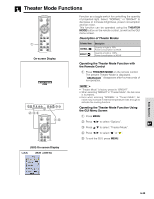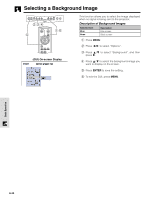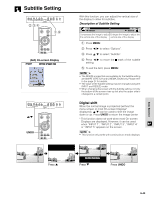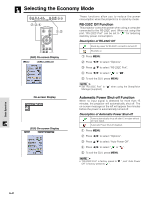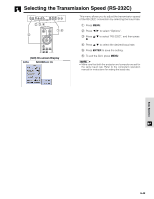Sharp XV-Z9000U XVZ9000U Operation Manual - Page 37
Turning On/Off the On-screen Display, Setting the Video Signal VIDEO menu only - lamp won t turn on
 |
UPC - 074000358126
View all Sharp XV-Z9000U manuals
Add to My Manuals
Save this manual to your list of manuals |
Page 37 highlights
Turning On/Off the On-screen Display 2,3,4 5 1,6 (GUI) On-screen Display This function allows you to turn on or off the on-screen messages that appear during input select. Description of OSD Display Selected item Normal Level A Level B Description All On-screen Display are displayed. INPUT and AUTO SYNC are not displayed. All On-screen Display are not displayed (except MENU, KEYSTONE and warning display (Power off, Temp., Lamp etc.)). 1 Press MENU. 2 Press / to select "Options". 3 Press / to select "OSD Display", and then press . 4 Press / to select the desired On-screen Display. 5 Press ENTER to save the setting. 6 To exit the GUI, press MENU. Basic Operation Setting the Video Signal (VIDEO menu only) 2,3,4 5 1,6 (GUI) On-screen Display The video input system mode is preset to "Auto"; however, it can be changed to a specific system mode if the selected system mode is not compatible with the connected audiovisual equipment. 1 Press MENU. 2 Press / to select "Options". 3 Press / to select "Video Systems", and then press . 4 Press / to select the desired video system mode. 5 Press ENTER to save the setting. 6 To exit the GUI, press MENU. • When the system mode is set to "Auto", you may not receive a clear picture due to signal differences. Should this occur, switch to the video system of the source signal. • AUTO cannot be set for PAL-M and PAL-N input signals. Select "PAL-M" or "PAL-N" in "Video System" menu for PALM and PAL-N input signals. E-37