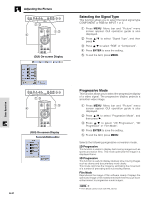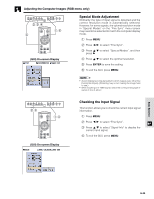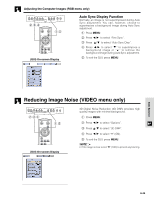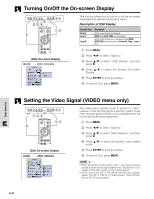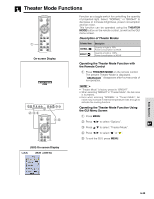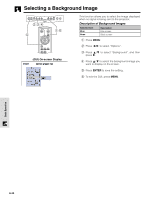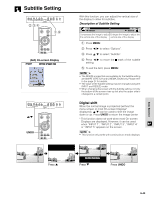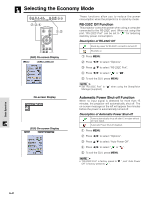Sharp XV-Z9000U XVZ9000U Operation Manual - Page 36
Reducing Image Noise VIDEO menu only
 |
UPC - 074000358126
View all Sharp XV-Z9000U manuals
Add to My Manuals
Save this manual to your list of manuals |
Page 36 highlights
Adjusting the Computer Images (RGB menu only) 2,3,4 1,5 (GUI) On-screen Display Auto Sync Display Function Normally, an image is not superimposed during Auto Sync adjustment. You can, however, choose to superimpose a background image during Auto Sync adjustment. 1 Press MENU. 2 Press / to select "Fine Sync". 3 Press / to select "Auto Sync Disp". 4 Press / to select " " to superimpose a background image or " " to remove the background image during Auto Sync adjustment. 5 To exit the GUI, press MENU. Reducing Image Noise (VIDEO menu only) 2,3,4 1,5 (GUI) On-screen Display 3D Digital Noise Reduction (3D DNR) provides high quality images with minimal background. 1 Press MENU. 2 Press / to select "Options". 3 Press / to select "3D DNR". 4 Press / to select " " (ON). 5 To exit the GUI, press MENU. • If the image is clear, select " " (OFF) to prevent any blurring. Basic Operation E-36