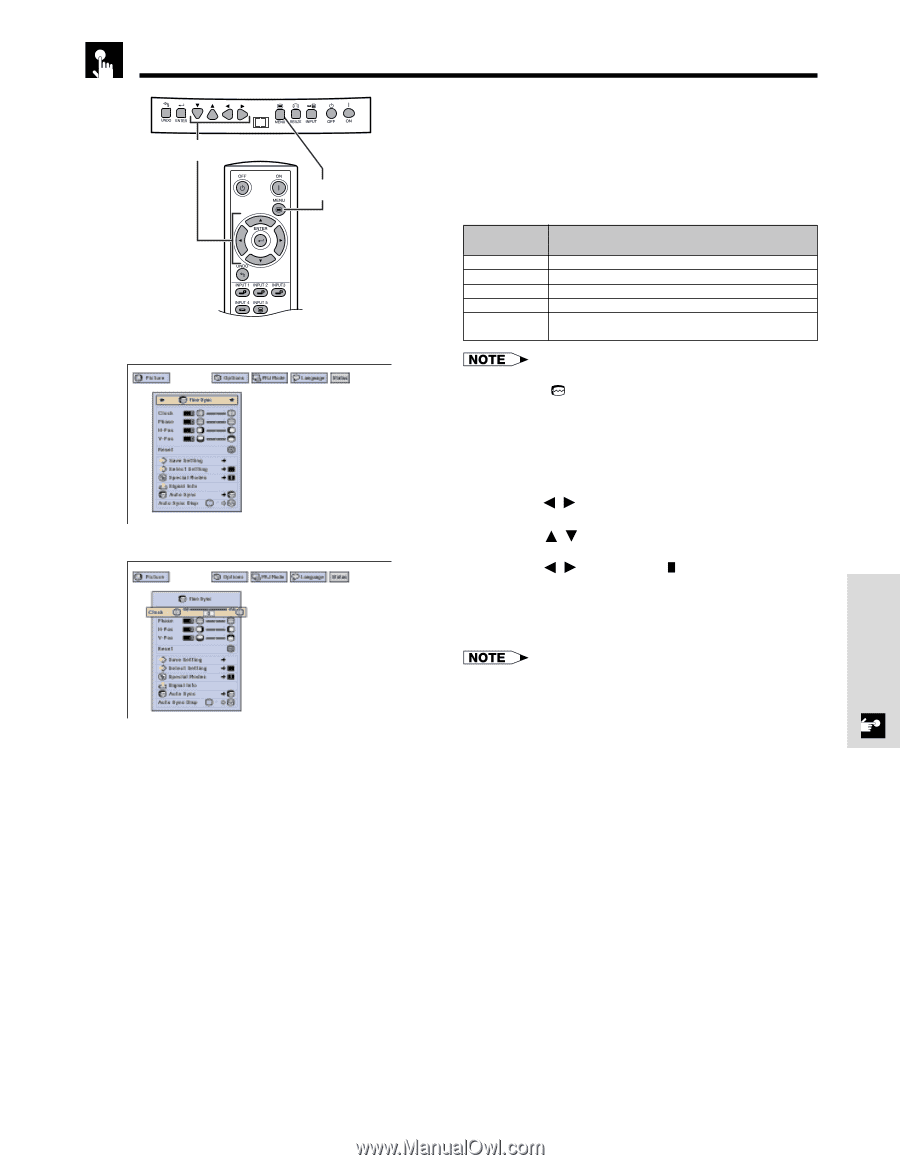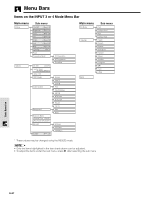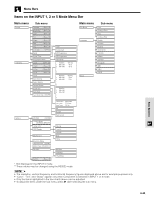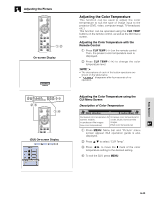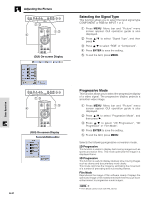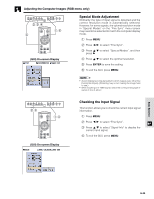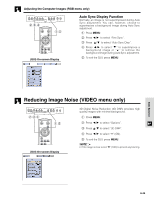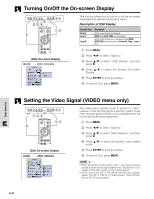Sharp XV-Z9000U XVZ9000U Operation Manual - Page 32
Adjusting the Computer Images RGB menu only
 |
UPC - 074000358126
View all Sharp XV-Z9000U manuals
Add to My Manuals
Save this manual to your list of manuals |
Page 32 highlights
Adjusting the Computer Images (RGB menu only) 2,3,4 1,5 (GUI) On-screen Display 2 3 When displaying computer patterns which are very detailed (tiling, vertical stripes, etc.), interference may occur between the DMD pixels, causing flickering, vertical stripes, or contrast irregularities in portions of the screen. Should this occur, adjust "Clock", "Phase", "H-Pos" and "V-Pos" for the optimum computer image. Description of Adjustment Items Selected item Clock Phase H-Pos V-Pos Reset Description Adjusts vertical noise. Adjusts horizontal noise (similar to tracking on your VCR). Centers the on-screen image by moving it to the left or right. Centers the on-screen image by moving it up or down. All computer image adjustment items are returned to the factory preset settings. • Computer image adjustments can be made easily by pressing AUTO SYNC ( ) on the remote control. See page 35 for details. (Select the desired computer input mode with INPUT 1 or 2.) 1 Press MENU. 2 Press / to select "Fine Sync". 3 Press / to select a specific adjustment item. 4 Press / to move the mark of the selected adjustment item to the desired setting. 5 To exit the GUI, press MENU. • To reset all adjustment items, select "Reset" on the "Fine Sync" menu screen and press ENTER. • The adjustable area of each item may be changed using the input signal. Basic Operation E-32