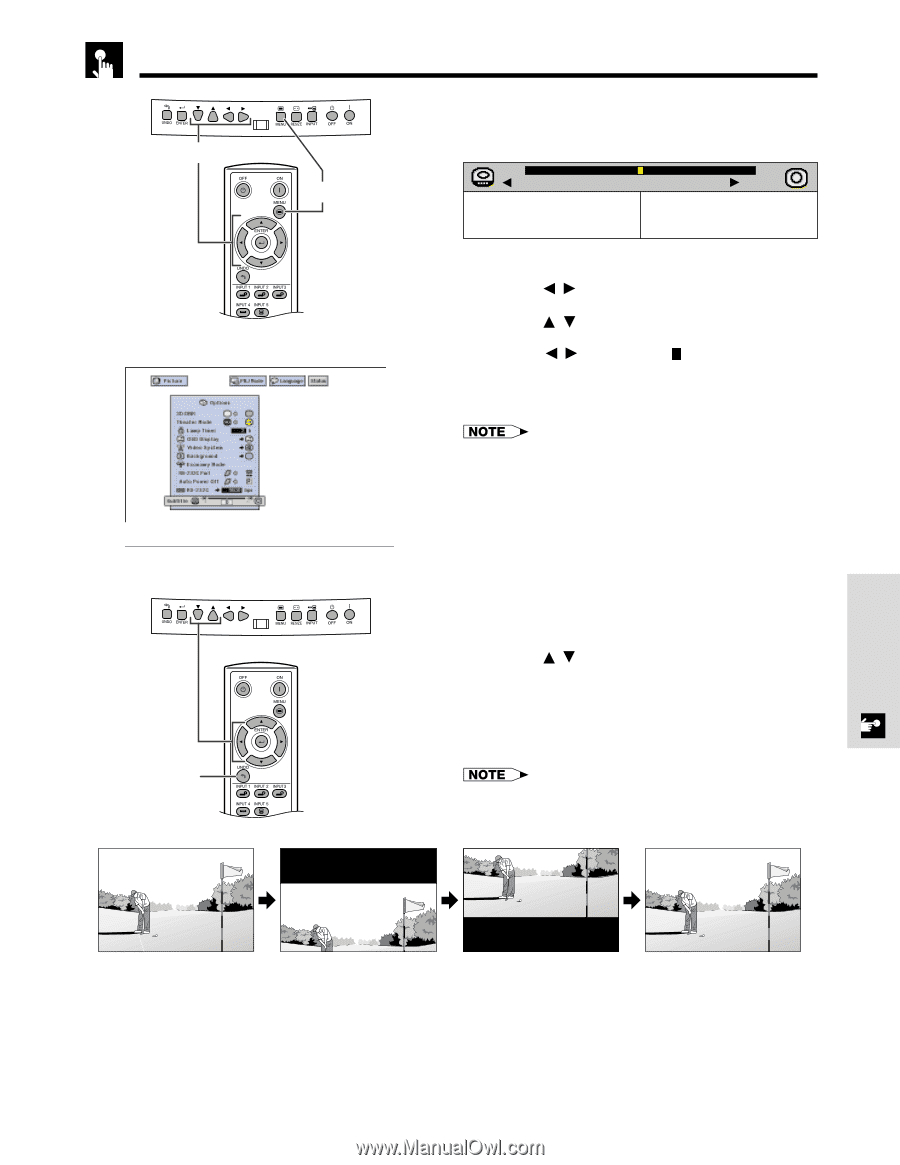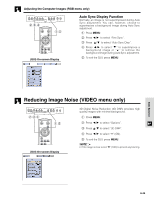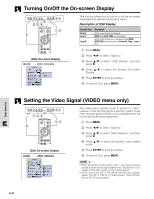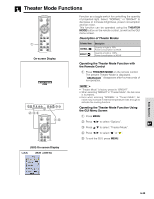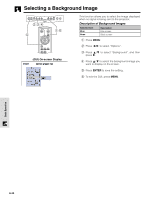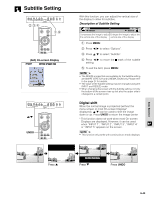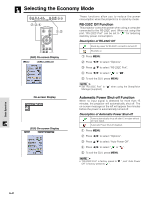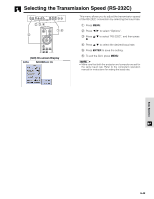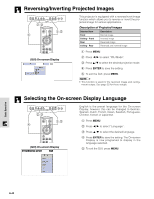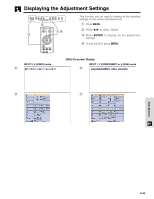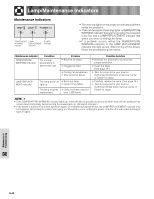Sharp XV-Z9000U XVZ9000U Operation Manual - Page 40
Subtitle Setting
 |
UPC - 074000358126
View all Sharp XV-Z9000U manuals
Add to My Manuals
Save this manual to your list of manuals |
Page 40 highlights
Subtitle Setting 2,3,4 1,5 (GUI) On-screen Display '/" UNDO With this function, you can adjust the vertical size of the display to allow for subtitles. Description of Subtitle Setting מ30 button ם30 button Compresses the image to adjust Enlarges the image to adjust the the vertical size of the display. vertical size of the display. 1 Press MENU. 2 Press / to select "Options". 3 Press / to select "Subtitle". 4 Press / to move the mark of the subtitle setting. 5 To exit the GUI, press MENU. • The RESIZE modes that are available for the Subtitle setting are SMART STRETCH and CINEMA ZOOM only. Please refer to the page 24 for details. • The value of the Subtitle setting may be changed using the INPUT and RESIZE mode. • When changing the screen with the Subtitle setting, not only the bottom of the screen rises up but also the upper side is changed to a certain point. Digital shift When the normal image is projected (without the menu screen or most On-screen Displays* displayed), / can be used to shift the image down or up. Press UNDO to return the image center. * This function does not work when most On-screen Displays are displayed. However, it can be used when "INPUT 1", "INPUT 2", "INPUT 3", "INPUT 4" or "INPUT 5" appears on the screen. • This function only works with certain picture mode displays. Press ' On the final hole. Press " Press UNDO Basic Operation E-40