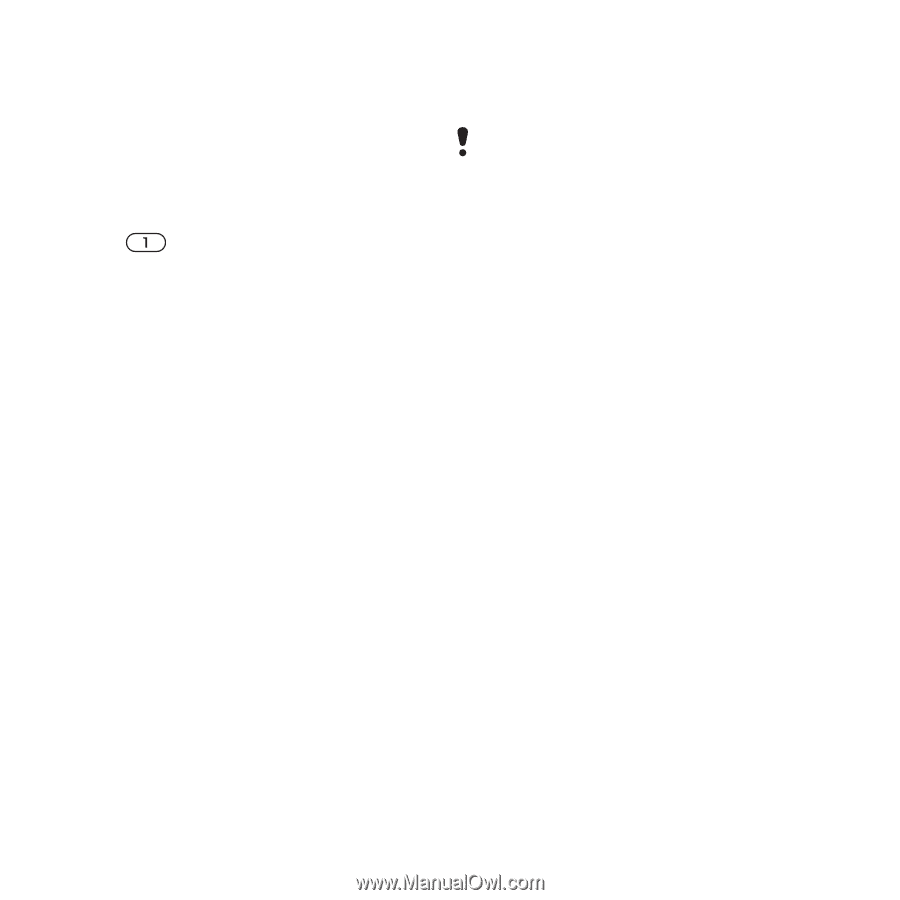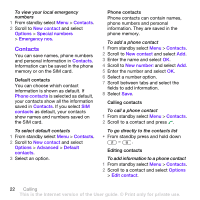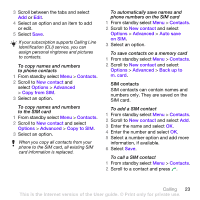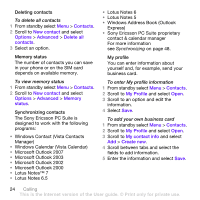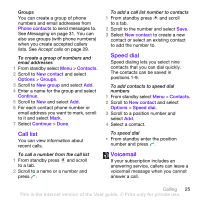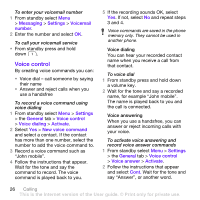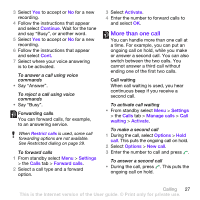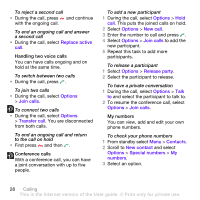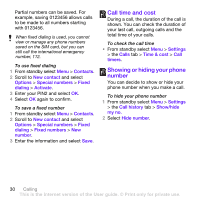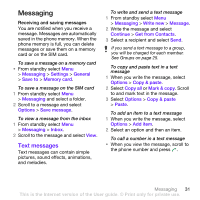Sony Ericsson TM506 User Guide - Page 26
Voice control, Messaging, Settings, Voicemail, number, General, Voice dialing, Activate - mobile phone
 |
View all Sony Ericsson TM506 manuals
Add to My Manuals
Save this manual to your list of manuals |
Page 26 highlights
To enter your voicemail number 1 From standby select Menu > Messaging > Settings > Voicemail number. 2 Enter the number and select OK. To call your voicemail service • From standby press and hold down . Voice control By creating voice commands you can: • Voice dial - call someone by saying their name • Answer and reject calls when you use a handsfree To record a voice command using voice dialing 1 From standby select Menu > Settings > the General tab > Voice control > Voice dialing > Activate. 2 Select Yes > New voice command and select a contact. If the contact has more than one number, select the number to add the voice command to. 3 Record a voice command such as "John mobile". 4 Follow the instructions that appear. Wait for the tone and say the command to record. The voice command is played back to you. 5 If the recording sounds OK, select Yes. If not, select No and repeat steps 3 and 4. Voice commands are saved in the phone memory only. They cannot be used in another phone. Voice dialing You can hear your recorded contact name when you receive a call from that contact. To voice dial 1 From standby press and hold down a volume key. 2 Wait for the tone and say a recorded name, for example "John mobile". The name is played back to you and the call is connected. Voice answering When you use a handsfree, you can answer or reject incoming calls with your voice. To activate voice answering and record voice answer commands 1 From standby select Menu > Settings > the General tab > Voice control > Voice answer > Activate. 2 Follow the instructions that appear and select Cont. Wait for the tone and say "Answer", or another word. 26 Calling This is the Internet version of the User guide. © Print only for private use.