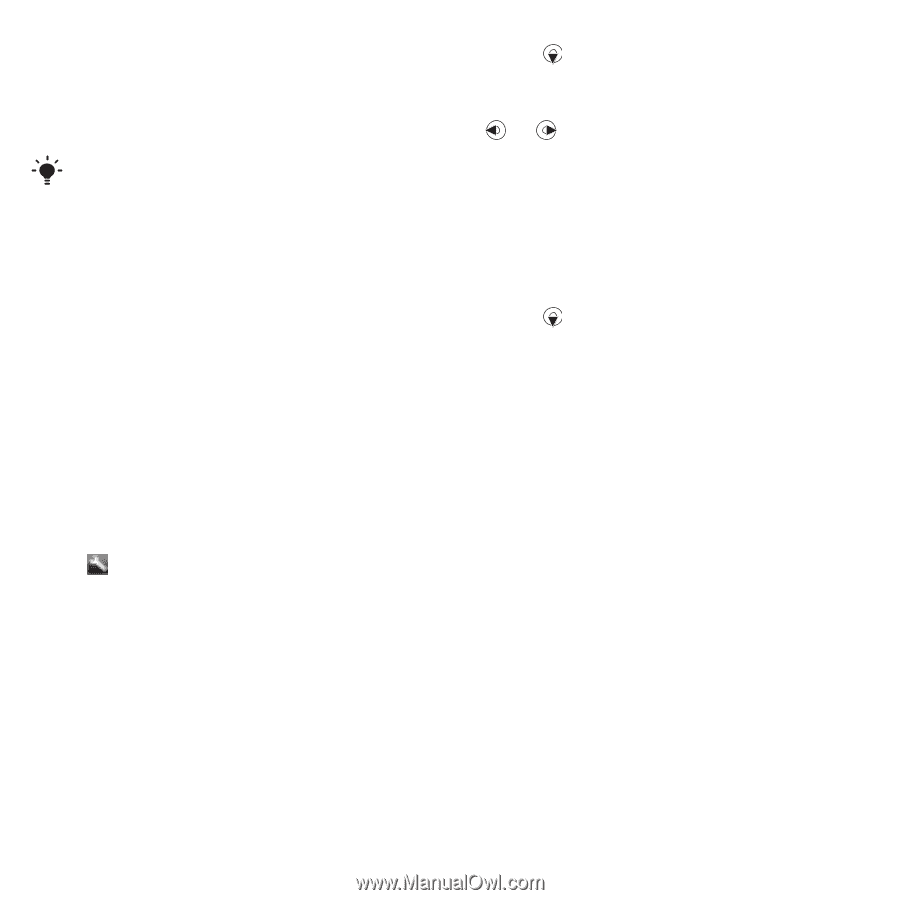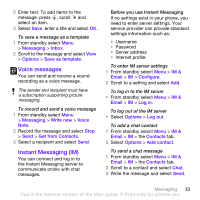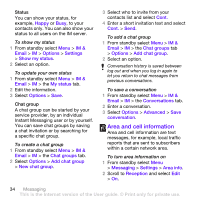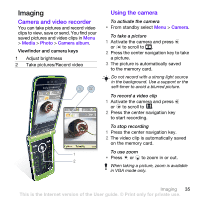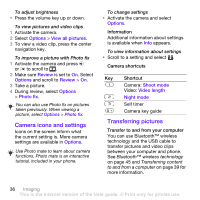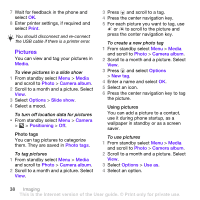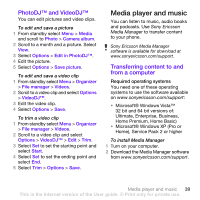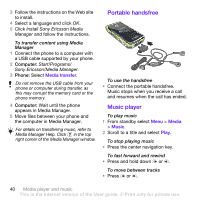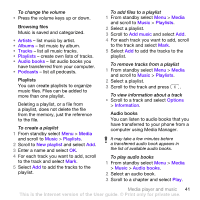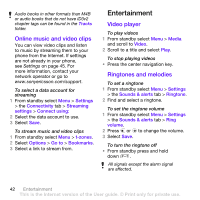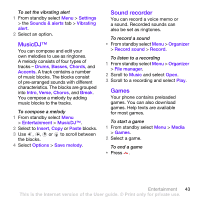Sony Ericsson TM506 User Guide - Page 38
Pictures, Print, Media, Photo, Camera album, Options, Slide show, Camera, Positioning, Photo tags - data cable
 |
View all Sony Ericsson TM506 manuals
Add to My Manuals
Save this manual to your list of manuals |
Page 38 highlights
7 Wait for feedback in the phone and select OK. 8 Enter printer settings, if required and select Print. You should disconnect and re-connect the USB cable if there is a printer error. Pictures You can view and tag your pictures in Media. To view pictures in a slide show 1 From standby select Menu > Media and scroll to Photo > Camera album. 2 Scroll to a month and a picture. Select View. 3 Select Options > Slide show. 4 Select a mood. To turn off location data for pictures • From standby select Menu > Camera > > Positioning > Off. Photo tags You can tag pictures to categorize them. They are saved in Photo tags. To tag pictures 1 From standby select Menu > Media and scroll to Photo > Camera album. 2 Scroll to a month and a picture. Select View. 3 Press and scroll to a tag. 4 Press the center navigation key. 5 For each picture you want to tag, use or to scroll to the picture and press the center navigation key. To create a new photo tag 1 From standby select Menu > Media and scroll to Photo > Camera album. 2 Scroll to a month and a picture. Select View. 3 Press and select Options > New tag. 4 Enter a name and select OK. 5 Select an icon. 6 Press the center navigation key to tag the picture. Using pictures You can add a picture to a contact, use it during phone startup, as a wallpaper in standby or as a screen saver. To use pictures 1 From standby select Menu > Media and scroll to Photo > Camera album. 2 Scroll to a month and a picture. Select View. 3 Select Options > Use as. 4 Select an option. 38 Imaging This is the Internet version of the User guide. © Print only for private use.