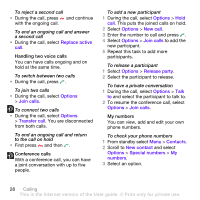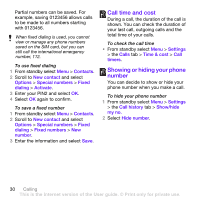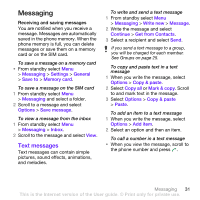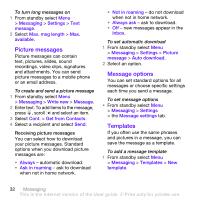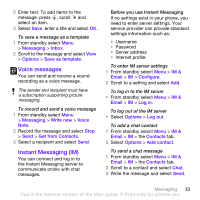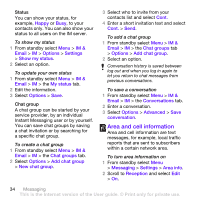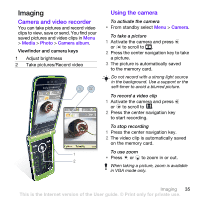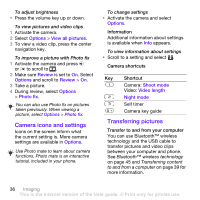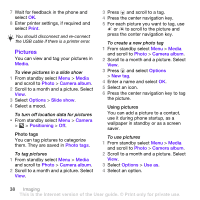Sony Ericsson TM506 User Guide - Page 33
Voice messages, Instant Messaging (IM), Messaging, Inbox, Options, Save as template, Write new, Voice
 |
View all Sony Ericsson TM506 manuals
Add to My Manuals
Save this manual to your list of manuals |
Page 33 highlights
2 Enter text. To add items to the message, press , scroll and select an item. 3 Select Save, enter a title and select OK. To save a message as a template 1 From standby select Menu > Messaging > Inbox. 2 Scroll to the message and select View > Options > Save as template. Voice messages You can send and receive a sound recording as a voice message. The sender and recipient must have a subscription supporting picture messaging. To record and send a voice message 1 From standby select Menu > Messaging > Write new > Voice Note. 2 Record the message and select Stop > Send > Get from Contacts. 3 Select a recipient and select Send. Instant Messaging (IM) You can connect and log in to the Instant Messaging server to communicate online with chat messages. Before you use Instant Messaging If no settings exist in your phone, you need to enter server settings. Your service provider can provide standard settings information such as: • Username • Password • Server address • Internet profile To enter IM server settings 1 From standby select Menu > IM & Email > IM > Configure. 2 Scroll to a setting and select Add. To log in to the IM server • From standby select Menu > IM & Email > IM > Log in. To log out of the IM server • Select Options > Log out. To add a chat contact 1 From standby select Menu > IM & Email > IM > the Contacts tab. 2 Select Options > Add contact. To send a chat message 1 From standby select Menu > IM & Email > IM > the Contacts tab. 2 Scroll to a contact and select Chat. 3 Write the message and select Send. Messaging 33 This is the Internet version of the User guide. © Print only for private use.