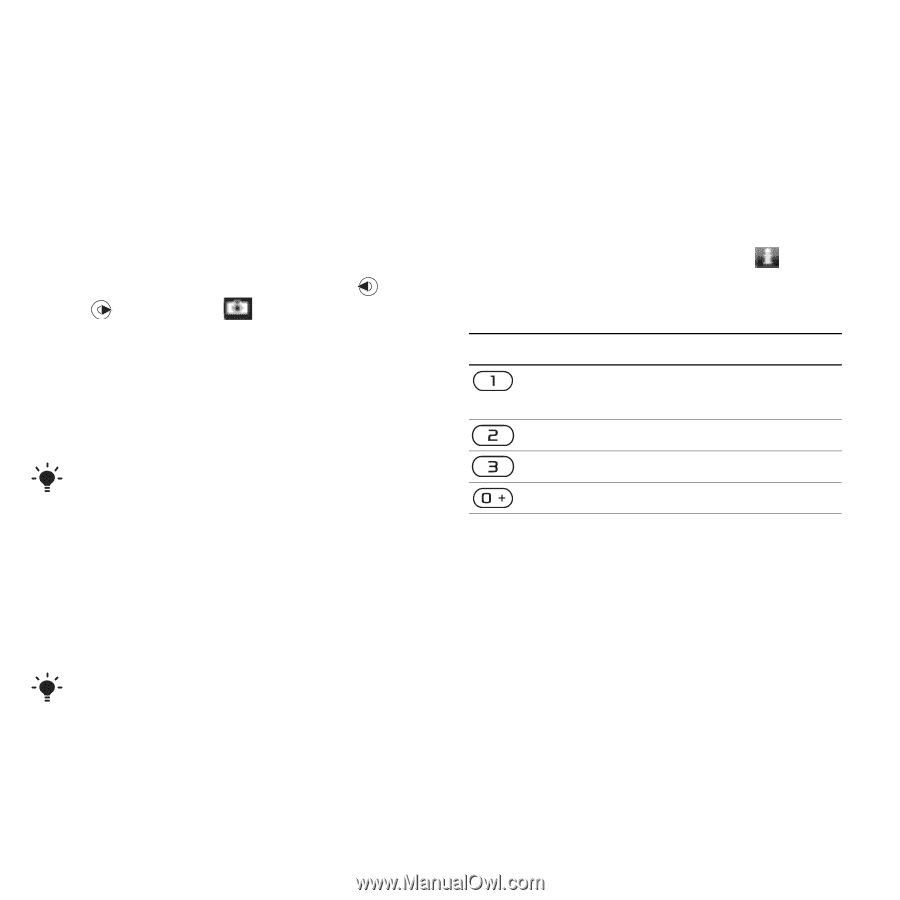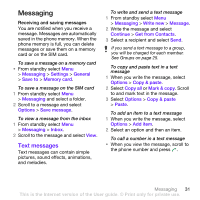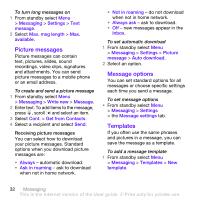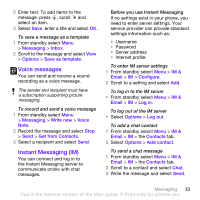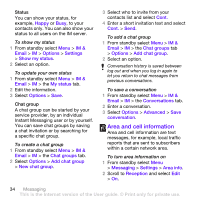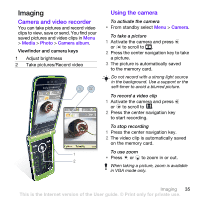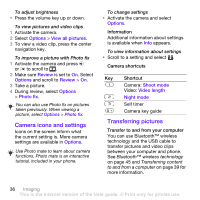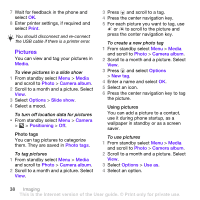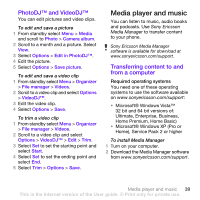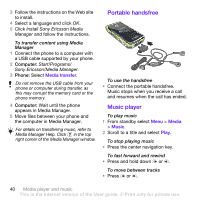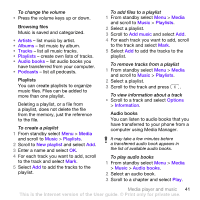Sony Ericsson TM506 User Guide - Page 36
Camera icons and settings, Transferring pictures, Options, View all pictures, Review, Photo fix
 |
View all Sony Ericsson TM506 manuals
Add to My Manuals
Save this manual to your list of manuals |
Page 36 highlights
To adjust brightness • Press the volume key up or down. To view pictures and video clips 1 Activate the camera. 2 Select Options > View all pictures. 3 To view a video clip, press the center navigation key. To improve a picture with Photo fix 1 Activate the camera and press or to scroll to . 2 Make sure Review is set to On. Select Options and scroll to Review > On. 3 Take a picture. 4 During review, select Options > Photo fix. You can also use Photo fix on pictures taken previously. When viewing a picture, select Options > Photo fix. Camera icons and settings Icons on the screen inform what the current setting is. More camera settings are available in Options. Use Photo mate to learn about camera functions. Photo mate is an interactive tutorial, included in your phone. To change settings • Activate the camera and select Options. Information Additional information about settings is available when Info appears. To view information about settings • Scroll to a setting and select . Camera shortcuts Key Shortcut Camera: Shoot mode Video: Video length Night mode Self timer Camera key guide Transferring pictures Transfer to and from your computer You can use Bluetooth™ wireless technology and the USB cable to transfer pictures and video clips between your computer and phone. See Bluetooth™ wireless technology on page 45 and Transferring content to and from a computer on page 39 for more information. 36 Imaging This is the Internet version of the User guide. © Print only for private use.