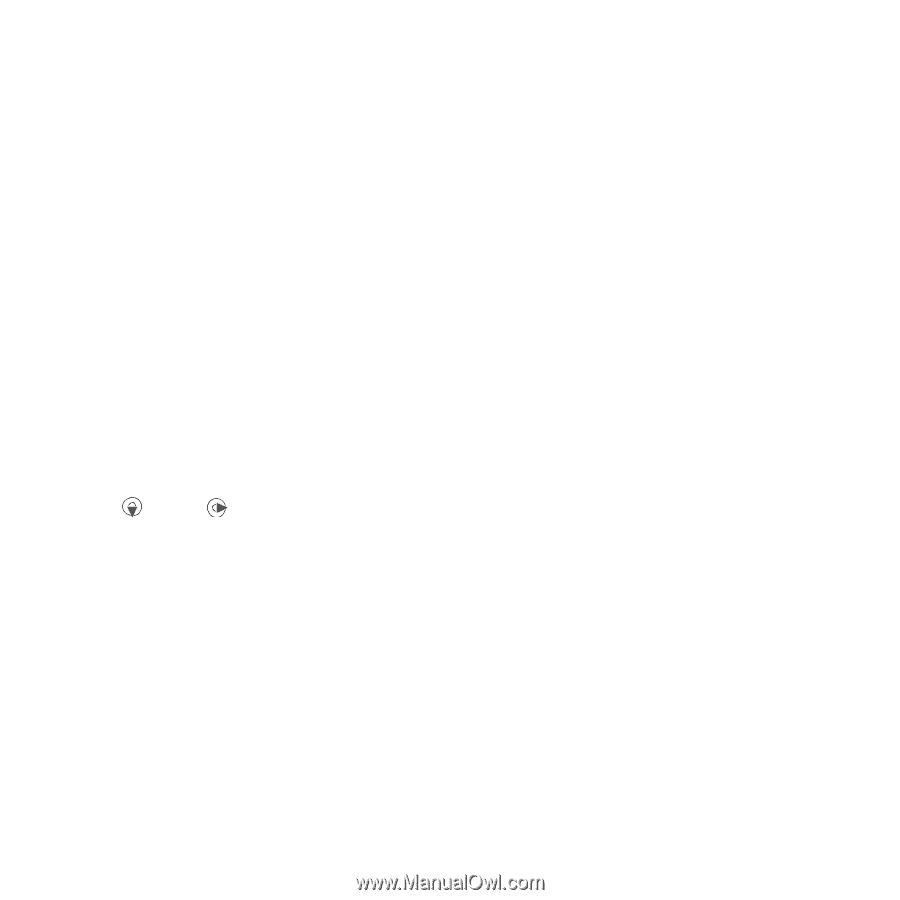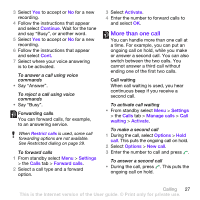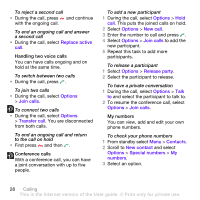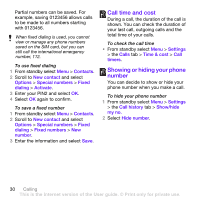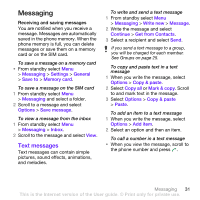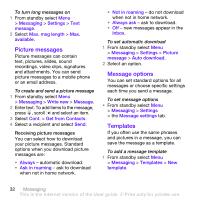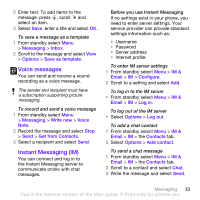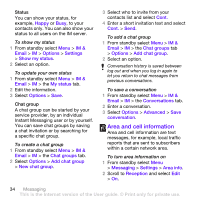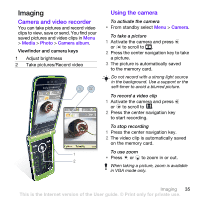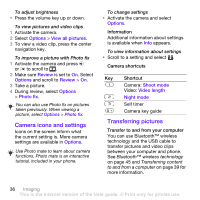Sony Ericsson TM506 User Guide - Page 32
Picture messages, Message options, Templates, Get from Contacts - specifications
 |
View all Sony Ericsson TM506 manuals
Add to My Manuals
Save this manual to your list of manuals |
Page 32 highlights
To turn long messages on 1 From standby select Menu > Messaging > Settings > Text message. 2 Select Max. msg length > Max. available. Picture messages Picture messages can contain text, pictures, slides, sound recordings, video clips, signatures and attachments. You can send picture messages to a mobile phone or an email address. To create and send a picture message 1 From standby select Menu > Messaging > Write new > Message. 2 Enter text. To add items to the message, press , scroll and select an item. 3 Select Cont. > Get from Contacts. 4 Select a recipient and select Send. Receiving picture messages You can select how to download your picture messages. Standard options when you download picture messages are: • Always - automatic download. • Ask in roaming - ask to download when not in home network. • Not in roaming - do not download when not in home network. • Always ask - ask to download. • Off - new messages appear in the Inbox. To set automatic download 1 From standby select Menu > Messaging > Settings > Picture message > Auto download. 2 Select an option. Message options You can set standard options for all messages or choose specific settings each time you send a message. To set message options • From standby select Menu > Messaging > Settings > the Message settings tab. Templates If you often use the same phrases and pictures in a message, you can save the message as a template. To add a message template 1 From standby select Menu > Messaging > Templates > New template. 32 Messaging This is the Internet version of the User guide. © Print only for private use.