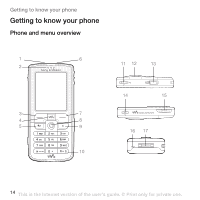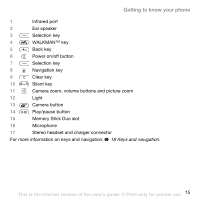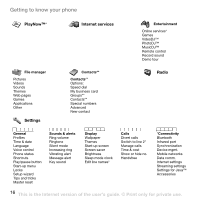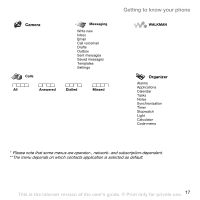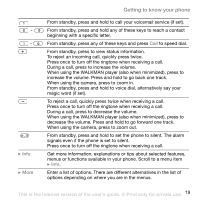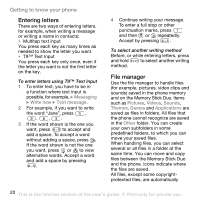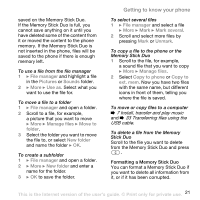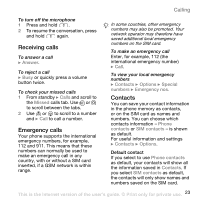Sony Ericsson W800i User Guide - Page 18
Keys and navigation, Move through menus and tabs.
 |
View all Sony Ericsson W800i manuals
Add to My Manuals
Save this manual to your list of manuals |
Page 18 highlights
Getting to know your phone Keys and navigation See also % 7 More information. Standby screen, main menu and status bar The standby screen is displayed when you are not calling or using the menus. This is where you can see, for example, the name of your operator, the time and the date. Keys From standby, press to enter the main menu, where the menus are shown as icons. Some submenus include tabs. Scroll to a tab using the navigation key and select an option. The status bar at the top of the screen contains icons, which give information related to the phone and its activities. Press to enter the main menu from standby. Press to select highlighted items. During a call, press to view a list of options. Move through menus and tabs. Press to select the options shown immediately above these keys on the screen. Press to go back one level in the menus, or leave an option unchanged. Press and hold to return to standby or end a function. Press to delete items, such as pictures, sounds and contacts. During a call, press and hold to mute the microphone. Press to open or minimize the WALKMAN player. Press to take a picture or to record a video clip. Press to play or pause music. 18 This is the Internet version of the user's guide. © Print only for private use.