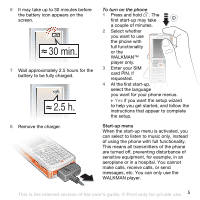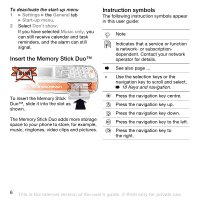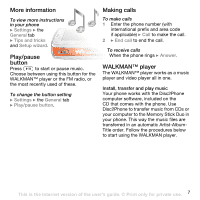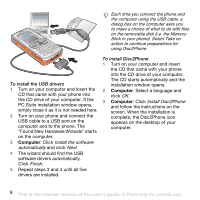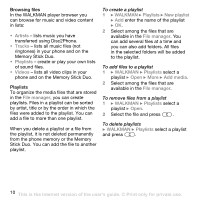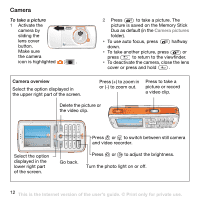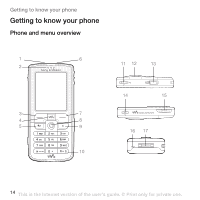Sony Ericsson W800i User Guide - Page 9
The WALKMAN player, Help. Click
 |
View all Sony Ericsson W800i manuals
Add to My Manuals
Save this manual to your list of manuals |
Page 9 highlights
To transfer music 1 Make sure your phone is turned on and connected to the computer with the USB cable. 2 Computer: Double-click the Disc2Phone icon on the computer desktop to open Disc2Phone. 3 Computer: For details on transferring music, please refer to Disc2Phone Help. Click in the top right corner of Disc2Phone window. Do not remove the USB cable from the phone or computer during transfer, as this may corrupt the Memory Stick. 4 Computer: You can obtain CD information (artist, track, etc.) via Disc2Phone if you are connected to the Internet while extracting music from a CD. You must also complete registration before you start. You cannot view the transferred files in your phone until you have removed the USB cable from the phone. To play music and videos 1 } WALKMAN. The WALKMAN player browser opens. 2 Browse for songs by artist or track, or in playlists. You can also browse for video clips. Press to open a list, press to go back in a list. 3 Highlight a title } Play. WALKMAN player controls • Press to pause the playback. Press again to resume playing. • Press to go forward to the next music track or video clip. • Press to go back to the previous music track or video clip. • Press and hold or to fast forward or rewind when playing music tracks or video clips. • Press or to show a track-by-track view of the current list when playing music tracks. • Press or to scroll through the playlist during playback. Files that are highlighted will not be selected until you press Play. • When a video clip is playing, press to play the video in slow motion. To resume normal playback, } Play. • When a video clip is paused, press to play the video one frame at a time. • Press to go to the WALKMAN player, or to minimize the WALKMAN player during playback. • Press to go to the WALKMAN player browser when in the Now playing view. This is the Internet version of the user's guide. © Print only for private use. 9