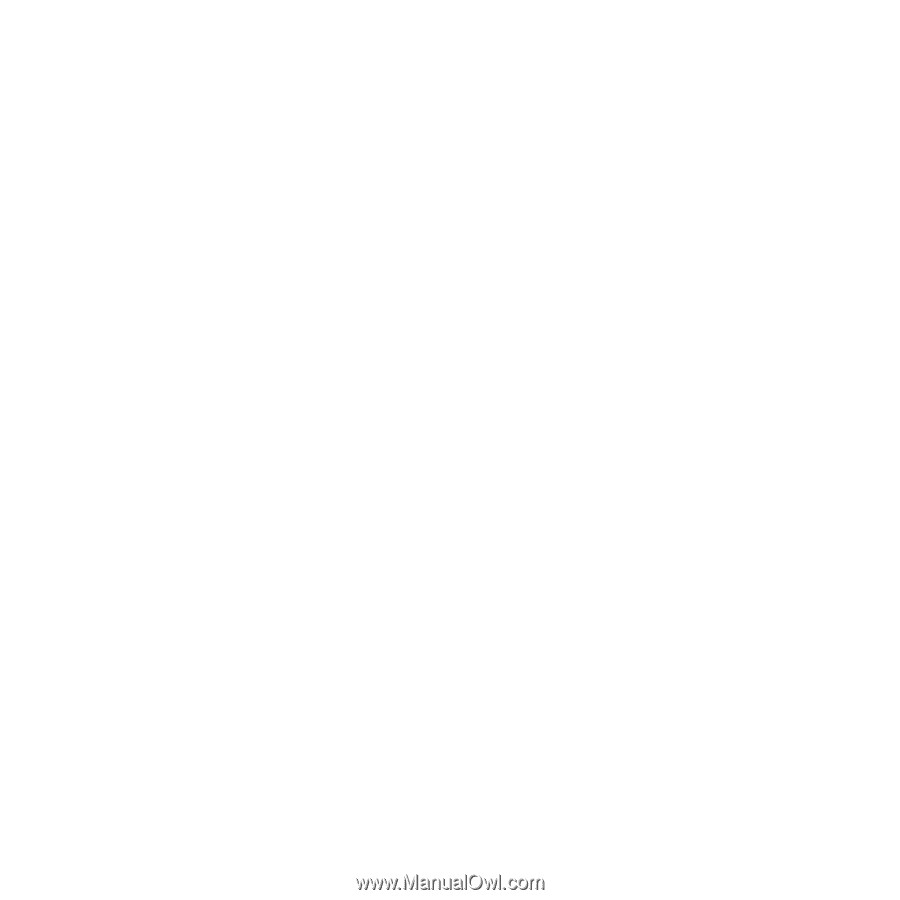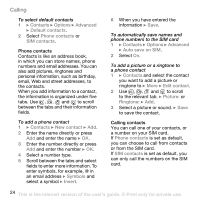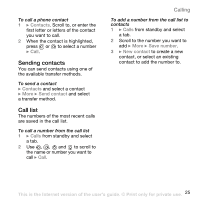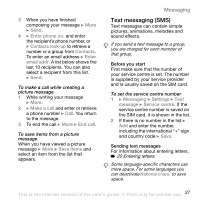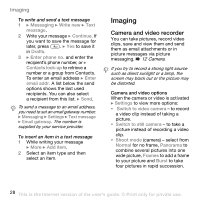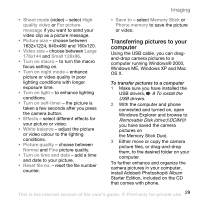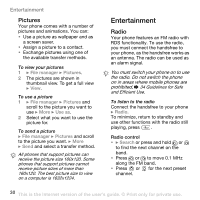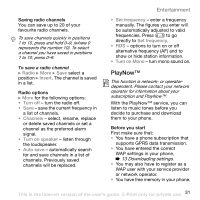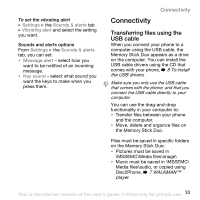Sony Ericsson W800i User Guide - Page 29
Transferring pictures to your computer, To install the, USB drivers, Removable Disk drive:\DCIM
 |
View all Sony Ericsson W800i manuals
Add to My Manuals
Save this manual to your list of manuals |
Page 29 highlights
Imaging • Shoot mode (video) - select High quality video or For picture message if you want to send your video clip as a picture message. • Picture size - choose between 1632x1224, 640x480 and 160x120. • Video size - choose between Large 176x144 and Small 128x96. • Turn on macro - to turn the macro focus setting on. • Turn on night mode - enhance picture or video quality in poor lighting conditions with longer exposure time. • Turn on light - to enhance lighting conditions. • Turn on self-timer - the picture is taken a few seconds after you press the camera button. • Effects - select different effects for your picture or video. • White balance - adjust the picture or video colour to the lighting conditions. • Picture quality - choose between Normal and Fine picture quality. • Turn on time and date - add a time and date to your picture. • Reset file no. - reset the file number counter. • Save to - select Memory Stick or Phone memory to save the picture or video. Transferring pictures to your computer Using the USB cable, you can dragand-drop camera pictures to a computer running Windows® 2000, Windows ME, Windows XP and Mac OS X. To transfer pictures to a computer 1 Make sure you have installed the USB drivers, % 8 To install the USB drivers. 2 With the computer and phone connected and turned on, open Windows Explorer and browse to Removable Disk (drive:)\DCIM (if you have saved the camera pictures on the Memory Stick Duo). 3 Either move or copy the camera picture files, or drag-and-drop them, to the desired folder on your computer. To further enhance and organize the camera pictures in your computer, install Adobe® Photoshop® Album Starter Edition, included on the CD that comes with phone. This is the Internet version of the user's guide. © Print only for private use. 29