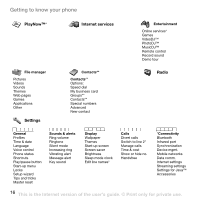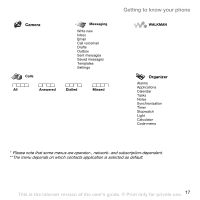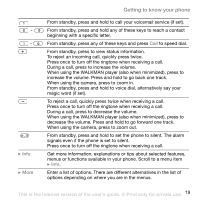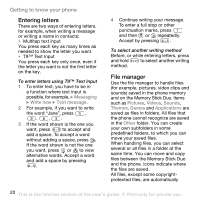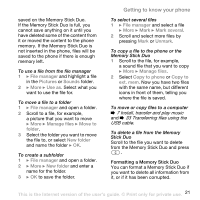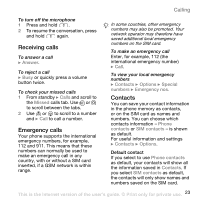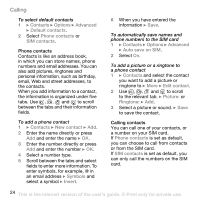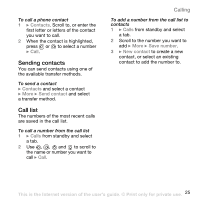Sony Ericsson W800i User Guide - Page 21
Install, transfer and play music, Transferring files using the, USB cable
 |
View all Sony Ericsson W800i manuals
Add to My Manuals
Save this manual to your list of manuals |
Page 21 highlights
saved on the Memory Stick Duo. If the Memory Stick Duo is full, you cannot save anything on it until you have deleted some of the content from it or moved the content to the phone memory. If the Memory Stick Duo is not inserted in the phone, files will be saved to the phone if there is enough memory left. To use a file from the file manager 1 } File manager and highlight a file in the Pictures or Sounds folder. 2 } More } Use as. Select what you want to use the file for. To move a file to a folder 1 } File manager and open a folder. 2 Scroll to a file, for example, a picture that you want to move } More } Manage files } Move to folder. 3 Select the folder you want to move the file to, or select New folder and name the folder } OK. To create a subfolder 1 } File manager and open a folder. 2 } More } New folder and enter a name for the folder. 3 } OK to save the folder. Getting to know your phone To select several files 1 } File manager and select a file } More } Mark } Mark several. 2 Scroll and select more files by pressing Mark or Unmark. To copy a file to the phone or the Memory Stick Duo 1 Scroll to the file, for example, a sound file that you want to copy } More } Manage files. 2 Select Copy to phone or Copy to ext. mem. Now you have two files with the same name, but different icons in front of them, telling you where the file is saved. To move or copy files to a computer % 7 Install, transfer and play music and % 33 Transferring files using the USB cable. To delete a file from the Memory Stick Duo Scroll to the file you want to delete from the Memory Stick Duo and press . Formatting a Memory Stick Duo You can format a Memory Stick Duo if you want to delete all information from it, or if it has been corrupted. This is the Internet version of the user's guide. © Print only for private use. 21